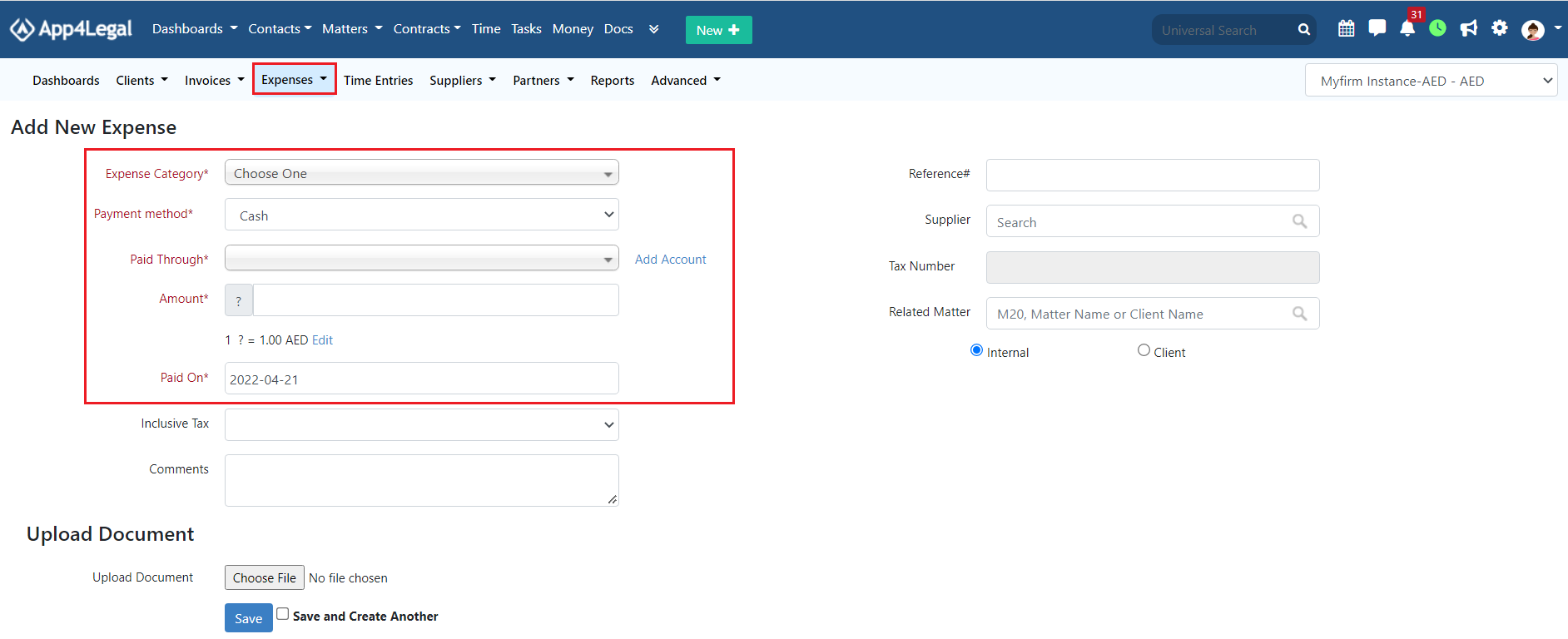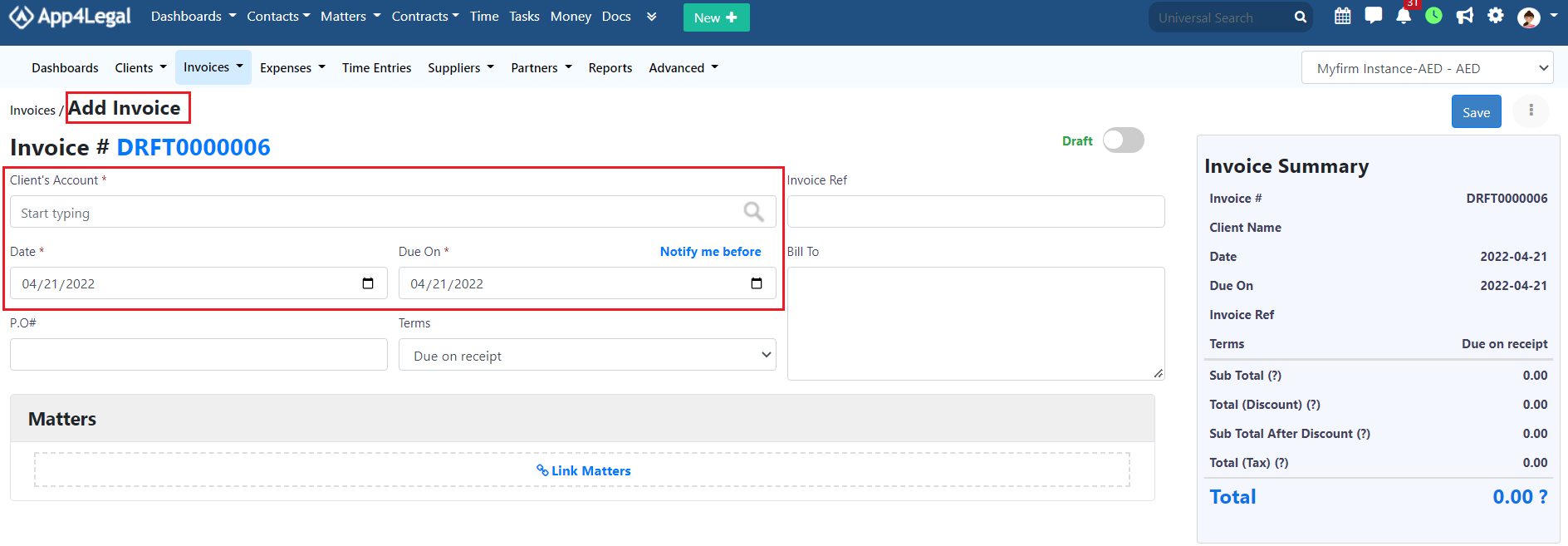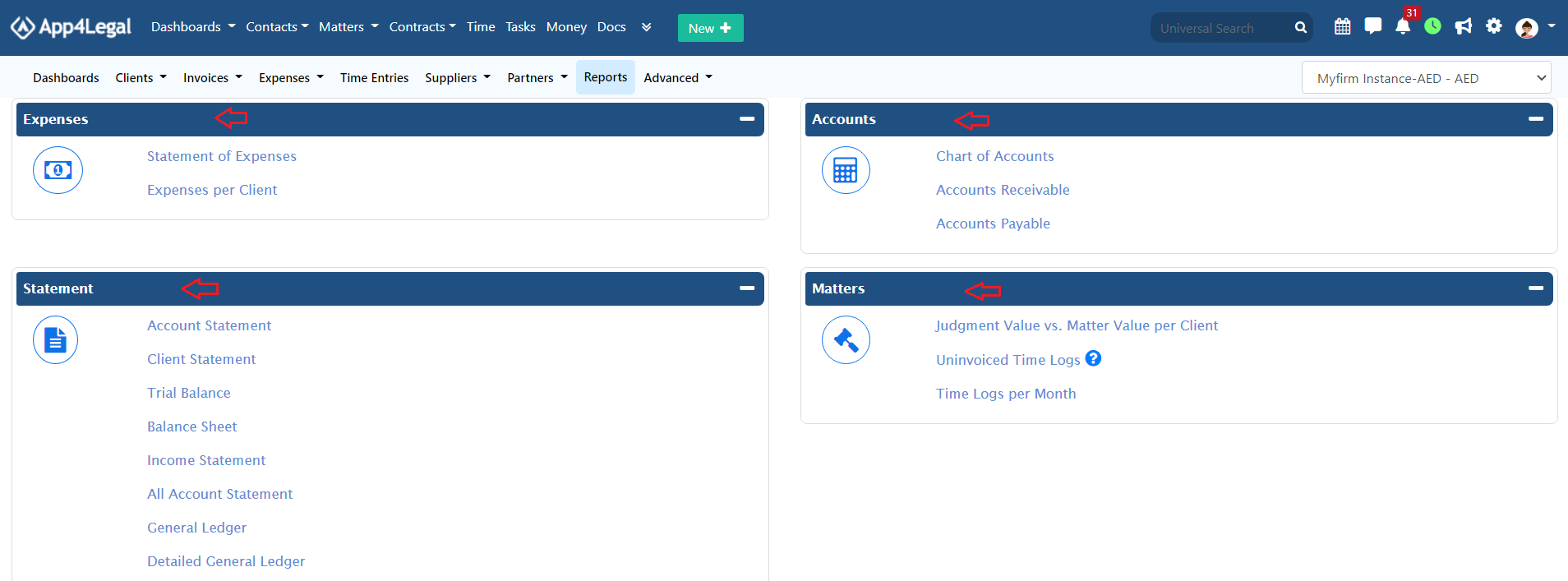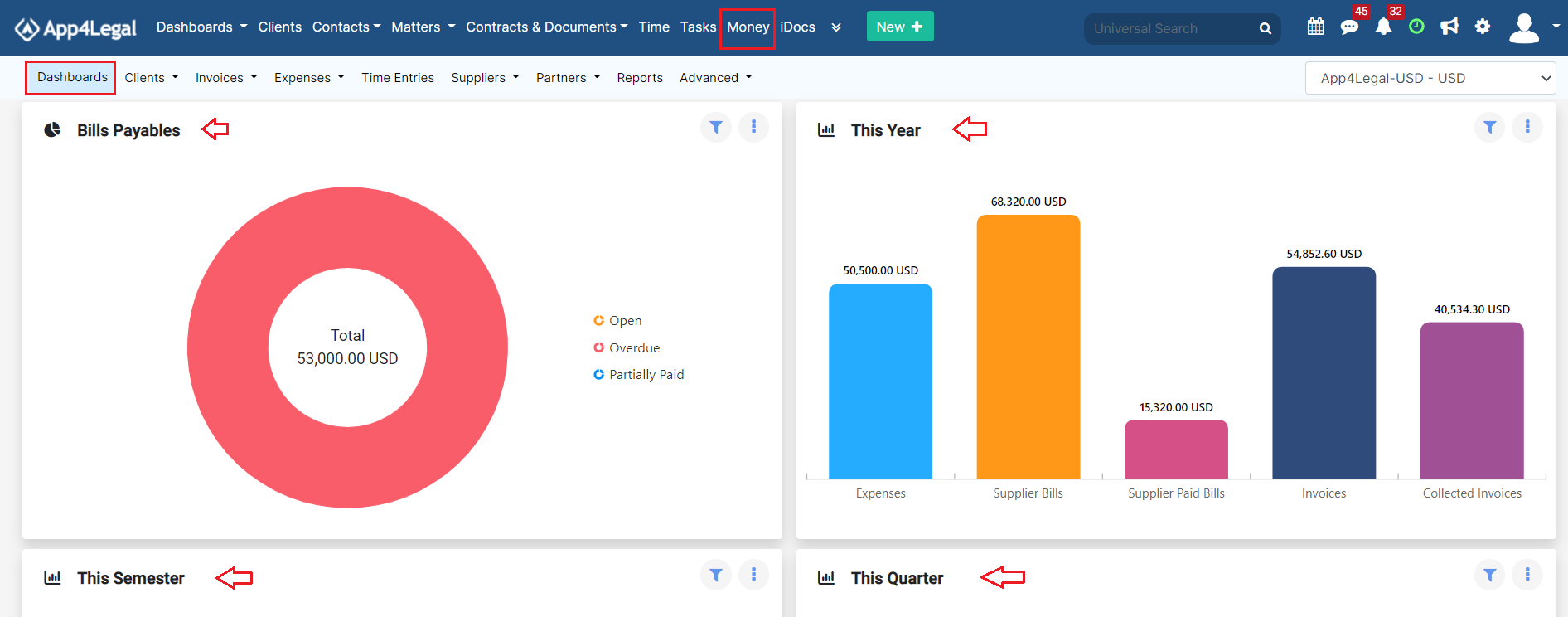...
- Expense Category: Categories are defaulted in the Money Settings.
- Payment Method: The method determines the types of accounts that appear accordingly:
- Cash: Cash Accounts
- Credit Card: Liability of type Credit Card Accounts
- Cheque & Bank: Bank Accounts
- Online payment: Bank Accounts and Credit Card Accounts
- Other: Cash, Bank and Credit Card Accounts
- Paid Through Account: The Account that appears as per the Payment Method. Accounts can be added on the fly via the Add account hyperlink. The Add account form will provide users the possibility to add Accounts of type Cash, Bank and Credit Card using this link.
- Amount
- Balance: After choosing the Paid Through Account, the system will automatically display the Balance of the Account for information.
- Exchange Rate: Exchange Rates will be used only in case the Paid Through Account's currency is different than that of the Entity.
- Paid On: date
- Inclusive Tax
- Comments
- Reference#
- Supplier: Looks up from the list of Suppliers
- Related Matter: If Expenses Are Recorded directly from the Related Expenses tab in a matter form, then the matter comes selected by default.
- You can choose if Internal or Client. When the Client is chosen, it could then be either Billable or Non-Billable
- Upload Document: Any attachment related to the Expense such as vouchers or similar. The Attachment can then be tracked in the Related Documents tab of the Expense.
Once you finish recording the new expense, click on Save. Now you can access your new expense from the Expenses → View all.
You can start by using advanced filters to help you search for expenses based on your chosen criteria. For example, you can search for expenses by category.
...
- Invoice #: It is a sequential number. It can be default to start from a certain Value. Invoice # keeps on incrementing.
- Client Account
- You can choose if you want the invoice as Draft or Open. Draft means that no impact on the Related Accounts (Expense Accounts and Client Account) shall take place after saving this Invoice. If the Invoice is created as Open, automatically the Accounts are debited and credited as per the transaction of the Invoice.
- Date
- Due On: The Due On is always greater than the Invoice Date.
- PO#: Purchase Order of the Invoice.
- Terms
- Invoice Ref: This Reference appears in the Invoice Details exported Excel form.
- Bill To: This section fetches the Address of the Client (Company or Contact) into the Bill To text area. It is automatically created when adding a Client on the fly and it can be managed at the Account level or at the Invoice Add form.
- Related Matters: link matters to the invoice, choose the related expenses and time logs.
- Items: Items are defaulted in the Money Settings with an optional default value. It can be edited at the level of the Invoice.
- Sub items: Items are defaulted in the Money Settings to be nested under a main Item with an optional default value.
- Description: A mandatory field that appears in the Invoice form.
- Quantity
- Unit Price
- Total
- Upload Document: Any attachment related to the Invoice such as a version of the Invoice itself or similar. The Attachment can then be tracked in the Related Documents tab of the Invoice.
- Invoice Notes
You can add bills by clicking on the Suppliers in the main menu, a drop-down list will appear, click on Add New Bill.
...
In every report, you have the option to filter the generated data and specify the needed data as desired by defining the Filters of every Report by Date, Account, Client Name and etc...
From the main menu of the Money module, upon clicking on the Dashboards, You can access the Dashboard at any time in order to check the workflow of the Expenses, Bills, Invoices and Incomes.
...
You will able also to add new widget, select the title, the widget and the dates.
Anchor RelatedArticles RelatedArticles
...