Objective
- Manage your billing module dashboard
- Add new widgets to your dashboard
Steps
In LEXZUR's billing module, you have the ability to view everything related to your finances through visuals.
To do so, navigate to Billing → Dashboards from the navigation menu.
The dashboard page will show you visuals in different shapes like bar charts, pie charts, tables, and so on.
For each widget, you can filter by date. All you have to do is click on the funnel at the top-right of each visual and apply a filter.
You can export the widgets as images from the download icon as well.
Also, by clicking on the 3 dots at the top-right of each widget, you can:
- Edit widget title: Change the title of the widget.
- Change Chart type ( Column chart, Pie chart, Semi Pie chart)
- Filter by date: Choose a specific filter to grasp data from it
- Delete widget
To add a new widget, you have to scroll down to the end of the dashboard page and click on Add New Widget.
All you have to do is name the widget and choose a widget type from the pre-defined widgets available in the system.
For more information about LEXZUR, kindly reach out to us at help@lexzur.com.
Thank you!

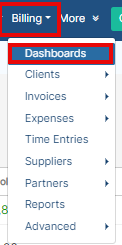
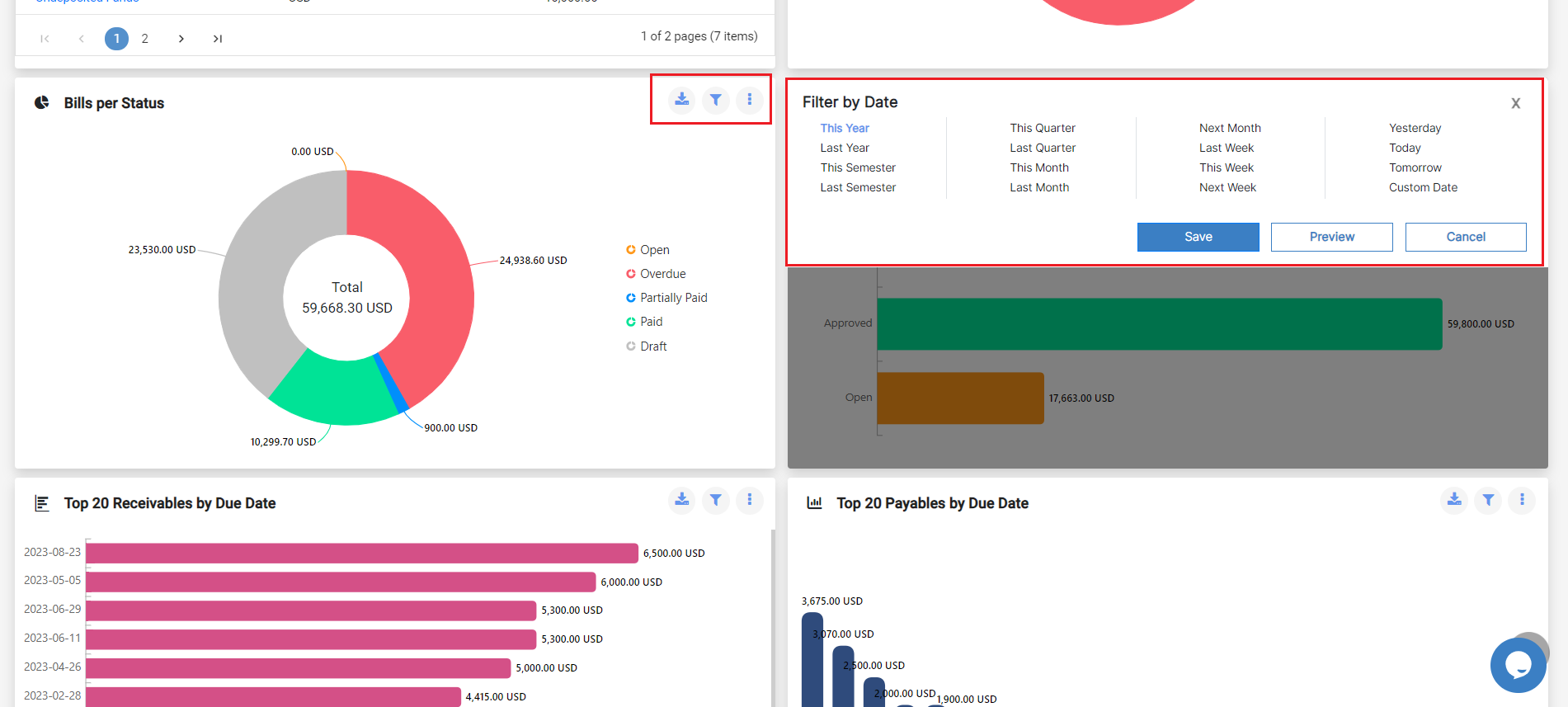
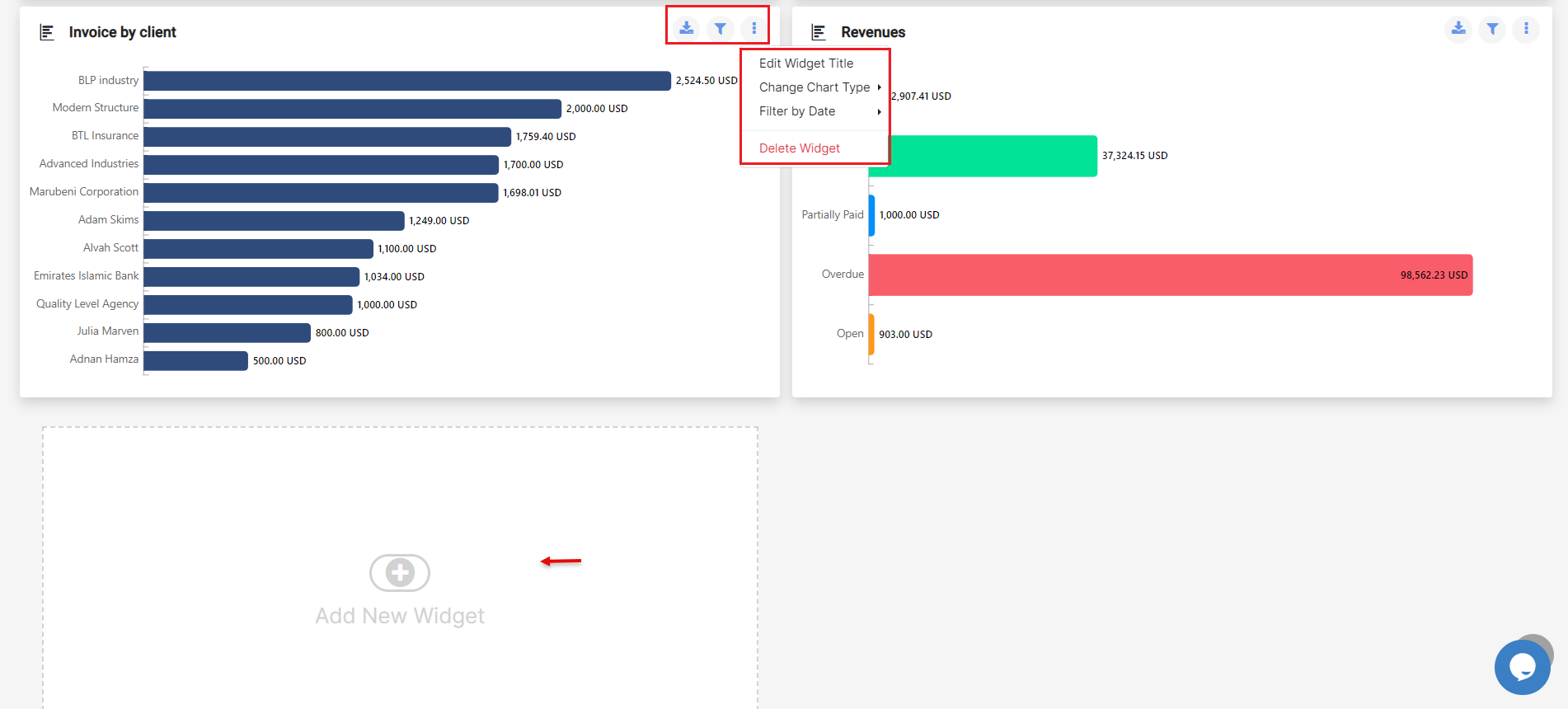
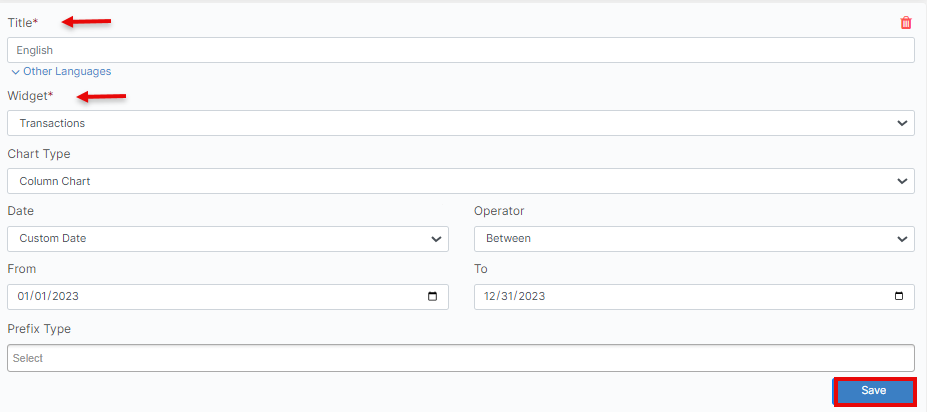

This page has no comments.