Objectives:
- Enable the Analytic Account
- Add Analytic Categories and Templates
Steps:
Lexzur's billing module now supports analytical accounting, specifically introducing the cost center feature. This update enables the management of multiple cost centers within the billing forms, empowering users to allocate a percentage to each specific cost center.
To activate analytical accounting, navigate to Billing → Advanced→ Settings → Setup and Configuration.
Within the Analytic Account tab, enable the feature and choose between a simple or multi with a percentage. And Save all the changes once done.
Next, create analytic account categories and templates by going back to Billing Settings → Money→ Analytic Account.
From this page, you can add and manage Analytic Categories as needed.
Click "Add" to create a new category, name it, and add related items as necessary.
Now, create templates based on the categories by going back to Billing Settings → Money→ Analytic Account Template.
Here you can add and manage Analytic Account Templates as needed
Click "Add" to create a new template, specify if it applies to all entities or a specific one, name the template, select its type (Invoices, Bills, or Expenses), and assign percentages to each category's related items.
Additionally, you can set the template as default for automatic application or distribute items as needed later on.
For more information about LEXZUR, kindly reach out to us at help@lexzur.com.
Thank you!

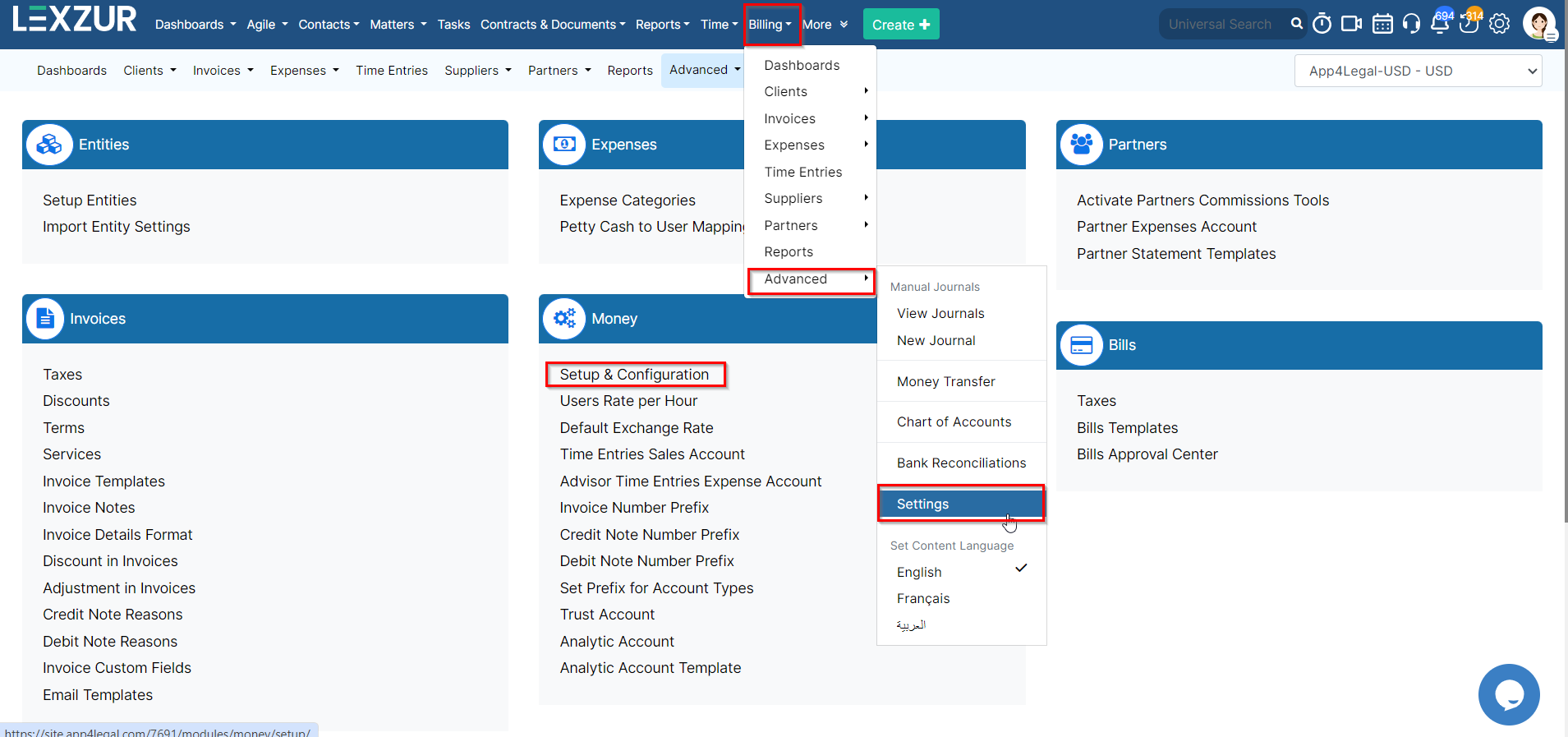
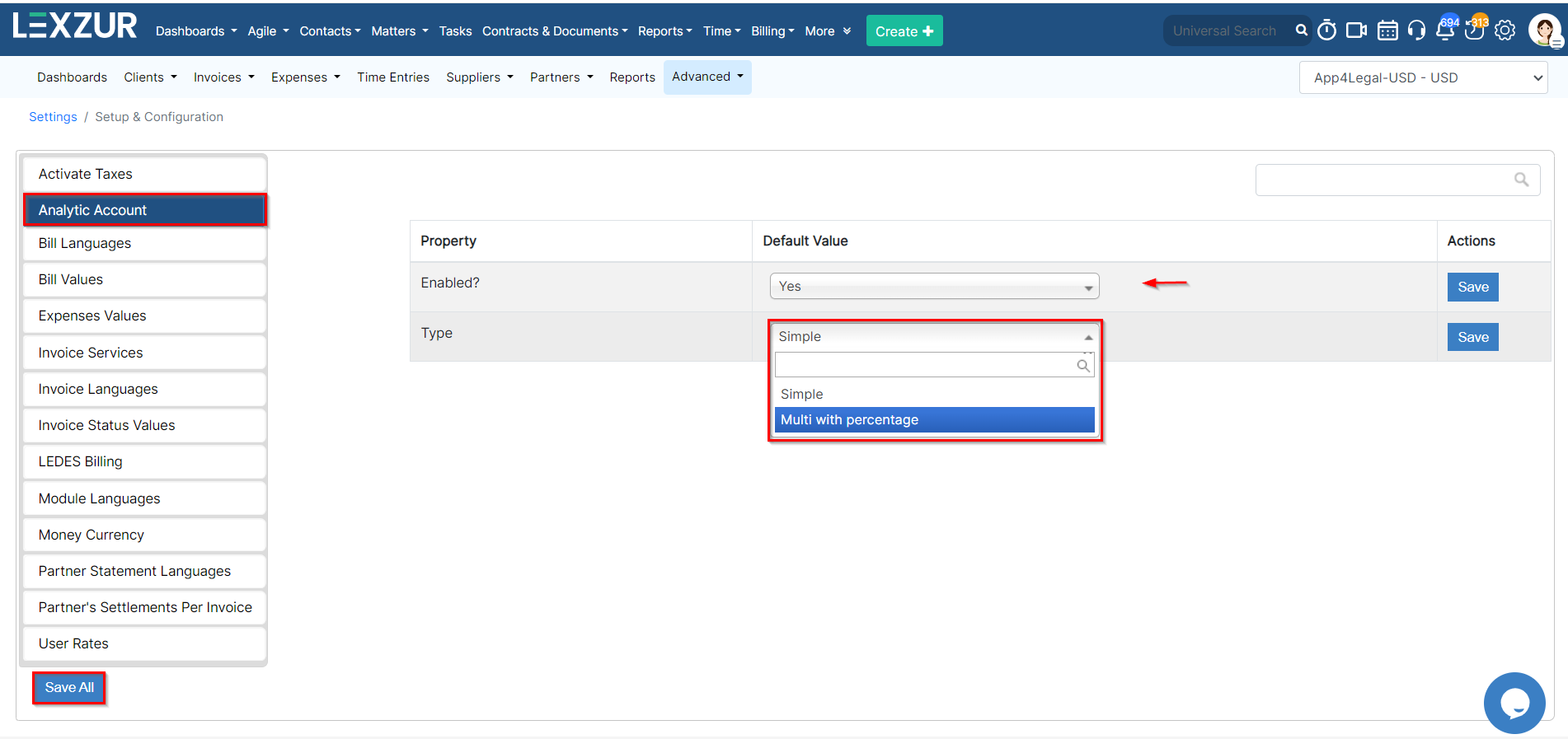
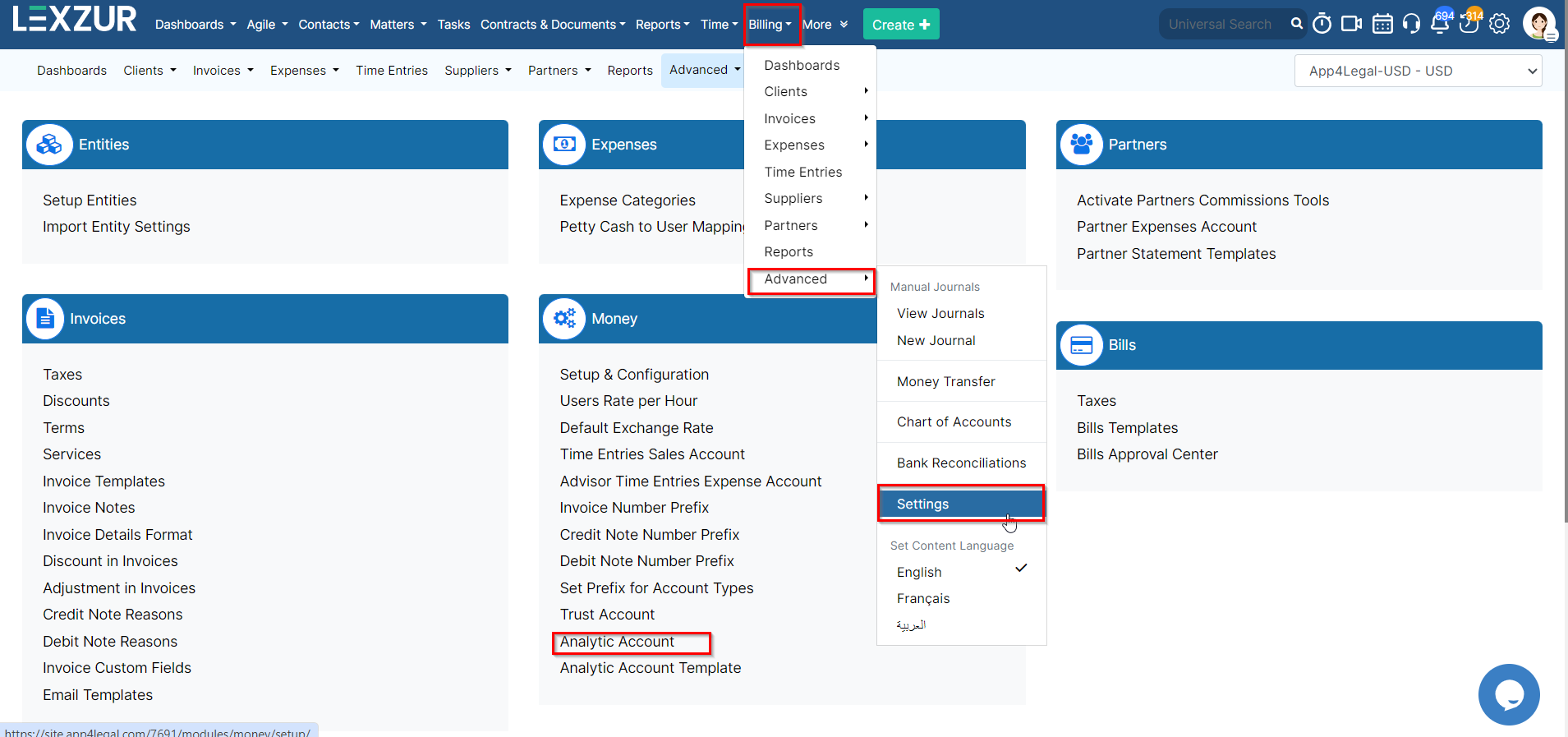
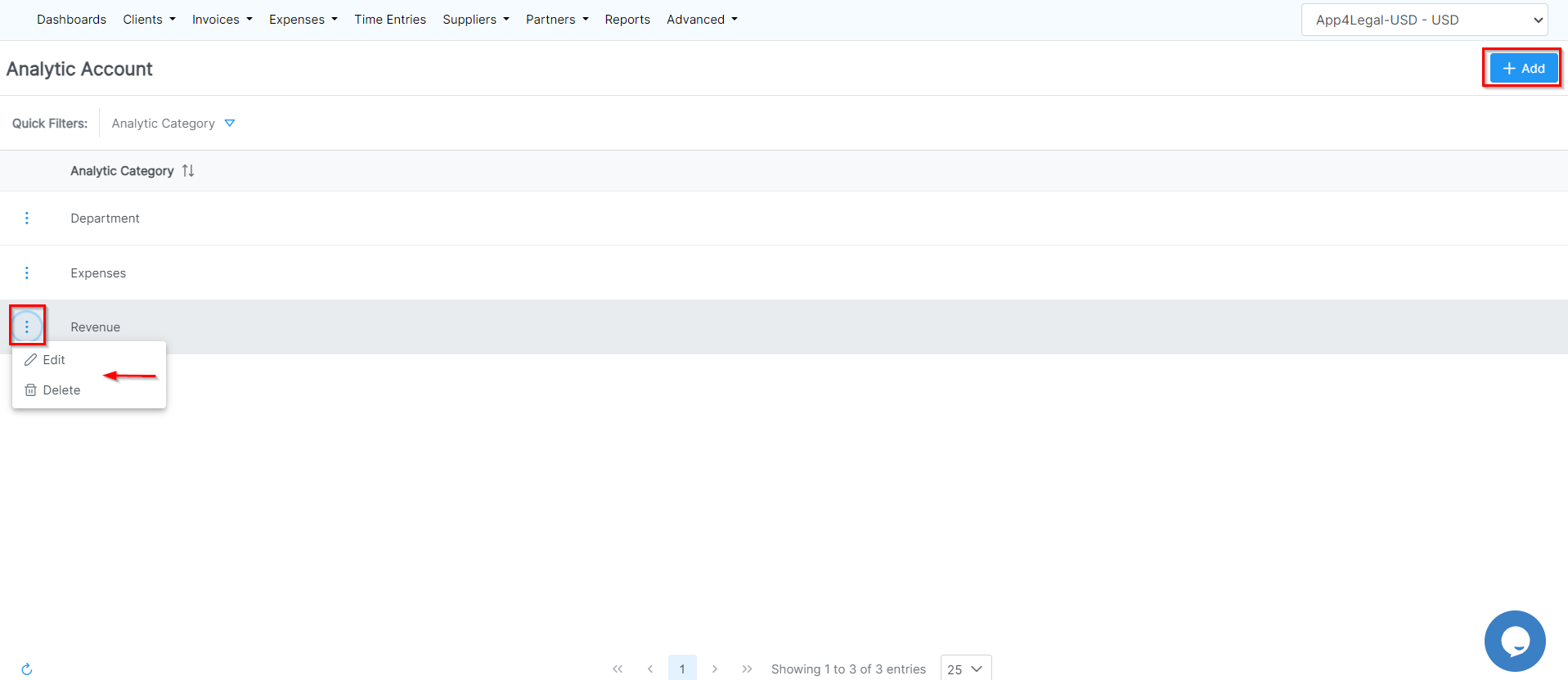
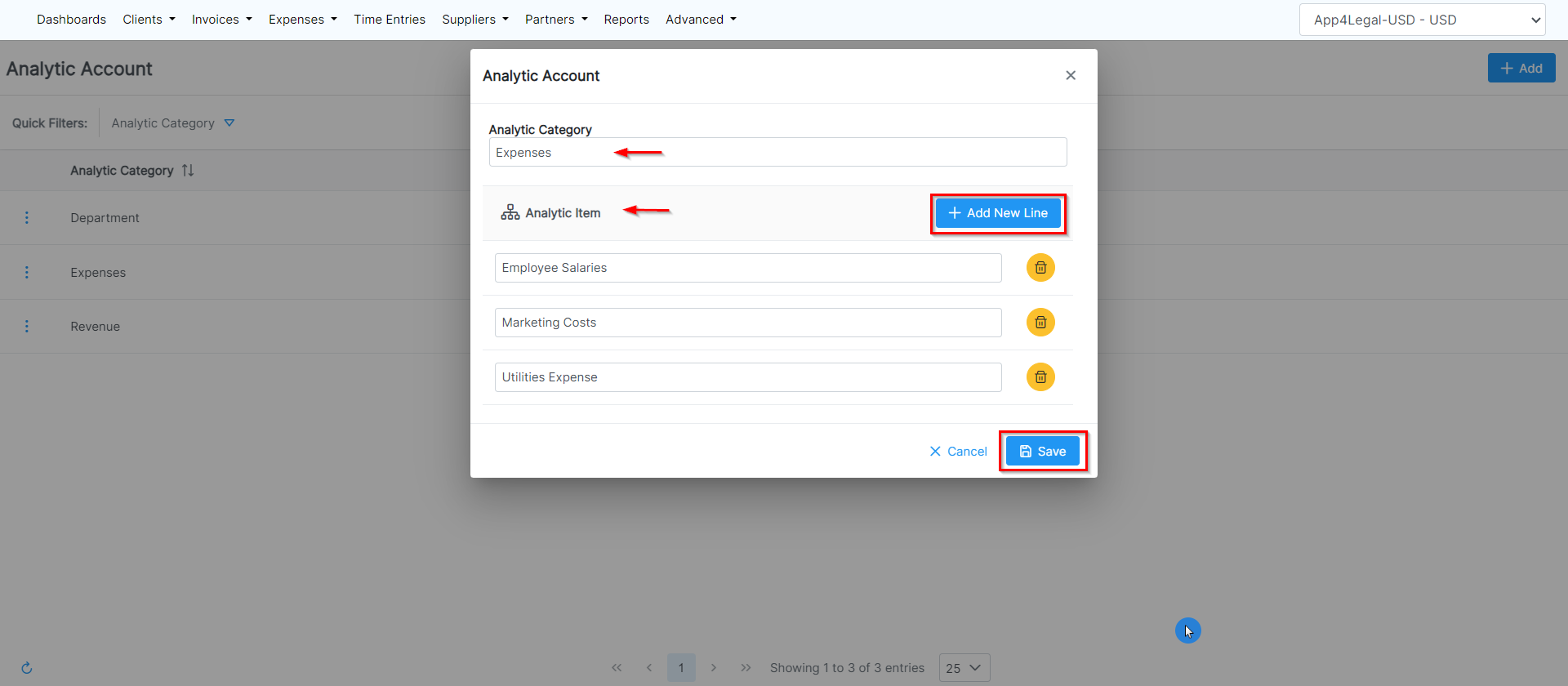
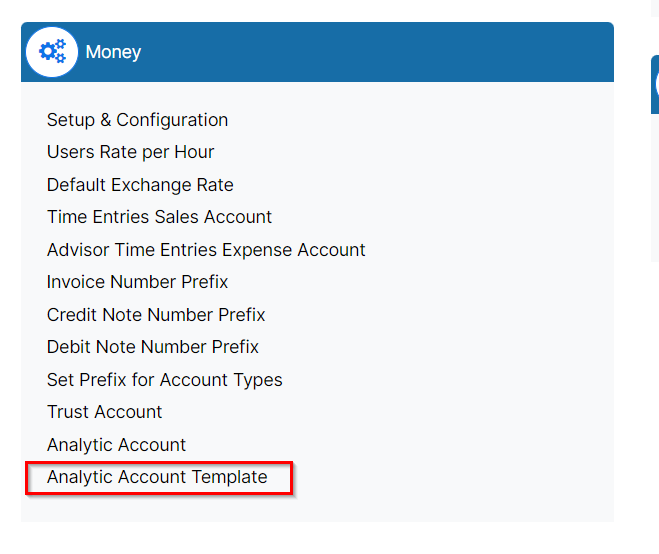
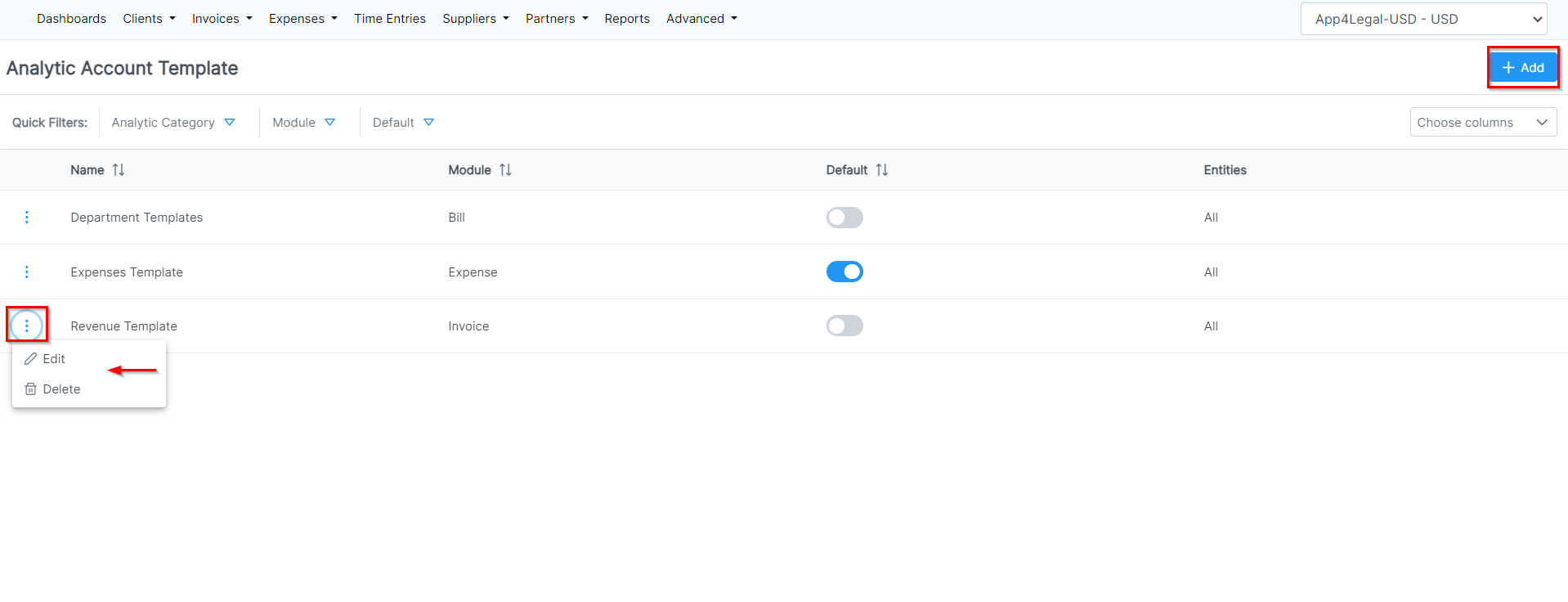
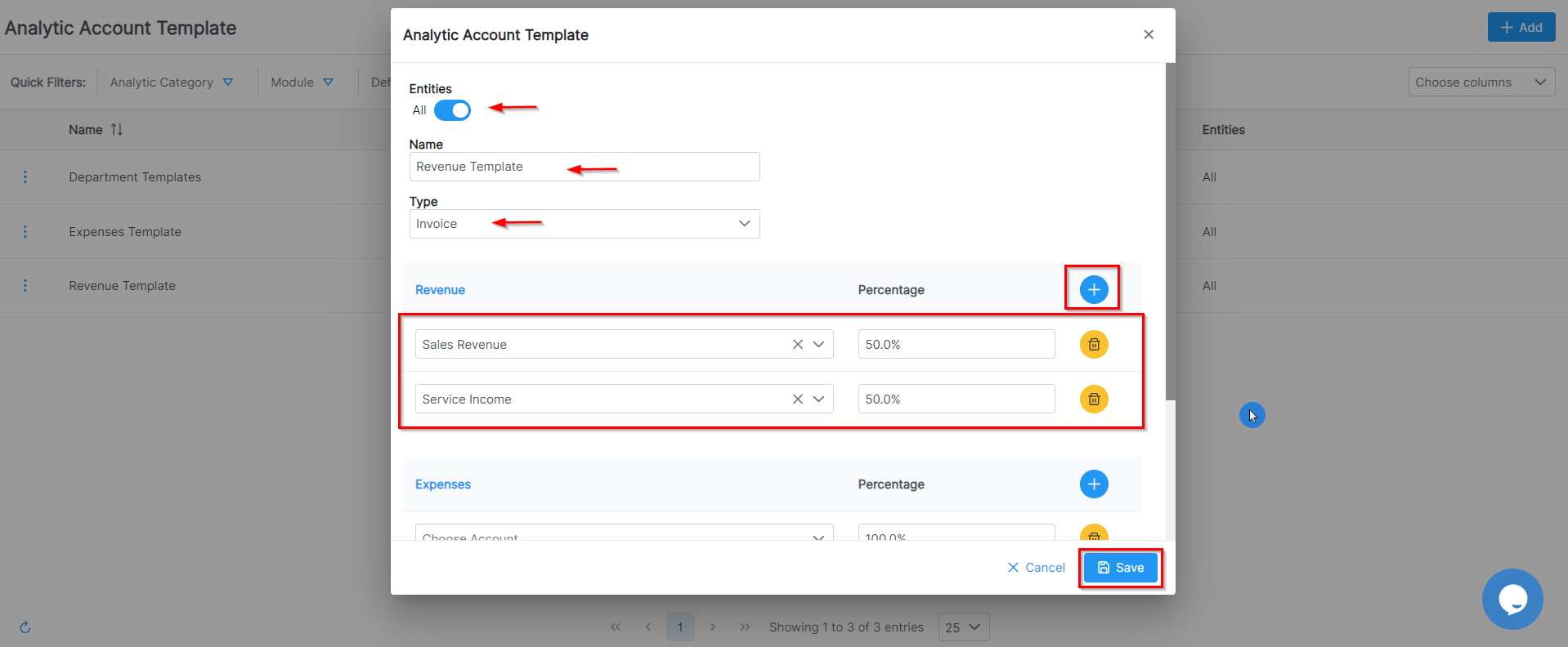
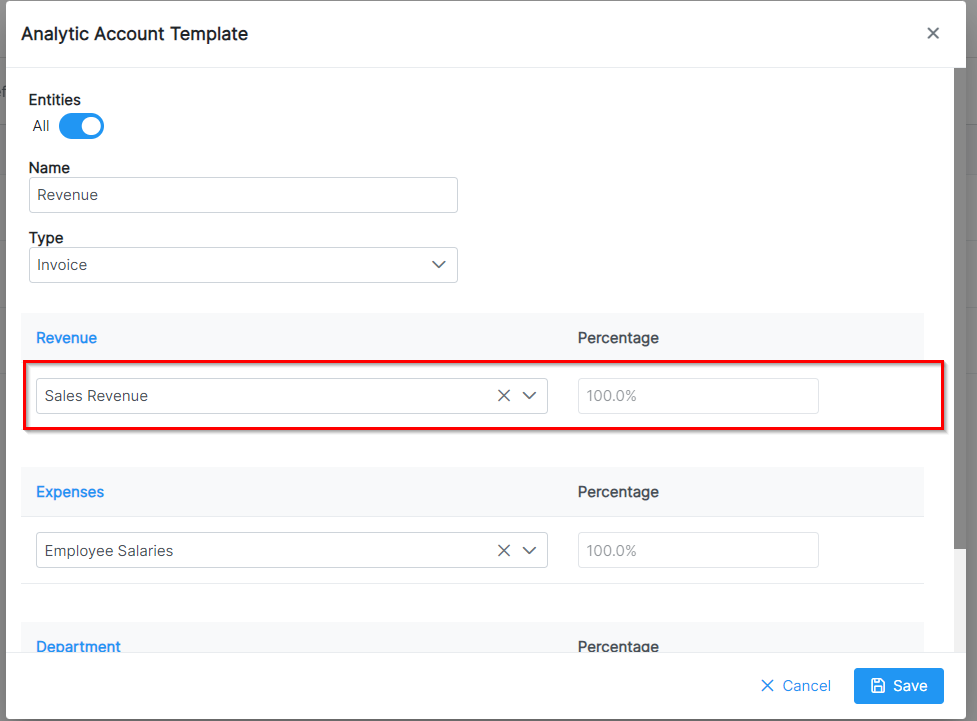

This page has no comments.