Objectives
- Add Log time to a Corporate Matter
- Record expenses related to a Corporate Matter
- Add Log time to the Litigation case
- Record expenses related to the litigation case
Environment
- Corporate Matters
- Litigation Case Module
Additional Information
The Corporate Matters and Litigation Case Modules also allows you to
- Use the timer to set log time
Procedure
In App4Legal, You can record time logs and expenses to a Corporate Matter and to a Litigation Case. Moreover, There's an expense and time tracking modules.
The Time Tracking module enables you to track your time manually by adding your time logs, or automatically by using the timer embedded inside App4Legal in the top right section of the screen.
First, you can log time from the quick add button in the main menu then choose Log time.
You can also log time by simply clicking on the ID or name of the Corporate Matter or Litigation case, then Go the Time Logs tab, Click on the actions button and choose Log time.
The window will appear, it will guide you to record the Time spent on a certain activity
There are 5 mandatory fields: Type, Matter/Task, Date, Effort and client.
- Type: The matter or Task that the Time is logged on.
- Matter/ Task: It depends on the type to enter matter ID, name, client name or to enter the Task.
- Effort: Time logged in hours. If using the Manage Timer, the system will automatically calculate the Time in hours.
- Client: The Name of the client, which could be a company or a contact.
- If non- Billable is chosen: time log is non-billable
You can also log time automatically by enabling the timer embedded inside App4Legal. Click on the timer available in the main menu → Start Timer.
Choose if you start the timer on a task or matter, select the matter name or the task name based on the type, choose a category and add comments if needed then click on the start timer button.
Once you are done, you will be able to pause the timer or end the timer and the system will automatically calculate the time and log it to this particular Matter.
You can also record a new expense to a Corporate matter or a Litigation Case. You can do that from the Quick add button and then select expense.
You can also do so by simply clicking on the ID or name of the Litigation case or corporate Matter then Go to the Expenses tab, click on the actions button and click on Record expense.
There are 5 mandatory fields: Expense category, payment method, paid through, amount and paid on.
- Expense Category: Categories are defaulted in the Money Settings.
- Payment Method: The method determines the types of accounts that appear accordingly:
Cash: Cash Accounts
Credit Card: Liability of type Credit Card Accounts
Cheque & Bank: Bank Accounts
Online payment: Bank Accounts and Credit Card Accounts
Other: Cash, Bank and Credit Card Accounts
- Paid Through Account: The Account that appears as per the Payment Method. Accounts can be added on the fly via the Add account hyperlink. The Add account form will provide users the possibility to add Accounts of type Cash, Bank and Credit Card using this link.
- The Amount
- Paid On date
Once you record all the expenses related to a Corporate Matter or a Litigation Case, you can preview them in the grid and you have the option to export them into a spreadsheet for other reporting purposes.
Thank you!
Was this article Helpful?




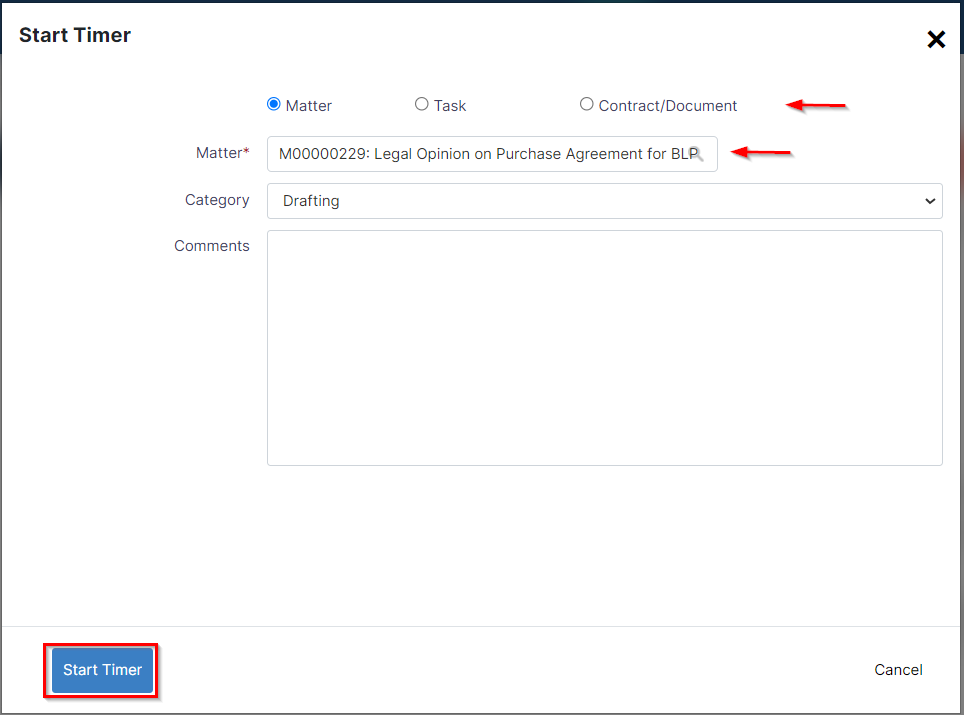






This page has no comments.