Objectives
Steps
This Add-On is installed per Organization in Microsoft Teams Web or Desktop application.
LEXZUR Add-On in Microsoft Teams facilitates the collaboration, conversations, and video meetings between related contacts to a matter, litigation case, contract, and hearing in Lexzur core. It permits also an archive of any conversation and files shared in Microsoft Teams to the Lexzur database.
Prerequisites
- Microsoft Teams supports adding external users outside of the organization as guests, You must check whether this feature is enabled or not from the Microsoft Teams admin center. It is mandatory to enable this feature to have permission to add contacts from Lexzur to the organization as Guests. To enable it, please follow the steps below:
Sign in to the Microsoft Teams admin center.
Select Org-wide settings > Guest access.
Set Allow guest access in Microsoft Teams to On.
Changes may need 24 hours to take effect.
How to install the Add-On on Behalf of the User?
As a Teams admin, you can Install apps on behalf of users. You choose which apps are installed by default for users when they start Teams. Keep in mind that users can still install apps themselves if the app permission policy that's assigned to them allows it. You can use the default policy to install the LEXZUR app for your organization's users:
- In the left navigation of the Microsoft Teams admin center, go to Teams apps > Setup policies.
- Click on Org-wide default policy.
- Under Installed apps, select Add apps.
- In the Add installed apps pane, search for the apps you want to automatically install for users when they start Teams. You can also filter apps by app permission policy. When you've chosen your list of apps, select Add.
How to install the Add-On by users?
As a user, you can install the app manually if the above steps do not succeed and the app does not appear in your applications panel.
Within Microsoft Teams, navigate to the left column and select the Apps button. Next, search for Lexzur Connect. Click on the app, and Add it.
After successfully adding it, you can now access the App4Legal app directly within Teams. Begin by signing in with your Microsoft credentials.
Then sign in with Lexzur:
Use your Lexzur credentials for logging in. Additionally, you have the option to log in using Azure AD or Single Sign-On (SSO).
- Microsoft authorization
The first step, Microsoft authentication will be done automatically using the logged-in account in Microsoft Teams. PLEASE MAKE SURE TO ACCEPT ANY PERMISSIONS NEEDED TO AVOID ADD-ON MALFUNCTION, ONLY ORGANIZATION ADMINSTRATOR CAN ACCEPT THESE PERMISSIONS. The add-on uses lots of permissions in order to achieve its goals, these permissions include access and editing of the following objects: Team, Channel, User Extensions, Organization Extensions, ChannelMessages, ChannelMembers, and other permissions. It is a must to accept the permissions needed for a logic add-on functionality. Click Accept to grant the consent for the user and the application to have access to Microsoft resources.
For more information about LEXZUR, kindly reach out to us at help@lexzur.com.
Thank you!

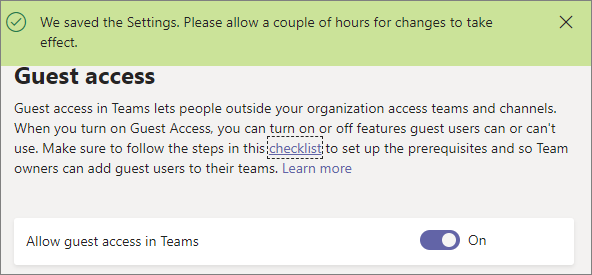






This page has no comments.