Objectives
- Insert a Litigation Case in the database
Steps
Litigation Cases can be easily added via the quick Create button in the navigation menu:
You will be asked to fill out some mandatory fields and additional cases details:
First, within the General Info tab, specify the name, area of practice, case arrival date, and so on...
- Name: Enter a name for the litigation case- this will make it easier to search for later.
- Practice Area: A customizable list for defining the related area of practice for this Case. For example, Criminal, Financial, Civil, Labor, Real Estate, and so on.
- Arrival Date: When this case reaches your office, by default, it takes the current date.
The 3 fields above are sufficient for creating litigation cases, however, you can add more information for reporting purposes.
Additionally, you can describe the matter and identify the client requesting it, search for existing clients, or add new ones on the fly, indicate the client's position, specify the internal reference number, priority and privacy, and attach any related files if needed.
Under the More Details tab, provide some extra details such as opponents' details, dates, related people, custom fields, rates, and so on:
Opponents:
Add as many opponents as needed, search for existing opponents name or add one on the fly and indicate their position.
Date & Time:
Some information includes:
- Filed on: the date on which you started working on the Case.
- Due Date: Whether a deadline is imposed by the client or from your end.
- Estimated Effort: You can add an estimate of how much effort this case will require (This can later be compared with the actual effort from the Time Logs that are recorded on the litigation case)
People:
Includes related people details such as:
- Requested by: the specific contact who requested this litigation case.
- Assignee: The specific LEXZUR user who is assigned to this case, will belong to the chosen Assigned Team.
- Assigned Team: Select the Team that will be working on this case.
By default, all Users belong to the Team called All Teams. However, you can create multiple teams to reflect your workplace.
And the names of any related company or person as well.
More Details:
- Stage: Select the Litigation Stage this Case will start in. This is a customizable list that depicts the Litigation Stages a Case can go through. ex. First Instance, Appeal, Cassation, and so on.
- Matter Container: In case you've defined a Matter container you can link this new case to its related container.
- Value: A monetary value to this Litigation Case.
Custom Fields:
Fill out the custom fields while adding the case if necessary.
Matter Rate:
Add any specific rate for this matter as well.
Now you have added your litigation case, you can go further with additional steps such as adding related tasks, reminders, or attachments.
You can now track and manage all your litigation cases from one grid.
Learn more about how to manage your litigation cases here.
For more information about LEXZUR, kindly reach out to us at help@lexzur.com.
Thank you!

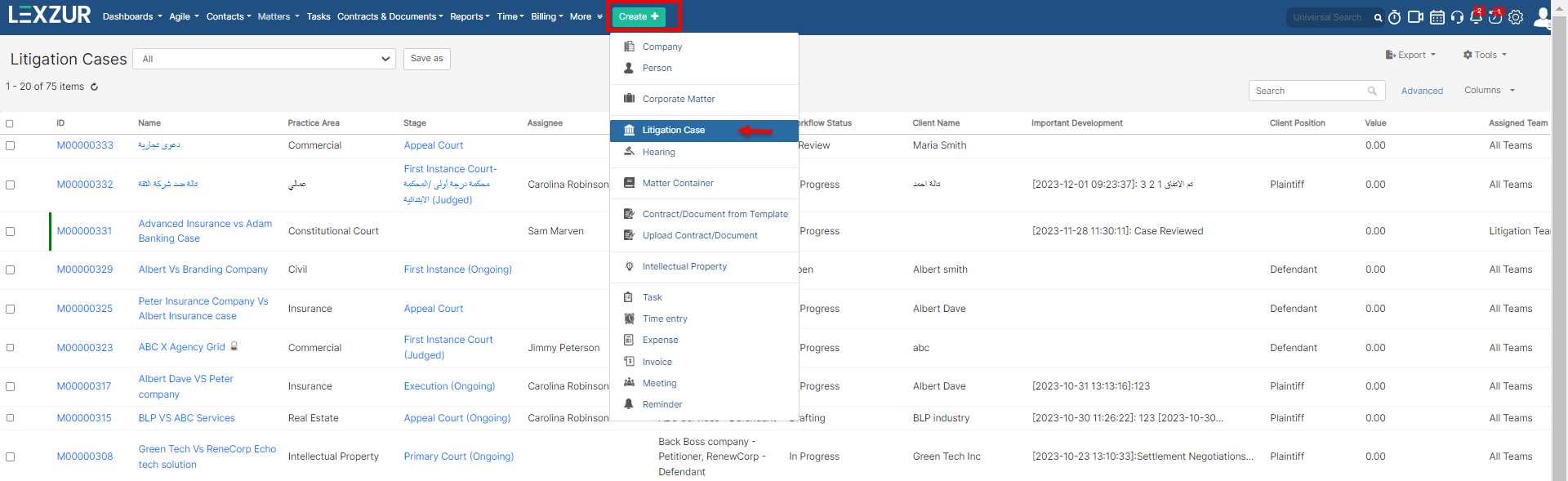
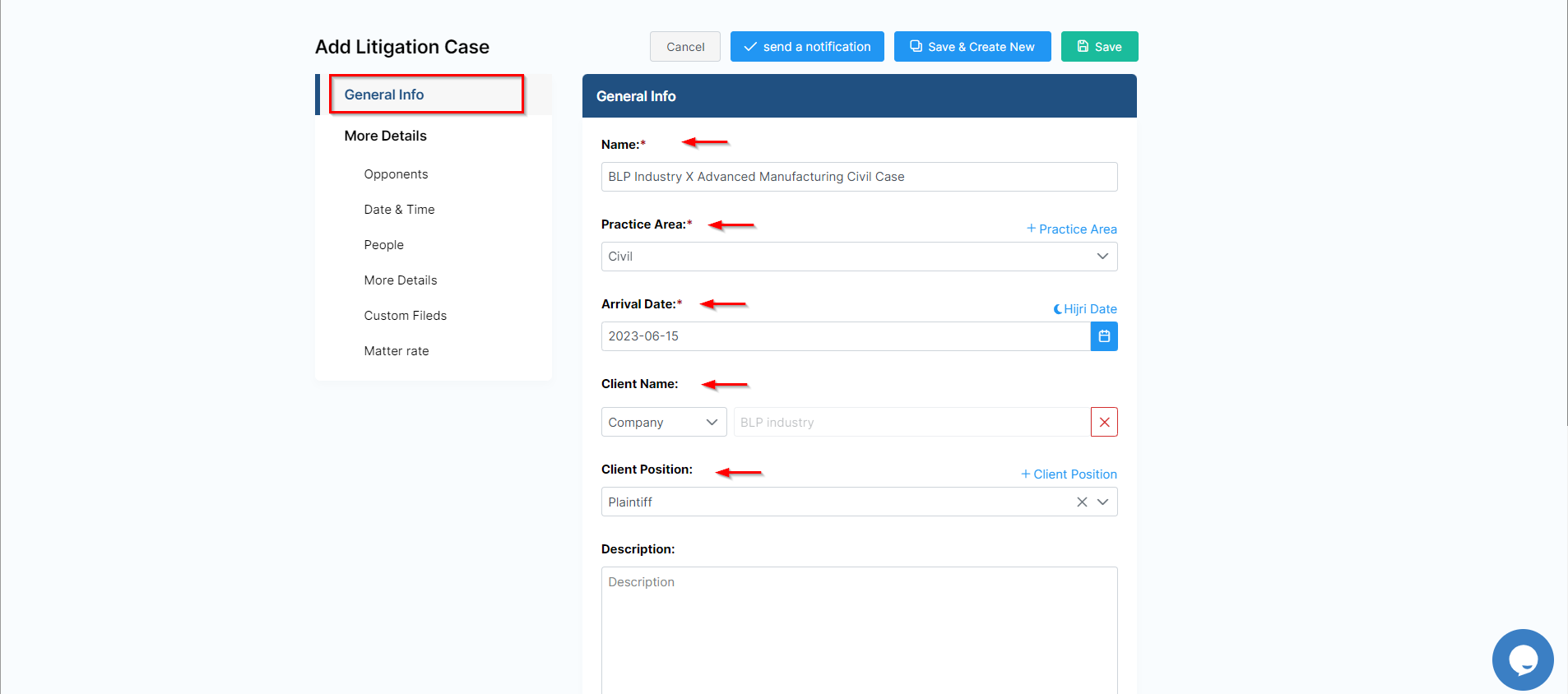
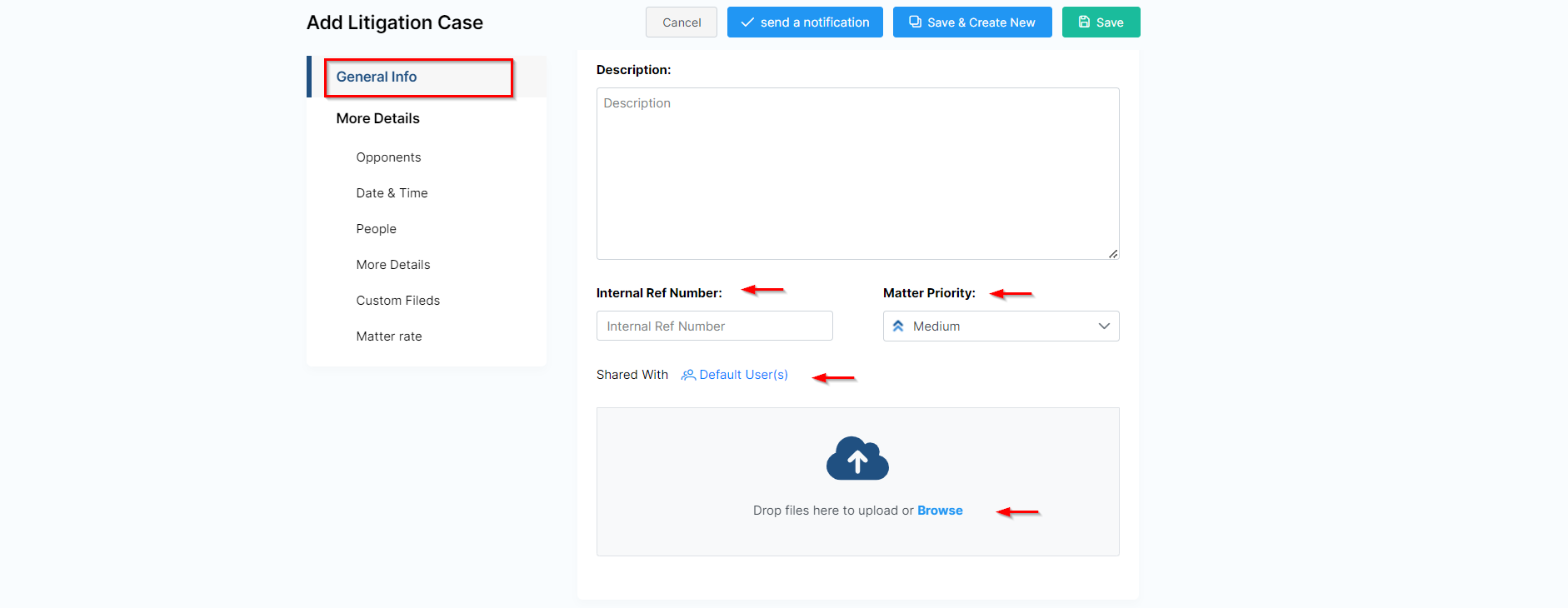
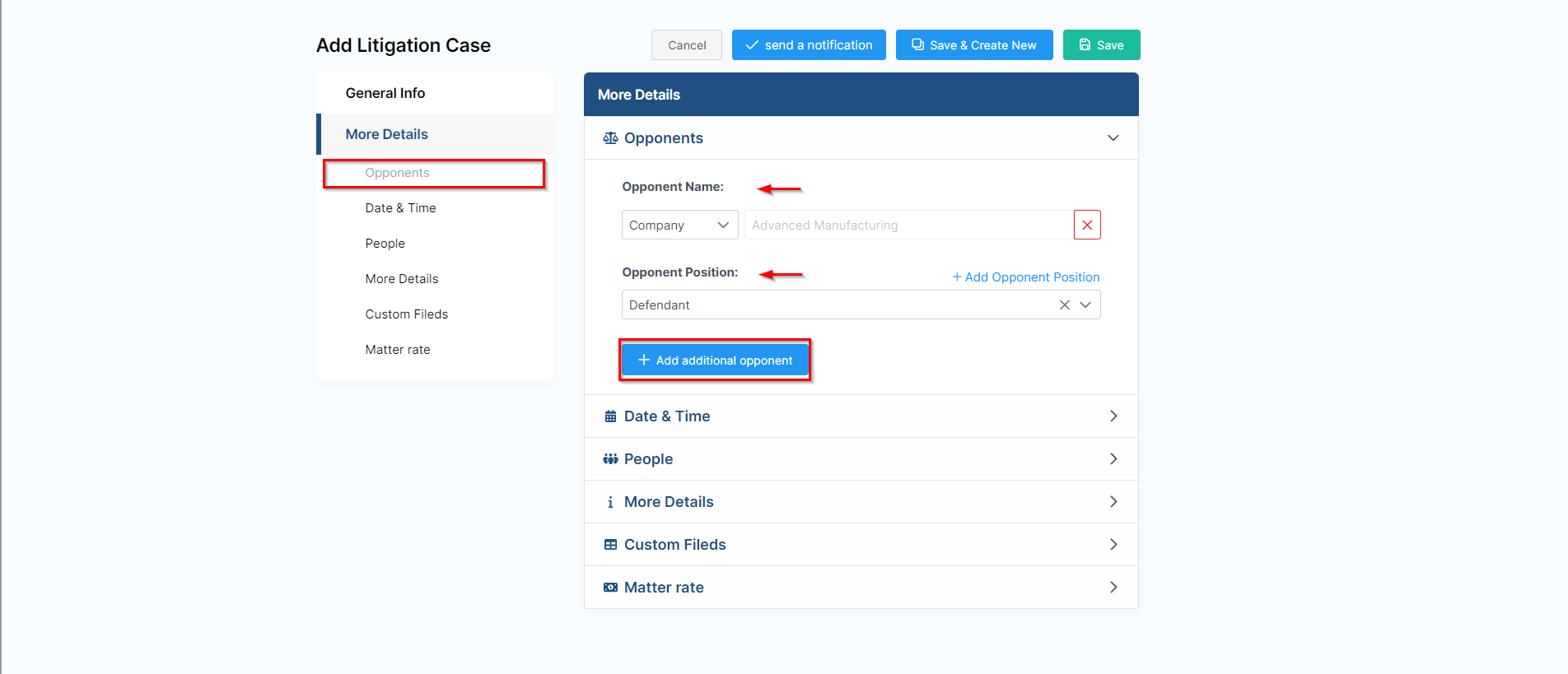
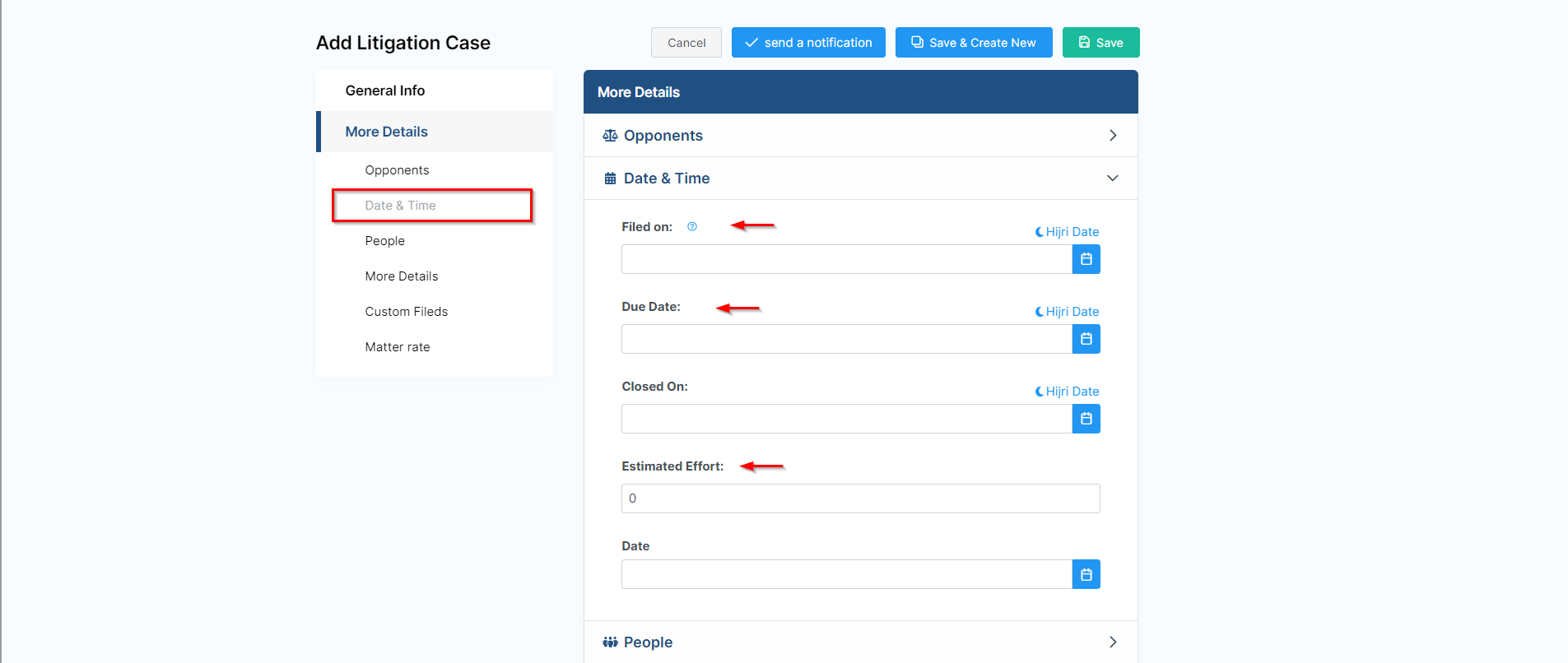
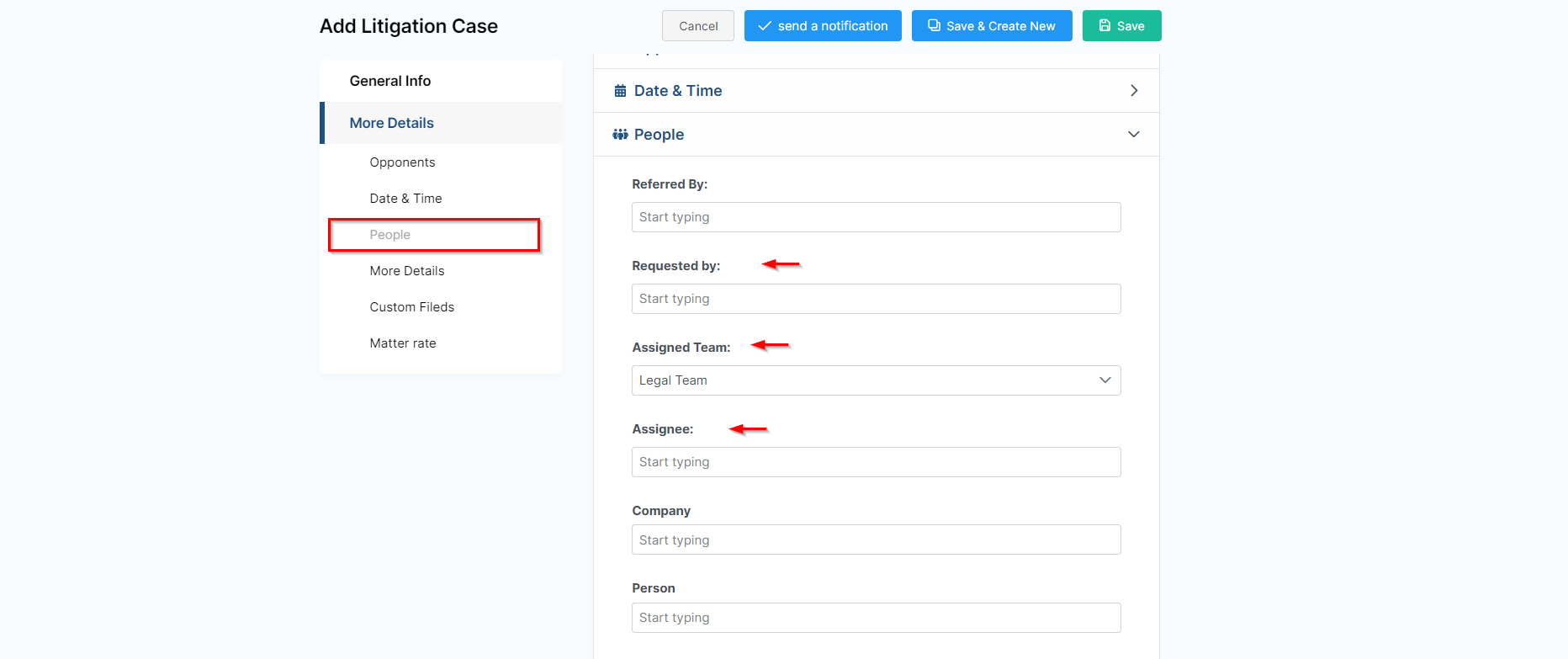
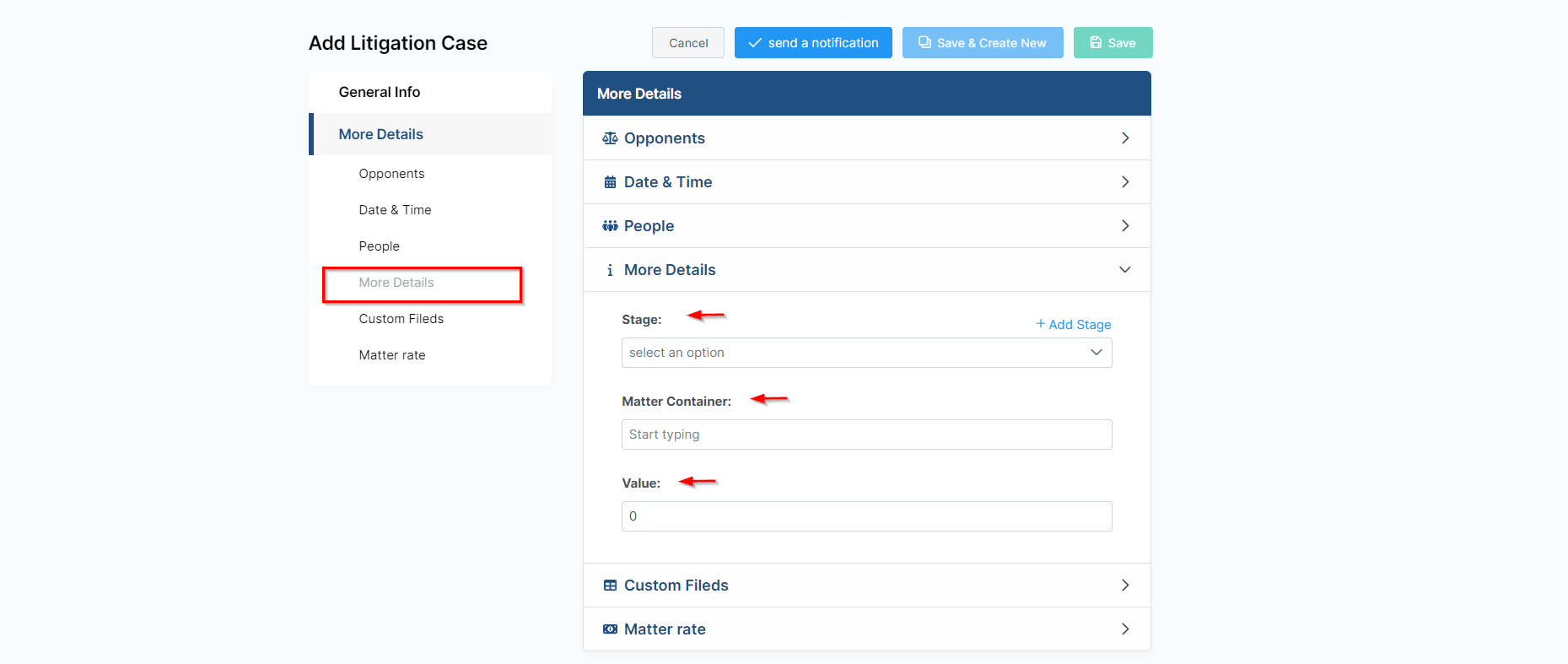
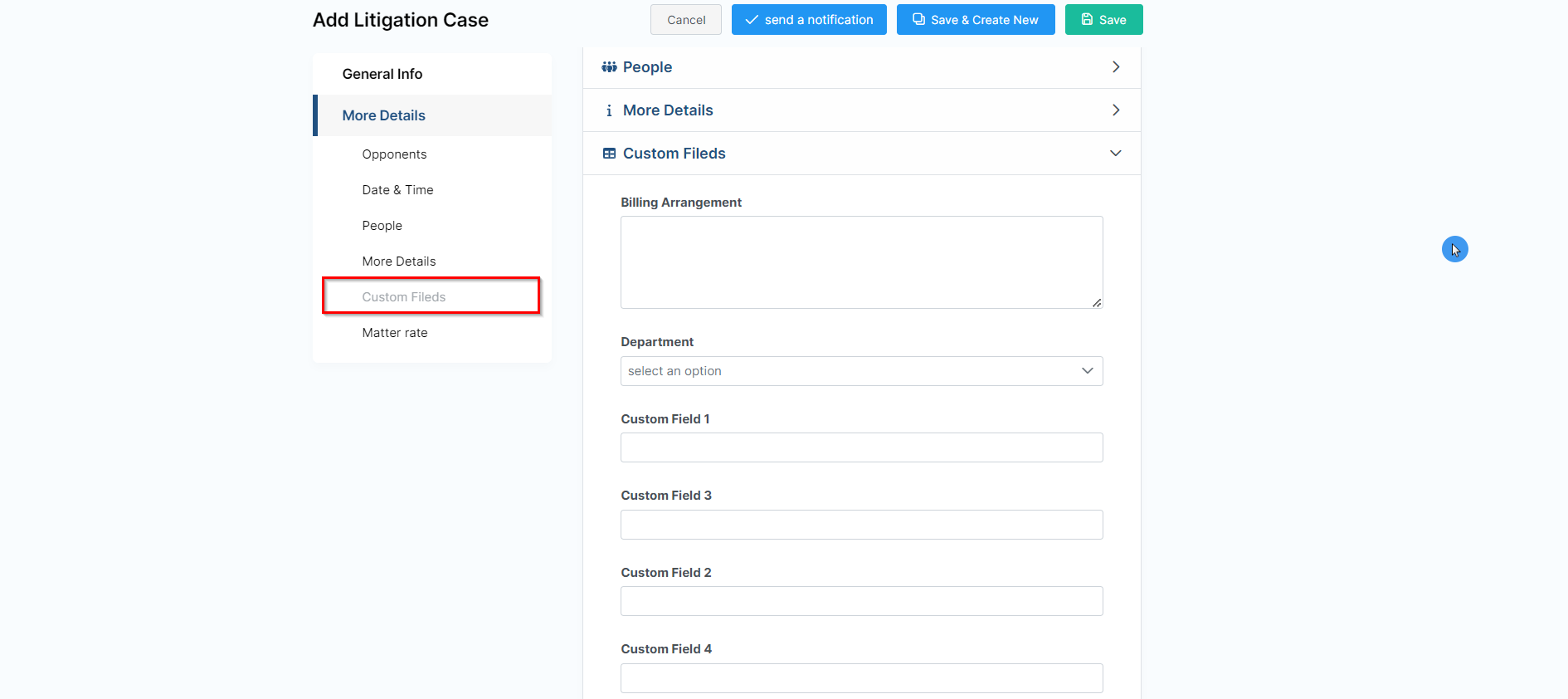
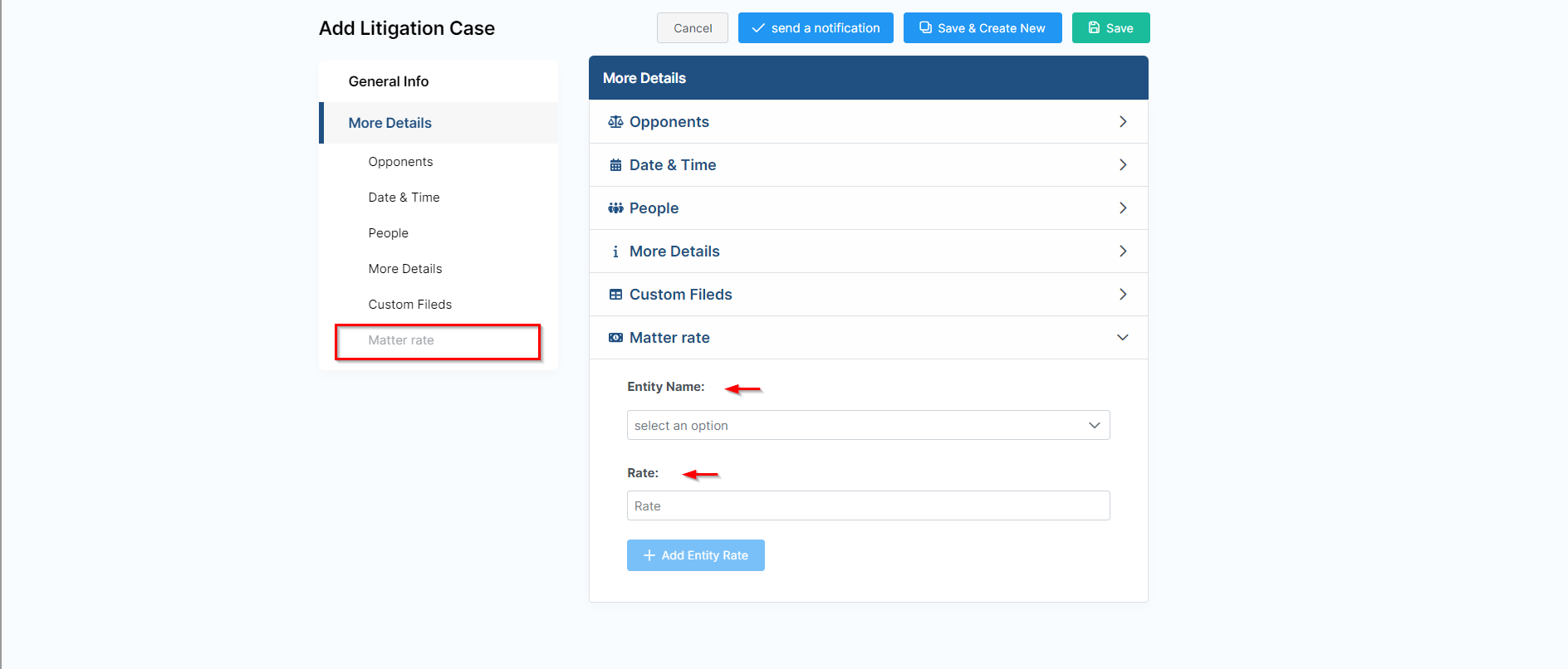
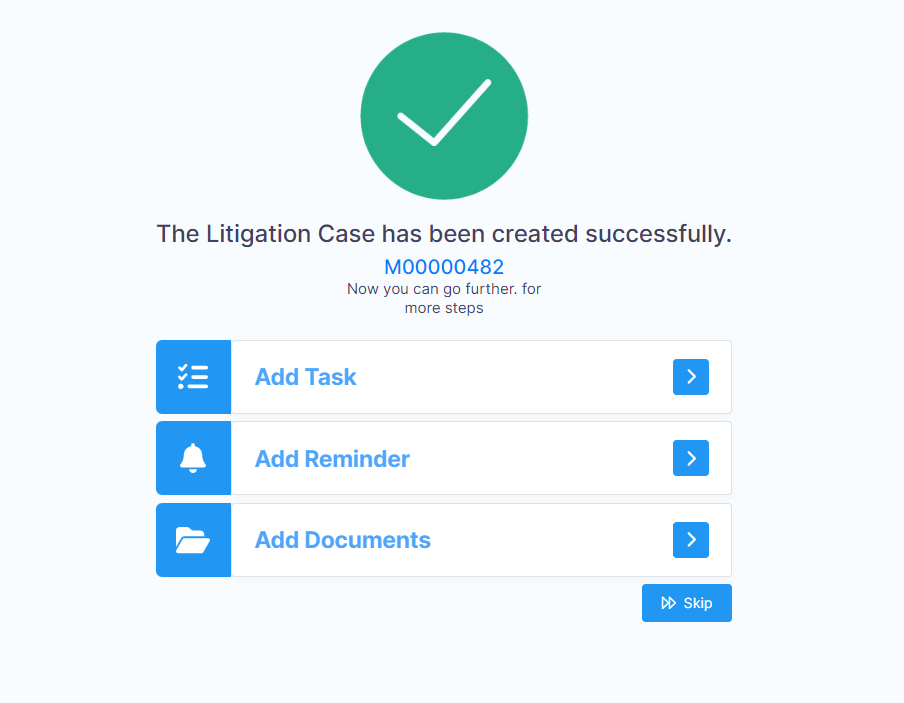
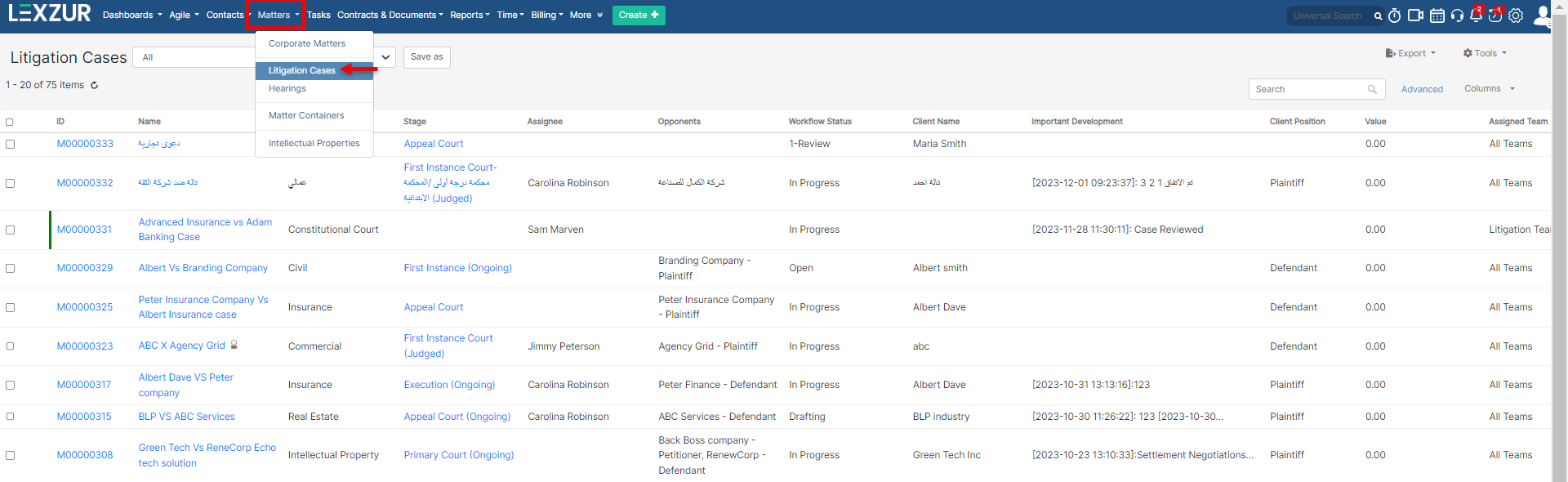

This page has no comments.