Objectives
- Customize the company view page by adding new sections (pages) with custom fields.
Steps
LEXZUR provides administrators with the flexibility to customize the Company View page according to their specific needs. By adding a new tab in the Companies section, administrators can enhance the viewing experience and include additional information using custom fields.
To customize the Company View page:
- Access Company Settings: Navigate to the System Settings→ Companies→ Custom Fields
- Add a New Page: In the Company Custom Fields, you will find an option to create a new page. Click on this option to create a new tab for the Company View page.
- To add a new page, you just need to specify the page name in the default language ( optional: you can add the name in different languages as well). You can also upload a related page icon if needed.
- Define Custom Fields: Once the new page is added, you can define custom fields that are relevant to your created page. These fields can capture specific information that you want to track for each company, such as industry, size, location, or any other relevant data points.
Link the Custom field to one of the predefined pages, give it a name, and specify its type such as text, list, date, and so on.
- Save and Apply Changes: After saving the defined custom fields it will be applied to the created page, and could be managed from the custom field list page. You can move, edit, delete, or add new fields.
The new tab with the custom fields will now be visible when viewing company details.
This customization empowers users to efficiently manage and access relevant company information, contributing to a more streamlined and personalized experience within LEXZUR.
For more information about LEXZUR, kindly reach out to us at help@lexzur.com.
Thank you!

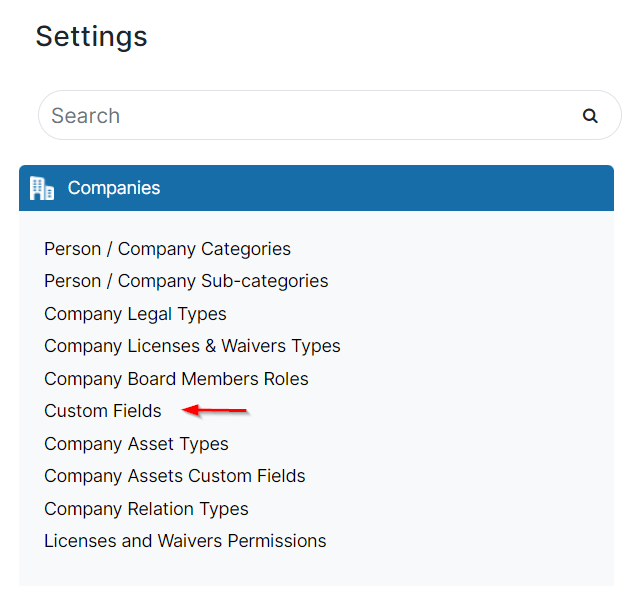
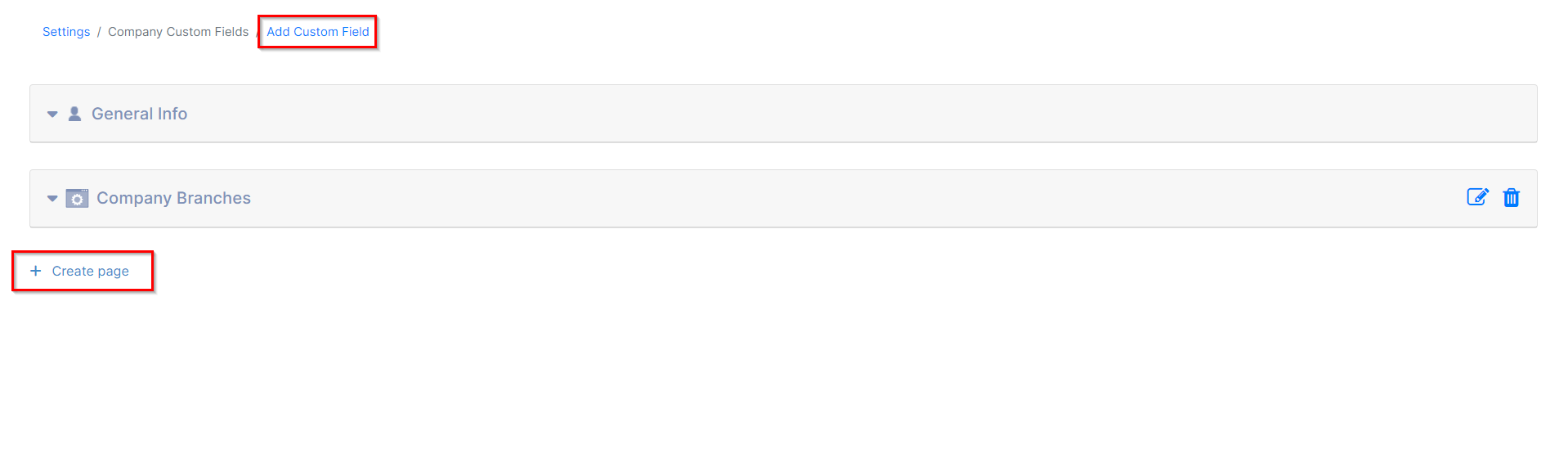
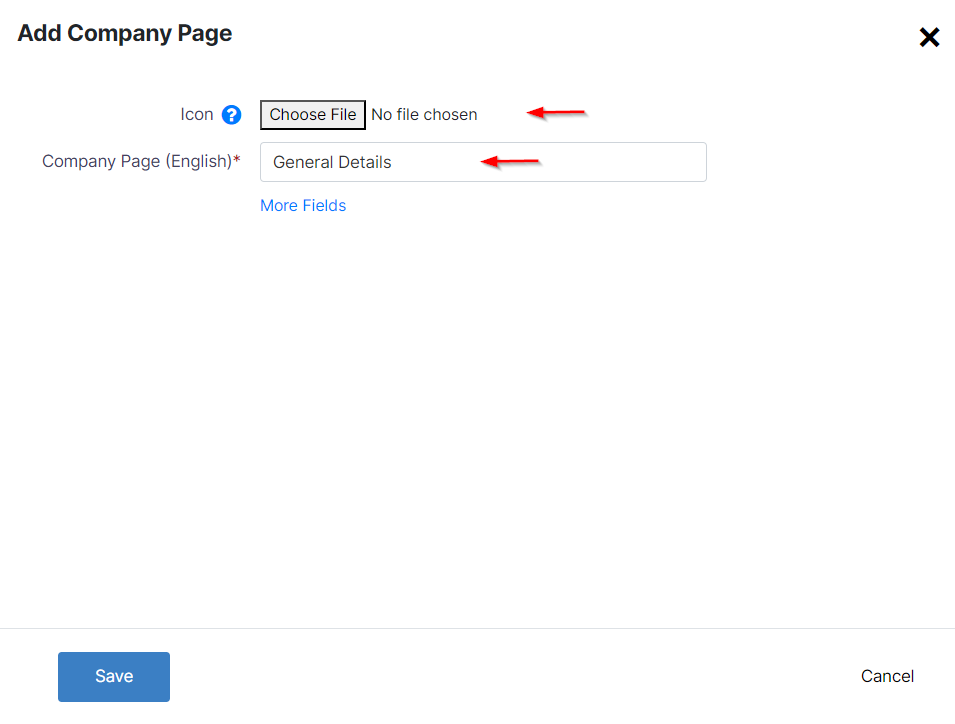
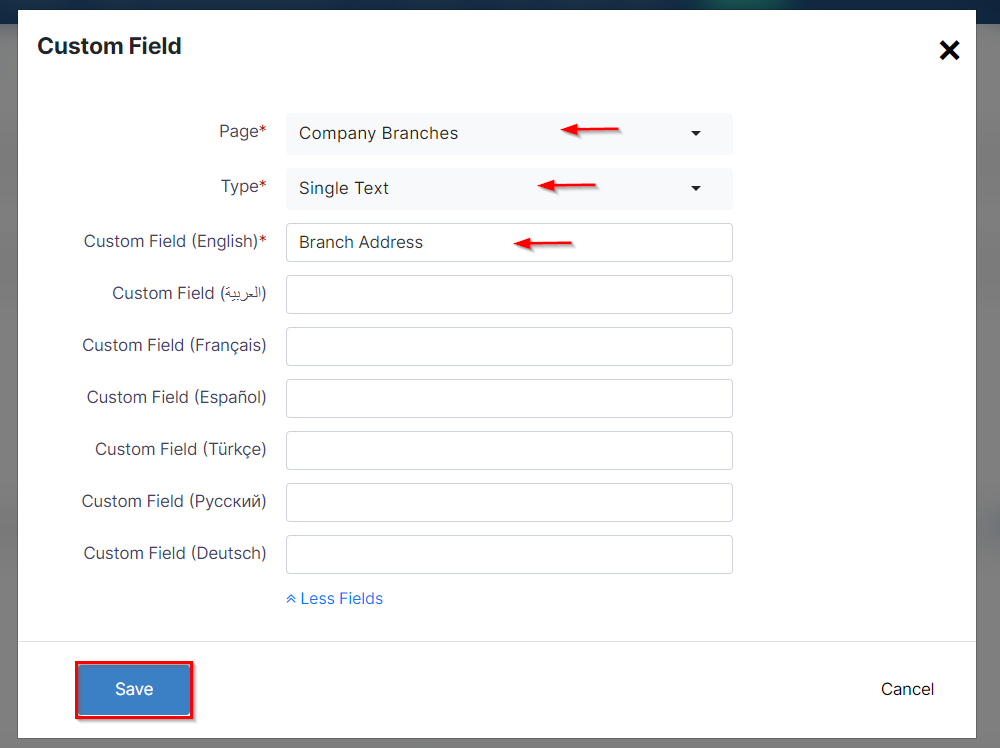

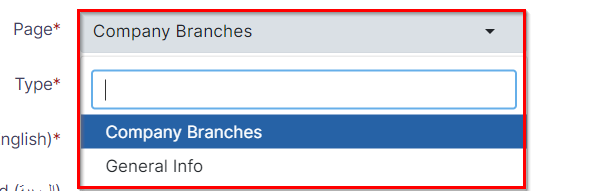
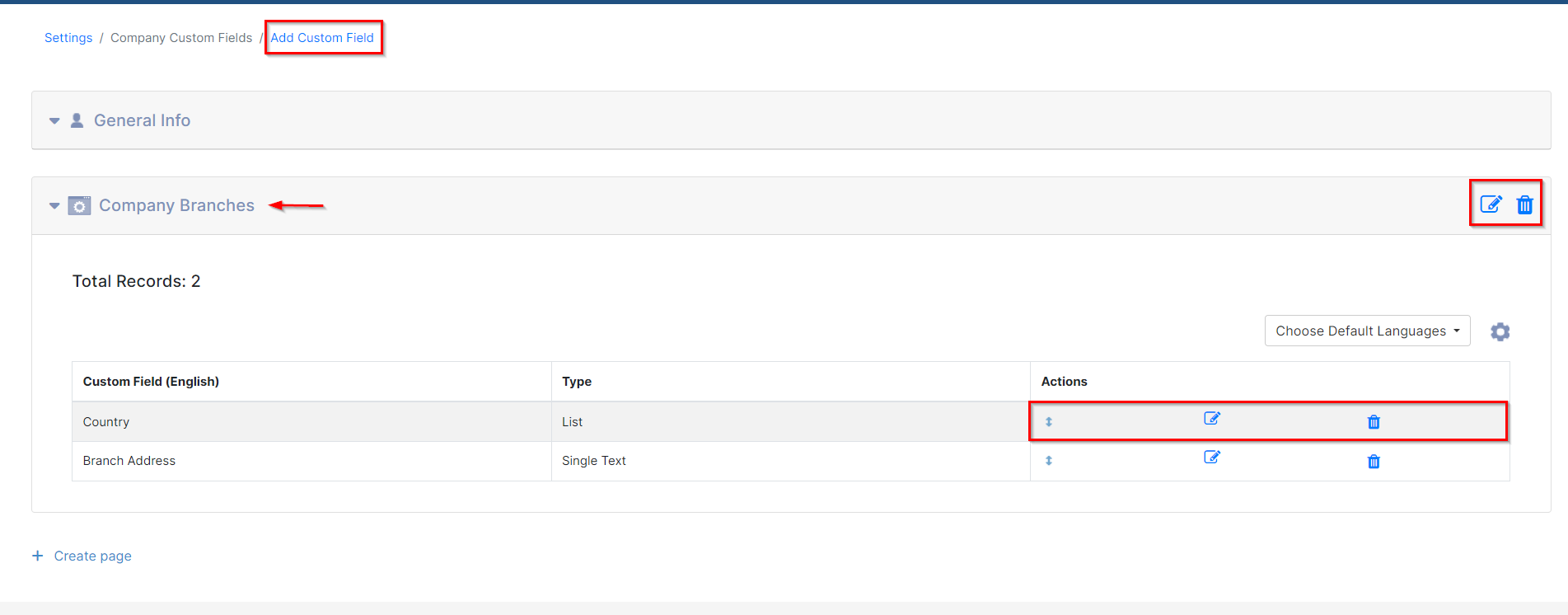
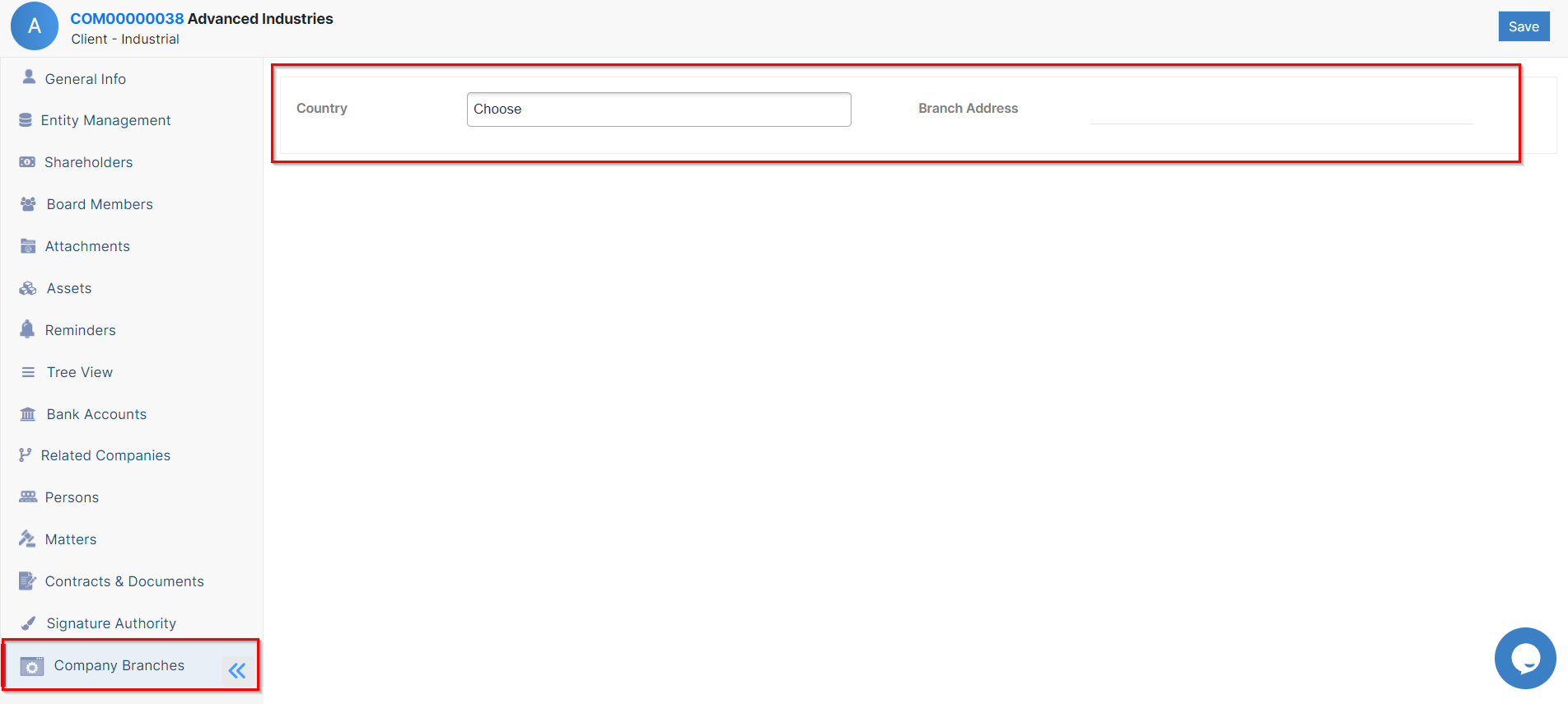

This page has no comments.