Objectives
Steps
Record a Payment:
Once the bill is approved, it will be ready for payment.
Therefore, open the Bill's Grid, and choose the bill you want. You can then from the action wheel next to the bill details, choose to either Record a Payment or View the Payment Made on this specific bill.
However, you can also do that from the Bill page, so once you click on the Bill Date, you will be directed to a page that includes all the corresponding bill details.
Go to the Payment Made tab, then Actions→ Record Payment
To add a new payment you must specify:
- Paid On: the payment date
- Payment Method: such as Cash, Credit Card, Bank Transfer, etc...
- Paid Through Account
- Amount
You can also attach any related files, add comments, and edit the exchange rate for both the Supplier account currency and the paid-through account currency.
Manage Payments:
Payments can then be listed under the Payment Made tab, where you can view/ edit/ delete, or print when needed.
Bulk Payments:
When a user wants to purchase multiple bills all at once from the same supplier, a bulk payment is used.
To record a bulk payment, open the Bill's grid then choose Tools→ Bulk Payment
Once the Bulk Payment is chosen, the system will ask the user to insert the Supplier Account.
Once the Supplier is chosen, the list of unpaid or partially paid Bills related to this Supplier Account will be displayed.
Select the Bills that you want to include in the payment. Once done, click Next.
The system will redirect the user to the same Payment form to record the payments.
For more information about LEXZUR, kindly reach out to us at help@lexzur.com.
Thank you!

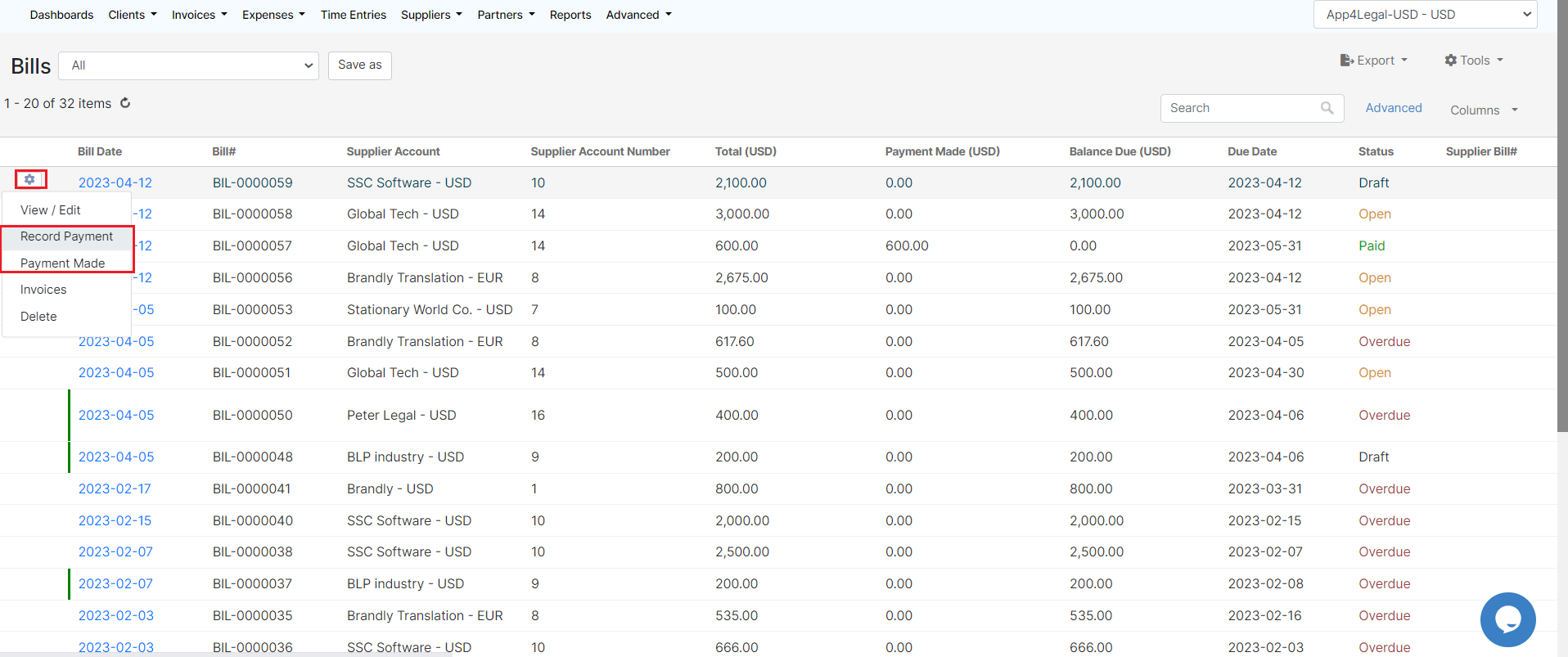
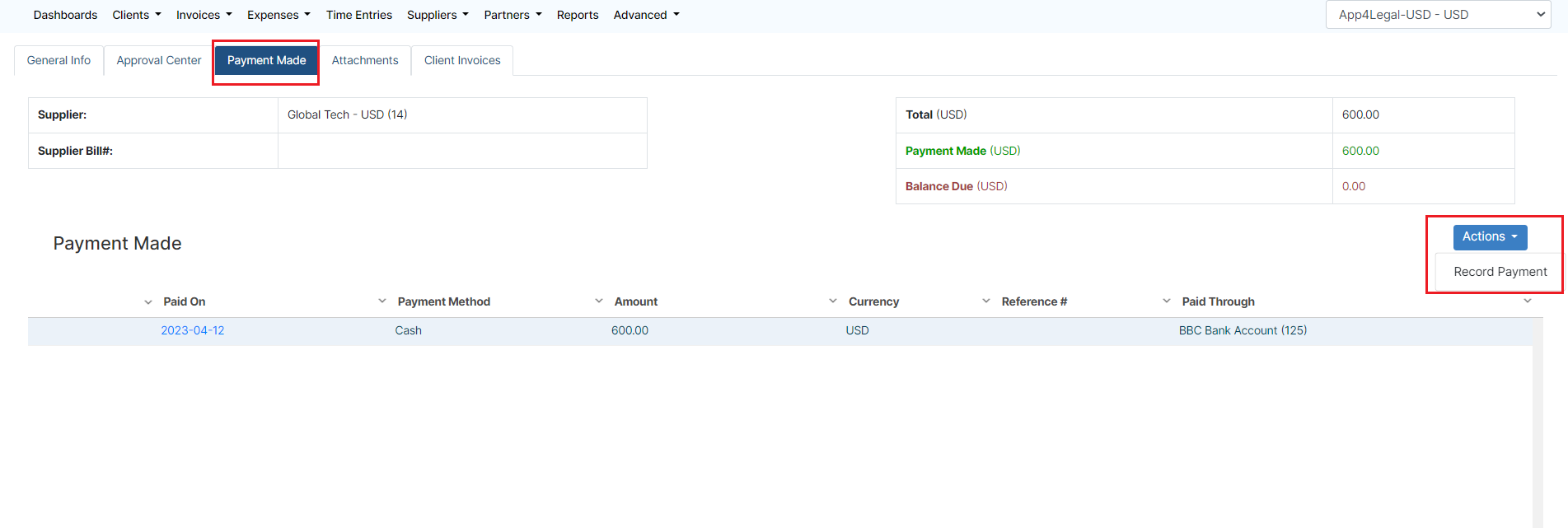
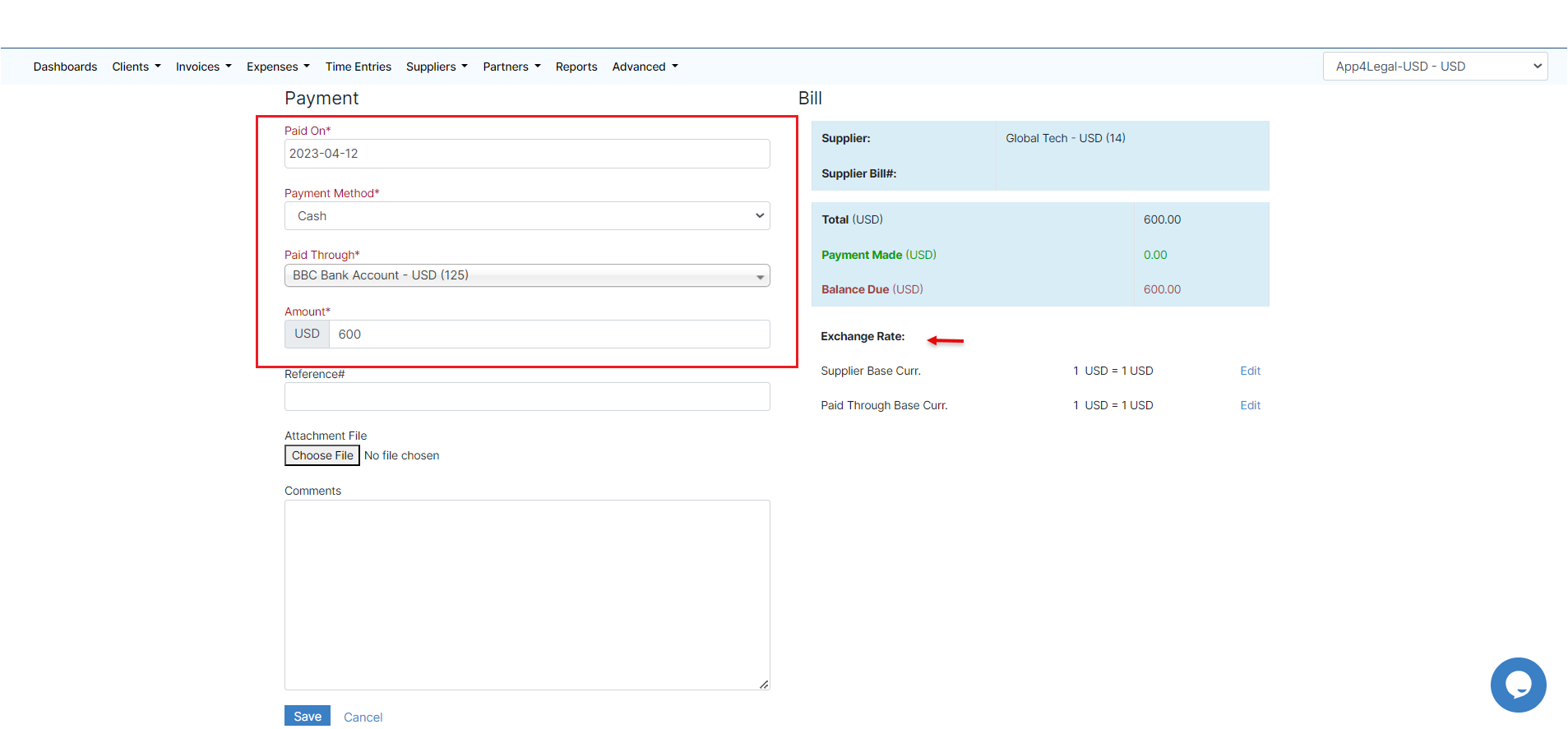

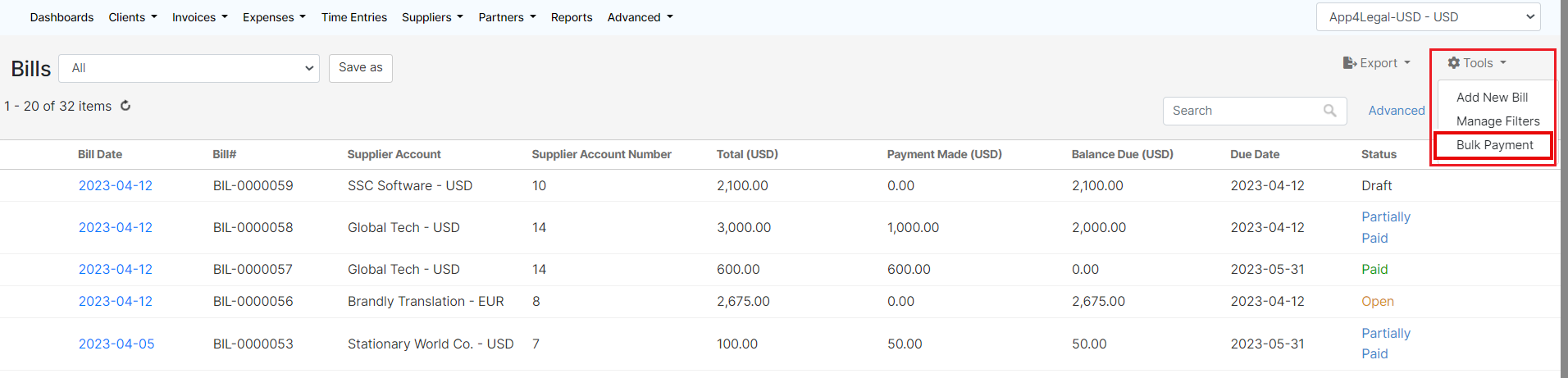
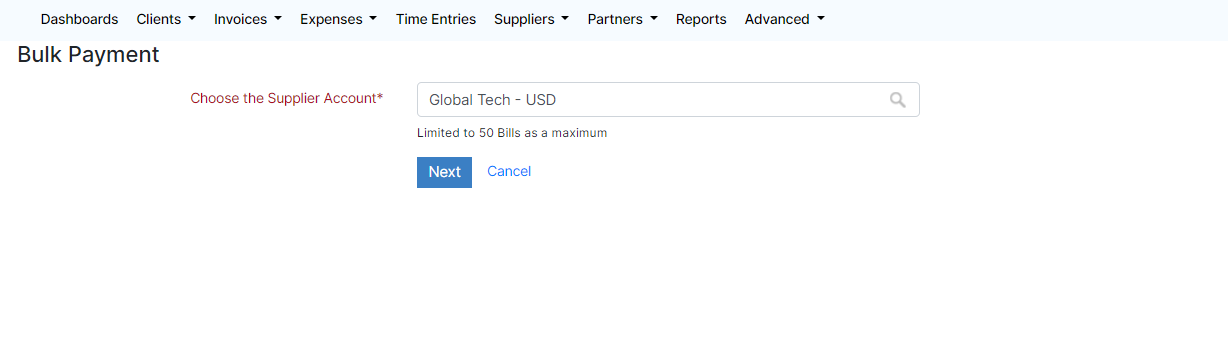
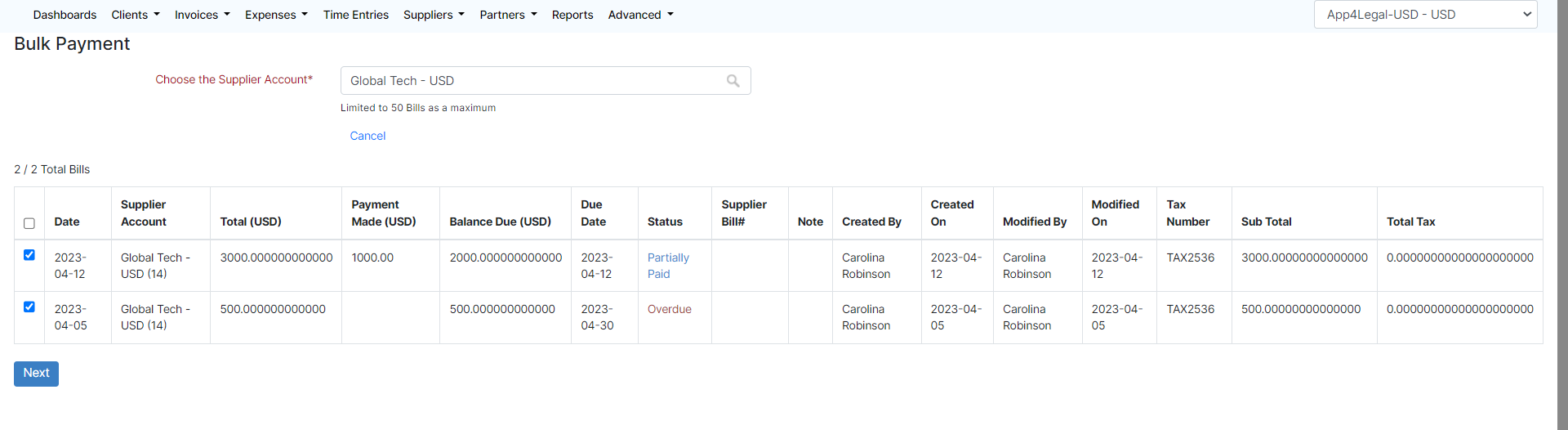
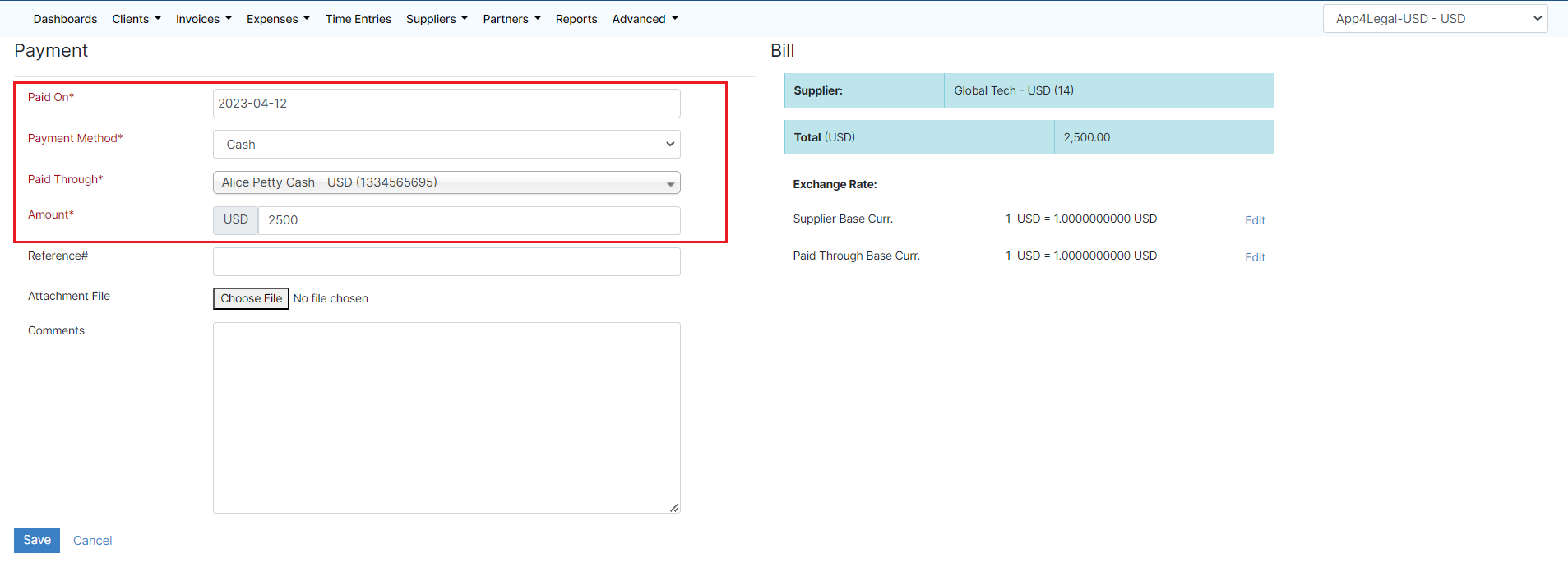

This page has no comments.