Objectives
- Add Supplier's Accounts
- Manage the account financials
Steps
Managing supplier accounts within the billing module is a straightforward process designed to ensure efficient financial transactions.
Begin by accessing the Suppliers list through the navigation menu: Billing→ Suppliers→ View all Suppliers
From this page, you can see the list of your suppliers with their account details.
To add a new supplier you can either do it from the Actions in this page or directly from the Billing drop-down list from the navigation menu.
Two essential fields are required "Supplier Name" and "Account Number".
Suppliers in LEXZUR can take the form of companies or individual contacts. Therefore search for an existing contact or add a new one on the fly.
The flexibility extends to the account number prefix, which can be added or edited conveniently from the billing settings.
A supplier in LEXZUR can have several accounts in different currencies. In order to manage supplier accounts, go to the supplier grid and click on the supplier Name. A table of all the available accounts is displayed. You can add a New Account from the button on the top right.
You can here track also the list of expenses and bills related to the supplier accounts.
To add a new account, simply specify the account name, number, and choose the currency.
You can also manage the visibility of these accounts in the Advisor Portal.
The action wheel next to the supplier accounts allows you to either Edit or Delete the account.
For more information about LEXZUR, kindly reach out to us at help@lexzur.com.
Thank you!

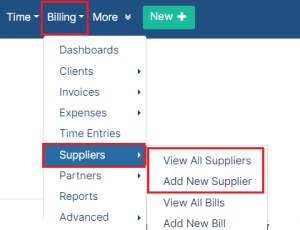
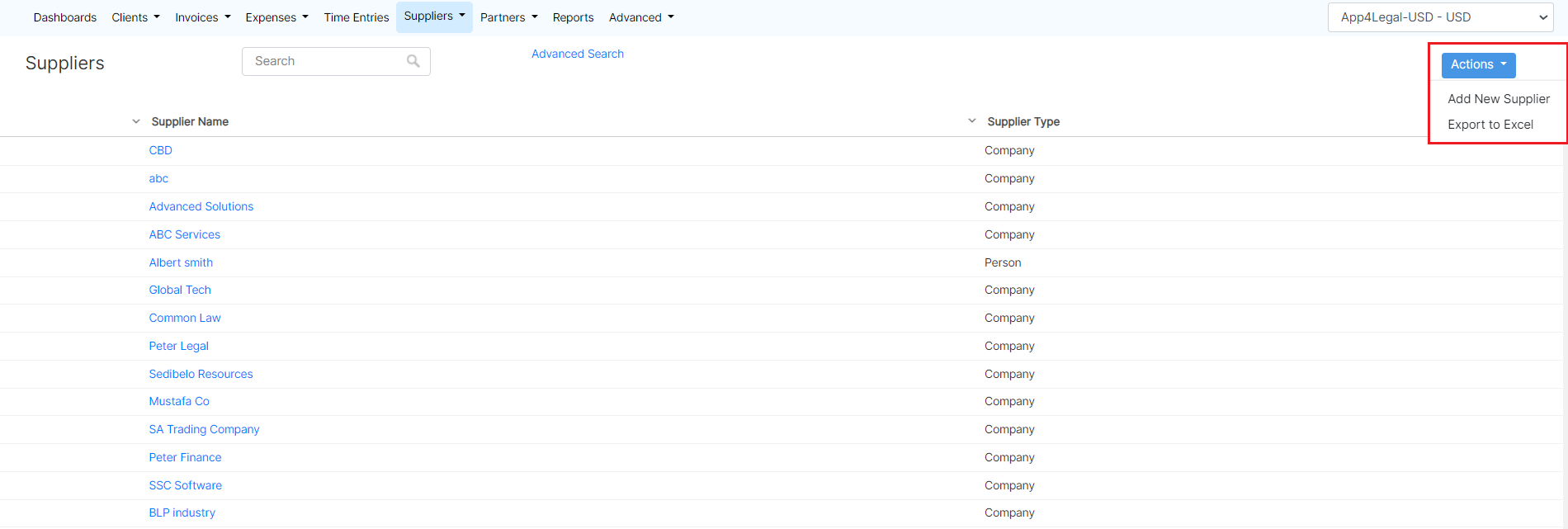
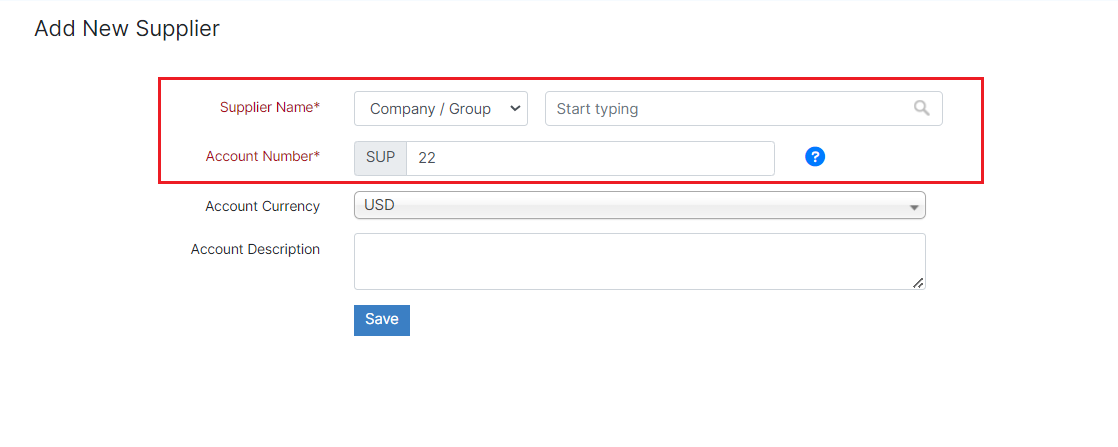
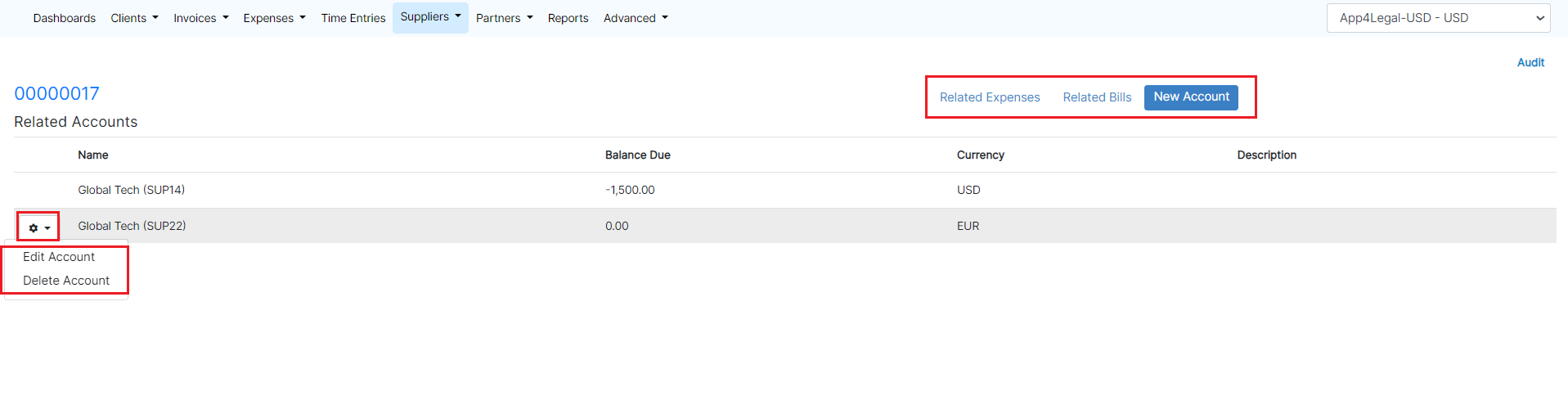
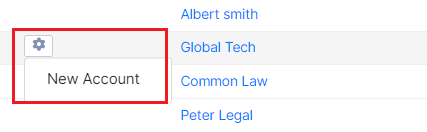
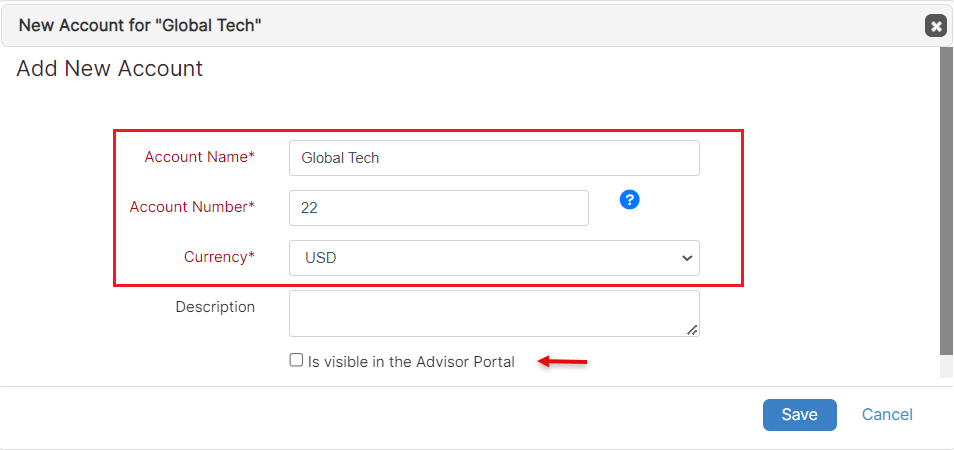

This page has no comments.