Objectives
Steps
In LEXZUR, you can customize contracts workflows to replicate the legal processes in your office
Add Workflow:
First, go to the System Settings, then Manage Workflows under the Contracts & Documents settings.
From this page, you will be able to manage and add your workflows.
A default workflow (System Workflow) is used when no workflows are selected.
The actions wheel on the top right allows you to edit a workflow, or delete it
To add a new Workflow, click on the (+) sign next to the Workflows
You need to provide the name of the Workflow and which Type of agreement(s) it applies to.
Add Workflow Statuses:
Once the new Workflow is added, you must now assign statuses to it. Therefore, click to add statuses
Choose from the list of predefined statuses or add new ones on the fly.
Adding a new status requires specifying some details such as its name, category, and type.
Statuses should be nested under one of the three main categories: Open, In Progress, and Done.
Statuses could also be Global or Transitional. By default, all the added statuses will be Transitional unless you check the Global type.
Transitional statuses allow you to customize your workflow based on different transitional steps including transition screens, notifications, and permissions.
Global means allowing other statuses to transition to the created status
Additionally, all workflow statuses will be listed on a separate page, that could be accessed from the Statuses hyperlink on the top of the page.
Here you can also add new statuses, edit, or delete the existing ones, and track all the statuses with their type and categories.
Manage Workflows:
Once adding the new Workflow, you can now manage and customize it.
Start Point Status, is the first workflow status of the contract once created.
You have the option to add, view, edit, or delete transitions associated with the Transitional statuses at the status level.
Learn more about Transitional Workflows, and how to customize your workflow here.
The workflows will then be automatically assigned in contracts when they match the criteria of the workflow.
For more information about LEXZUR, kindly reach out to us at help@lexzur.com.
Thank you!

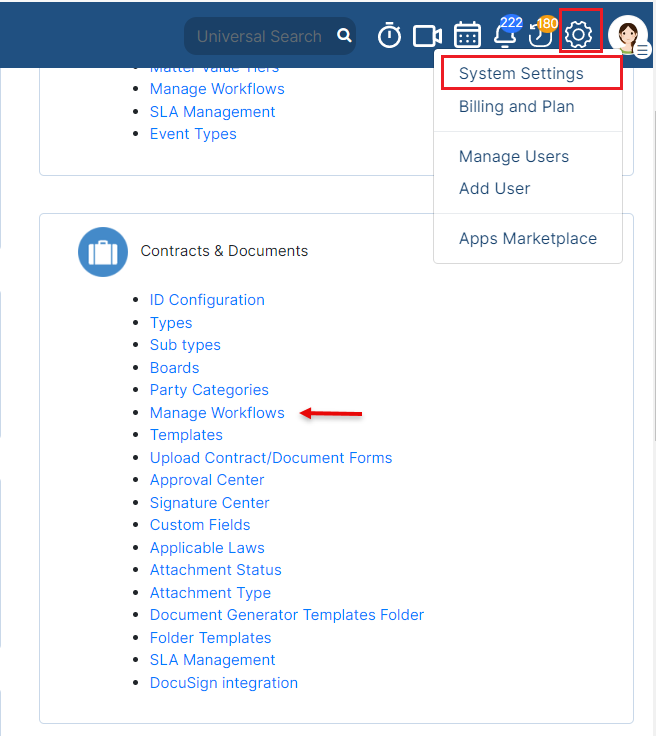
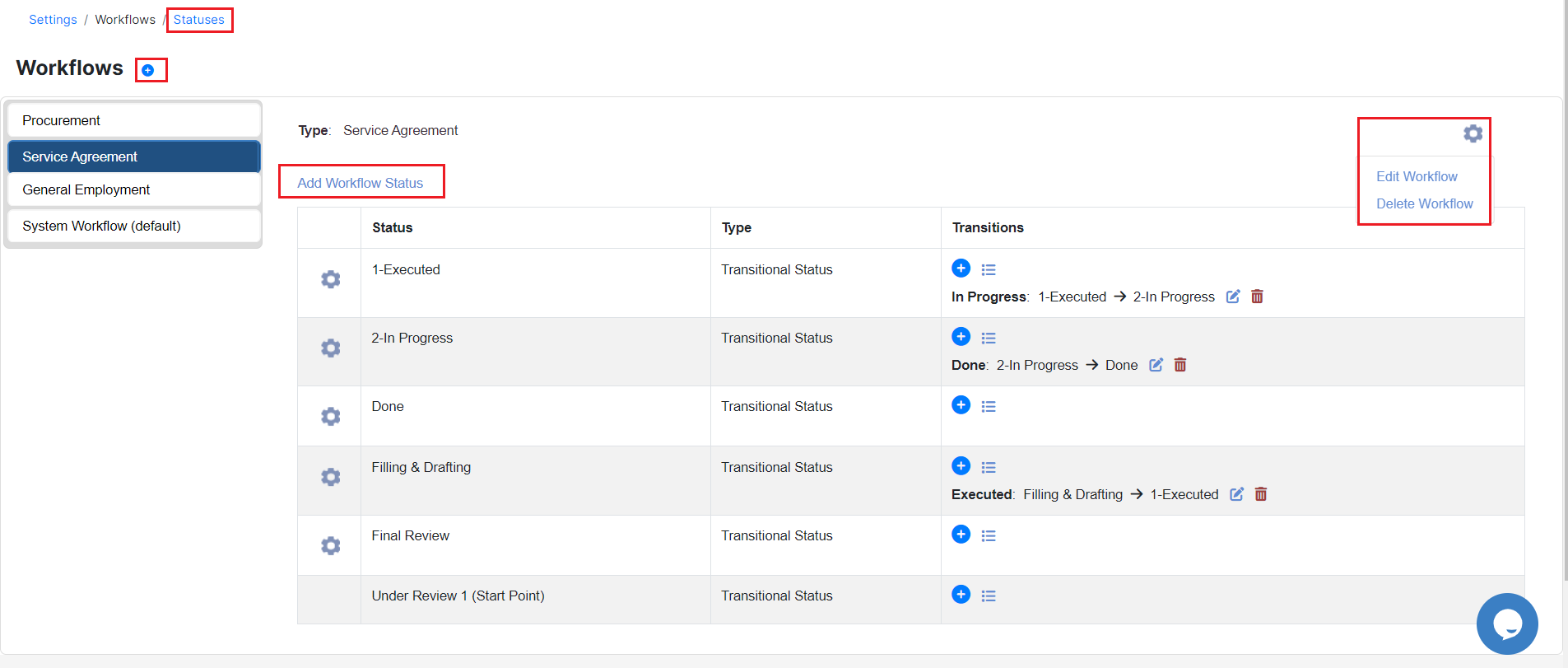
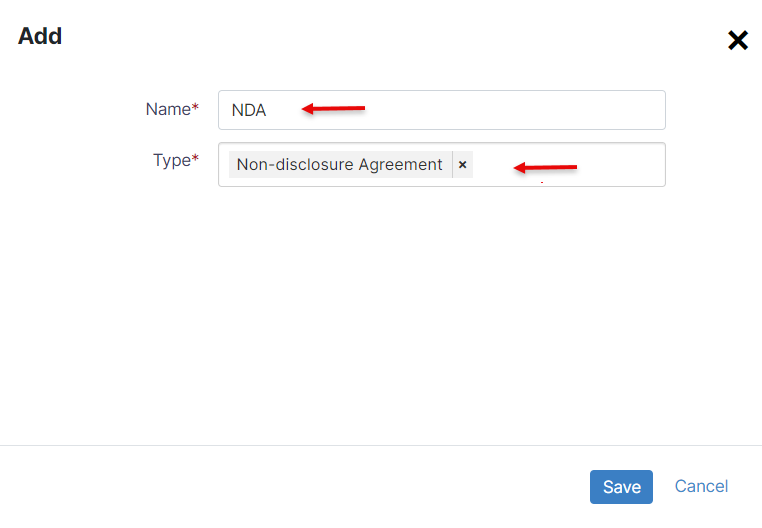
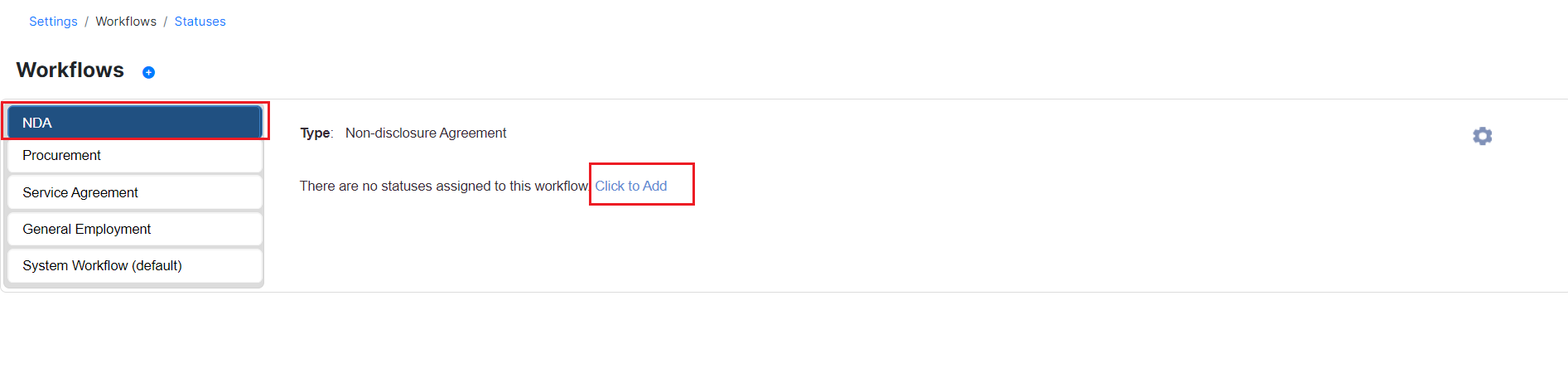
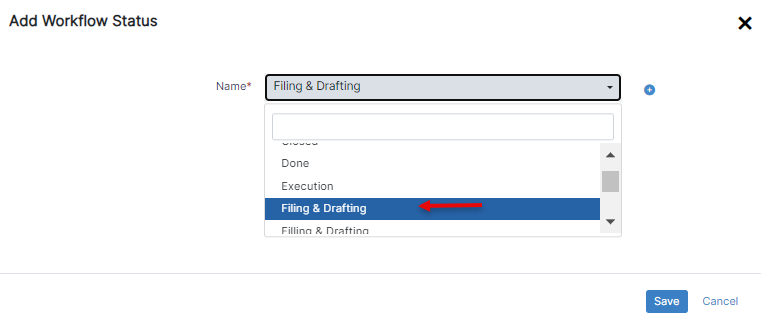
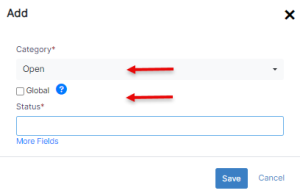
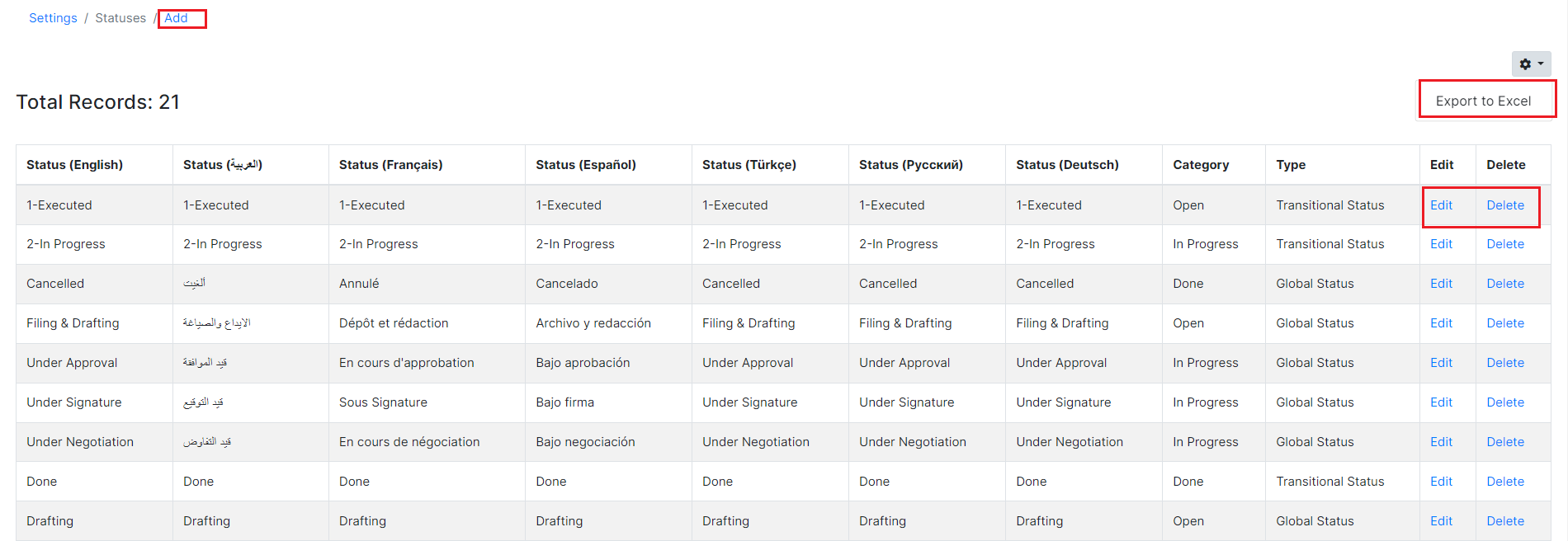
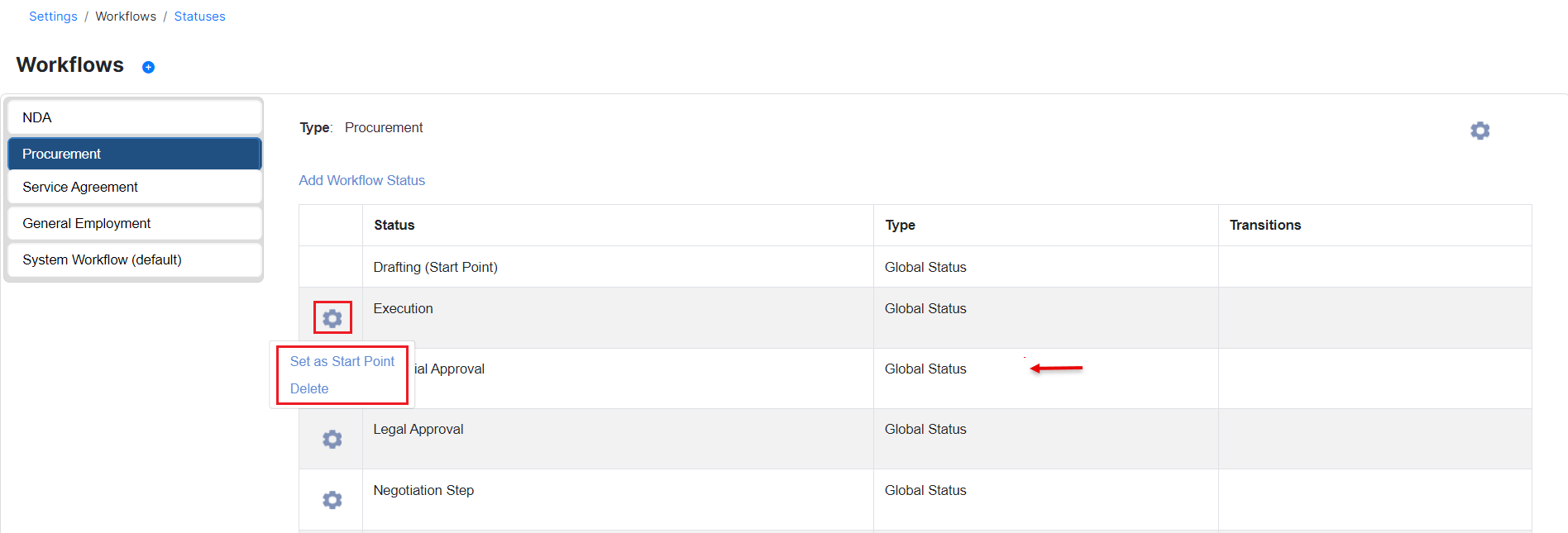
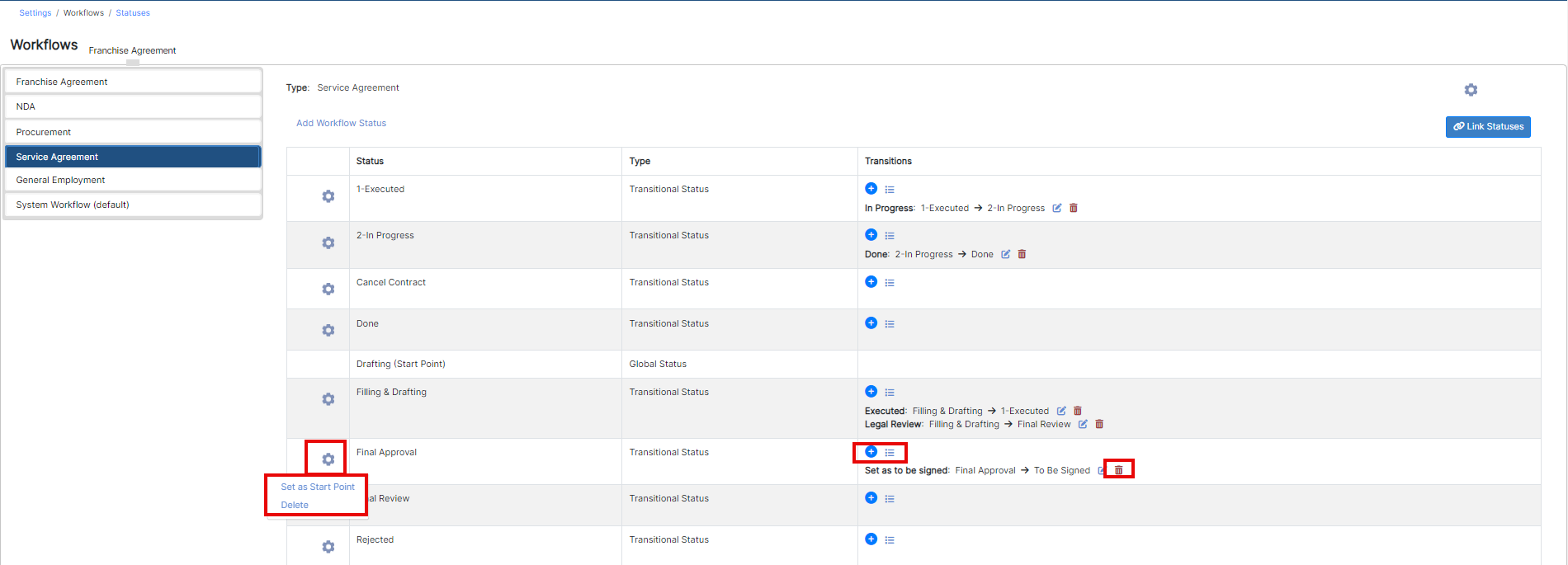

This page has no comments.