Objectives
- Assign Task to a user
Steps
The Tasks tab includes all the tasks associated with the matter. This tab includes task details such as task type, workflow status, effort, and so on.
Tasks can be added through the Actions button -> Add New Task or using the quick New button in the main menu.
There are 6 mandatory fields once adding a new task: Task Tile, Task type, assigned to, priority, due date and requested by user.
- Task Title: Title of the task
- Task Type: A list that can be customized on the fly.
- Assigned to: App4Legal User who is going to work on the Task. There is an "Assign to Me" quick button that automatically adds the logged in user to the field.
- Priority: A defined list. Priority serves the color coding on Task Boards
- Due Date: When this task needs to be done.
- Notify me before: Add reminder related to the task based on the due date and then press save.
- Requested by: the user who requested for this task to be done, by default the logged in user.
- Add a Description: What is needed to be done on this task.
- Related Matter: The associated matter is selected by default.
You can also add more details like the estimated effort, contributors or locations and the related documents if needed .Once you add your task it will appear in the Tasks grid
For more information about App4Legal, kindly reach out to us at help@app4legal.com.
Thank you!


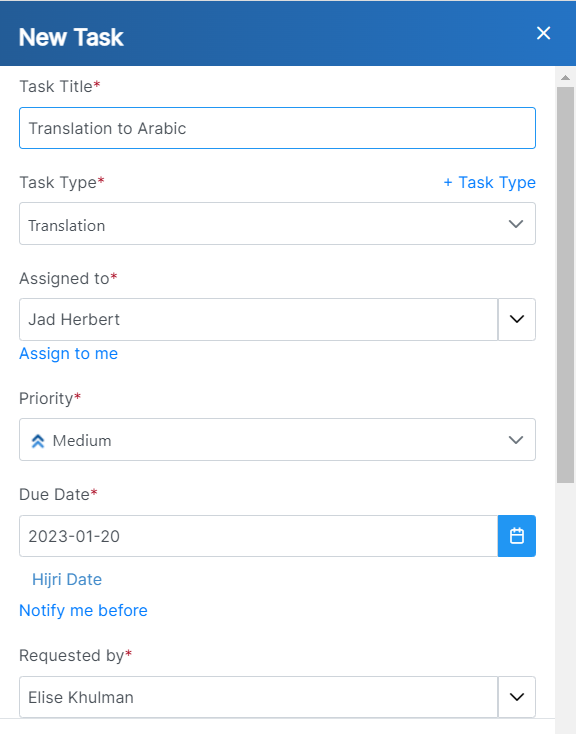

This page has no comments.