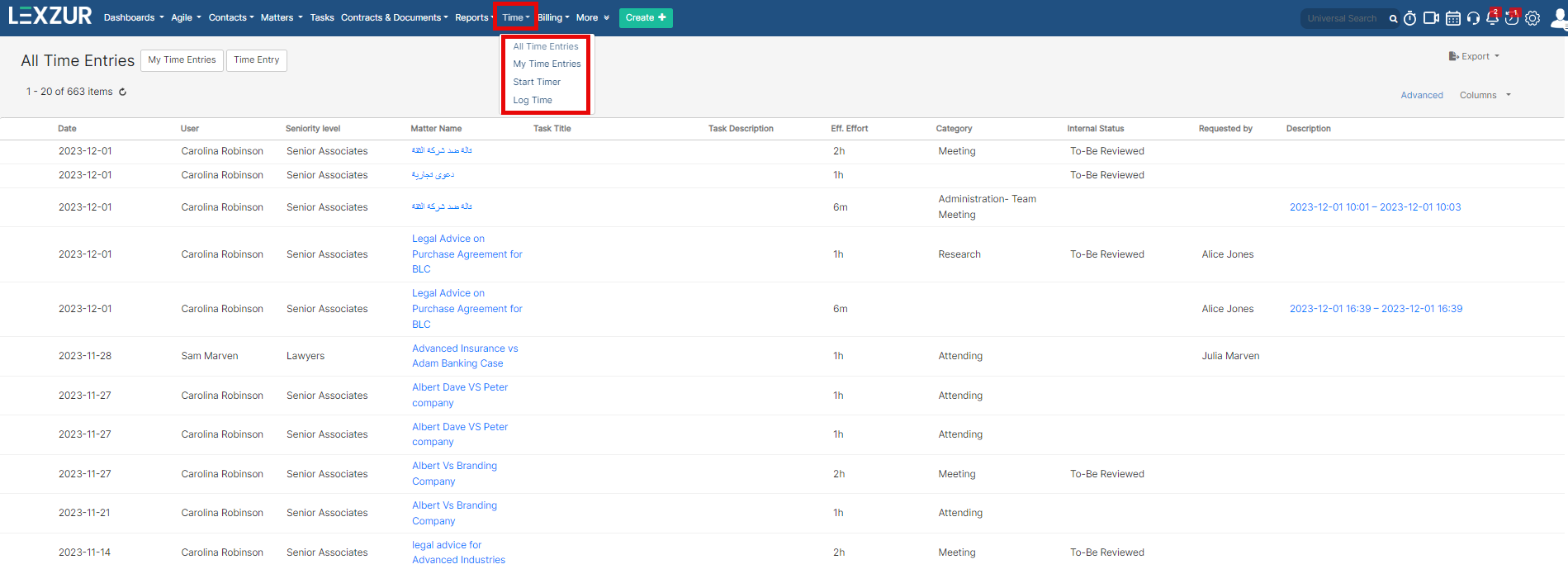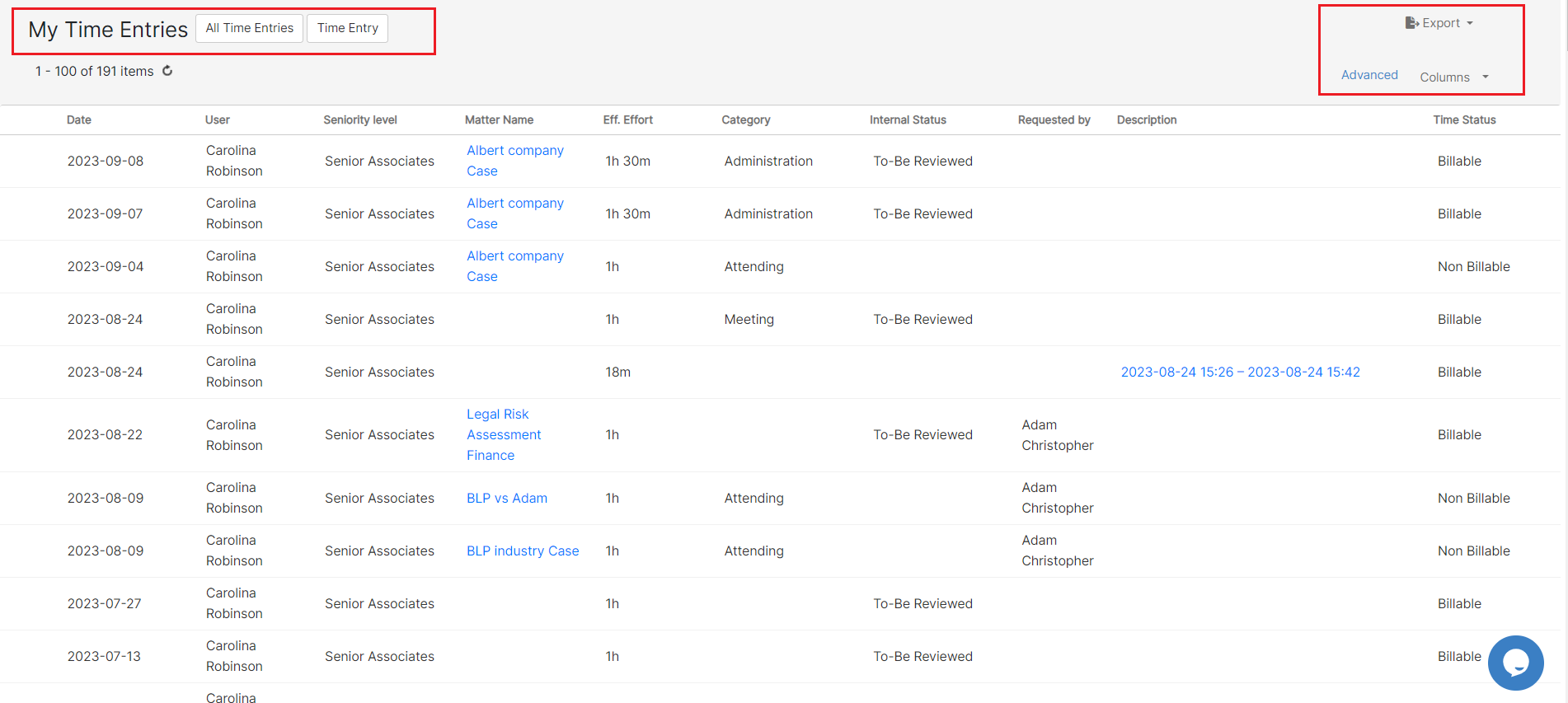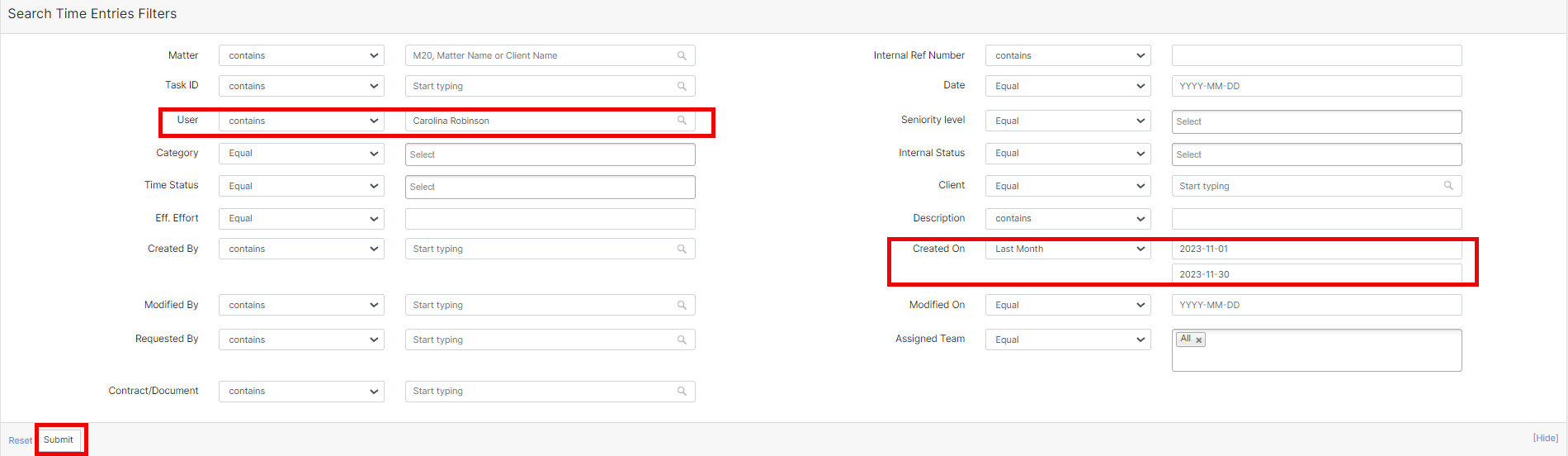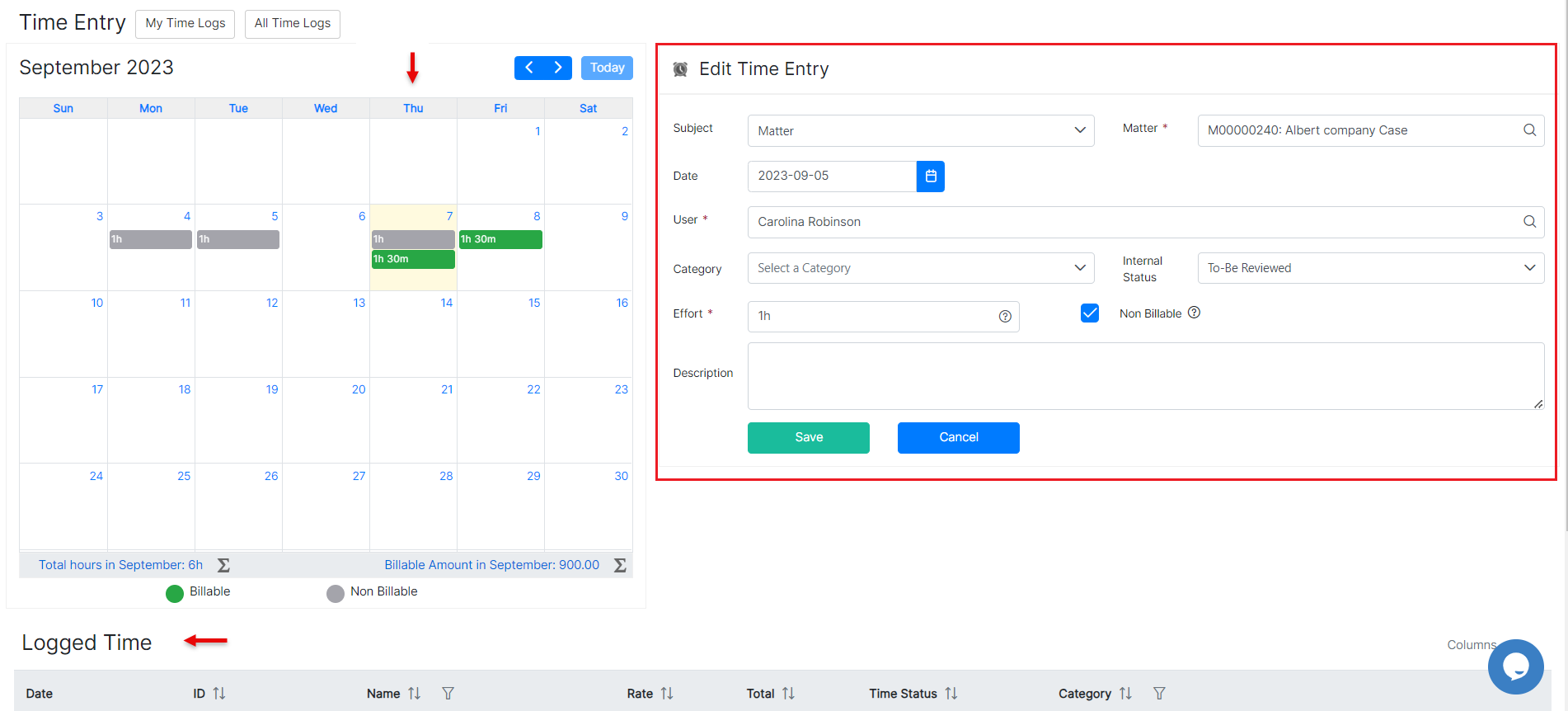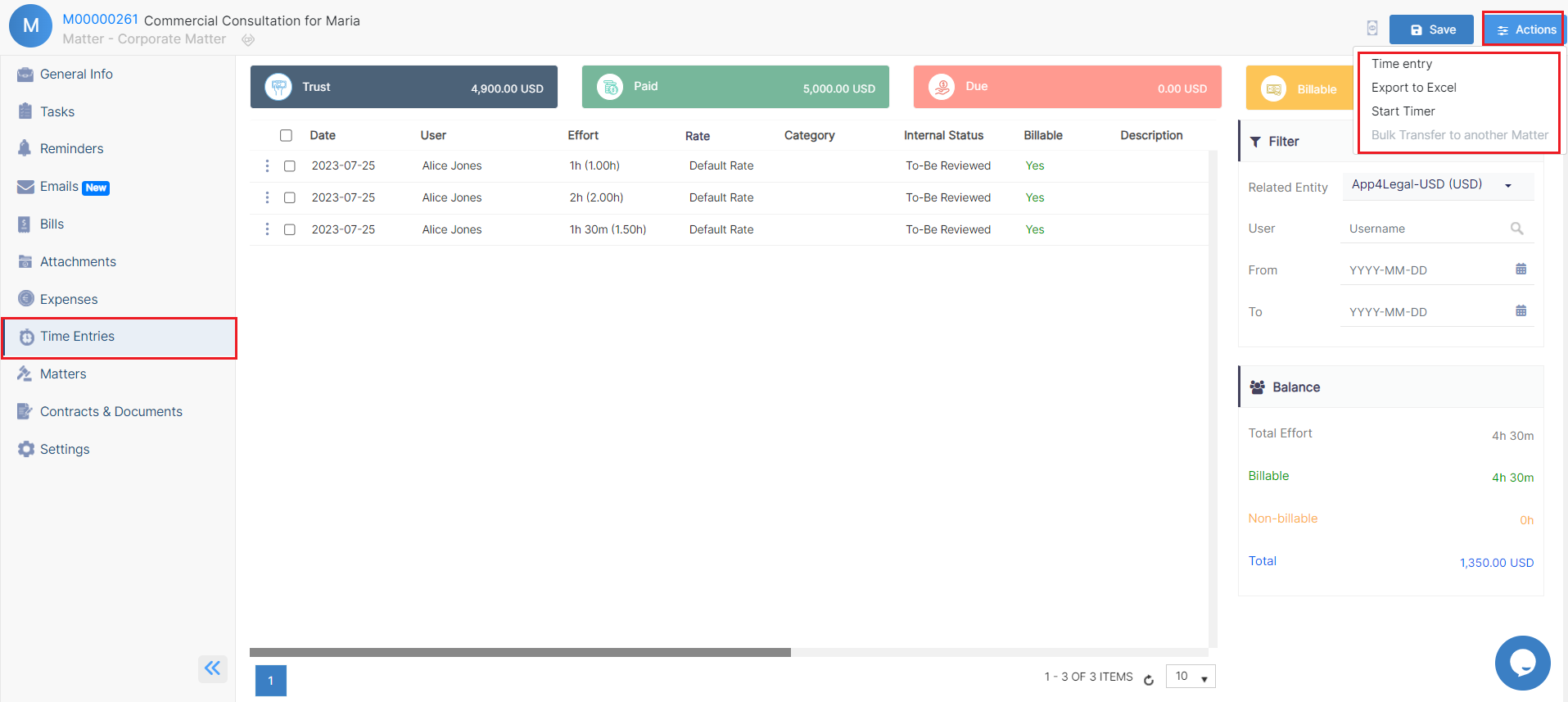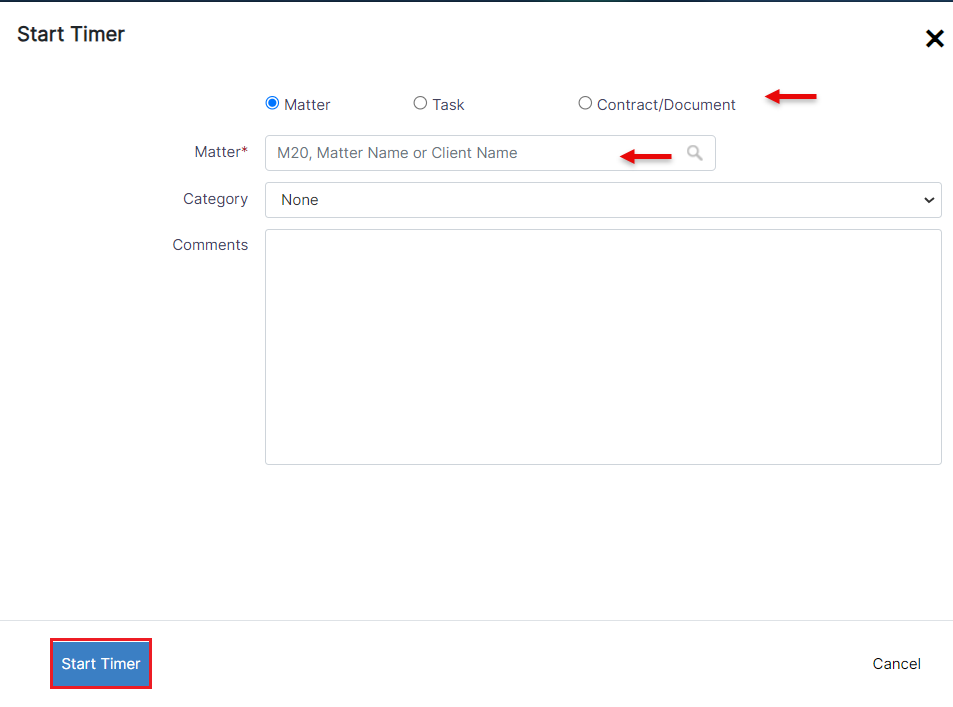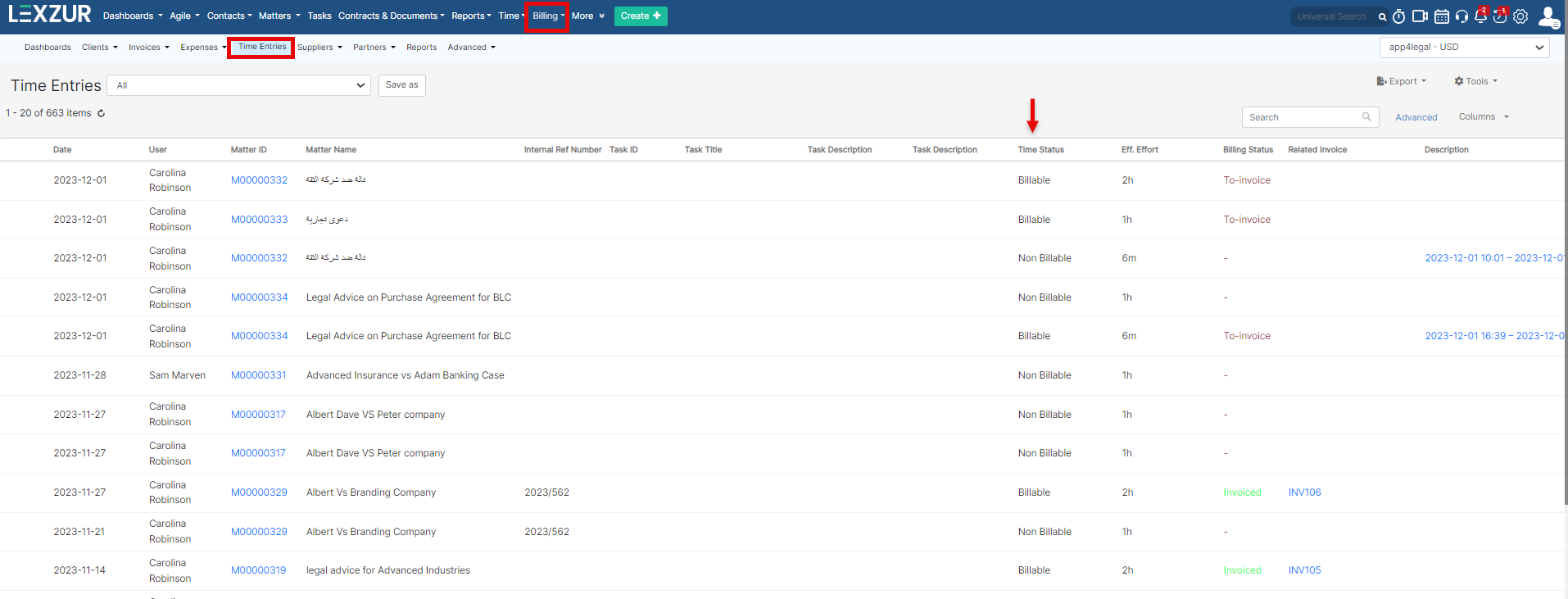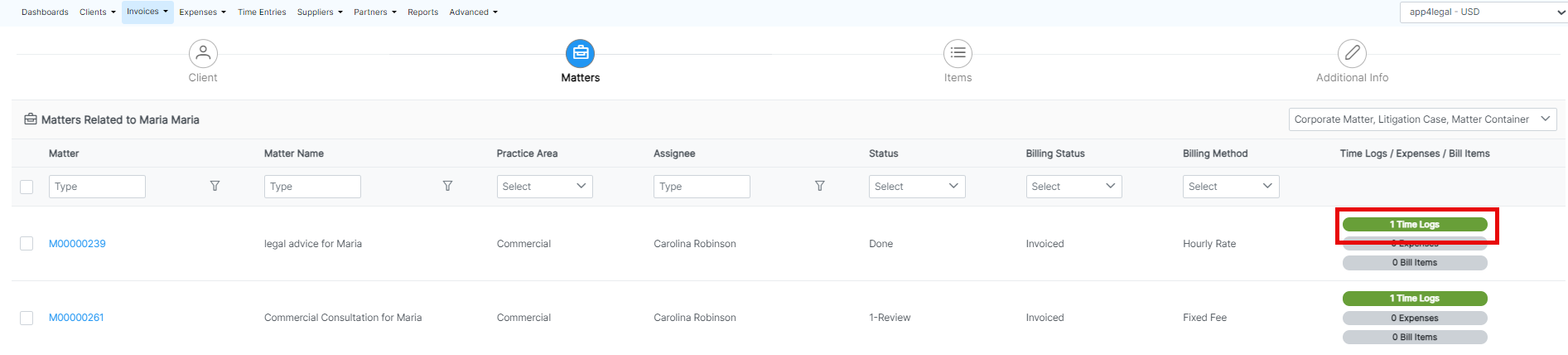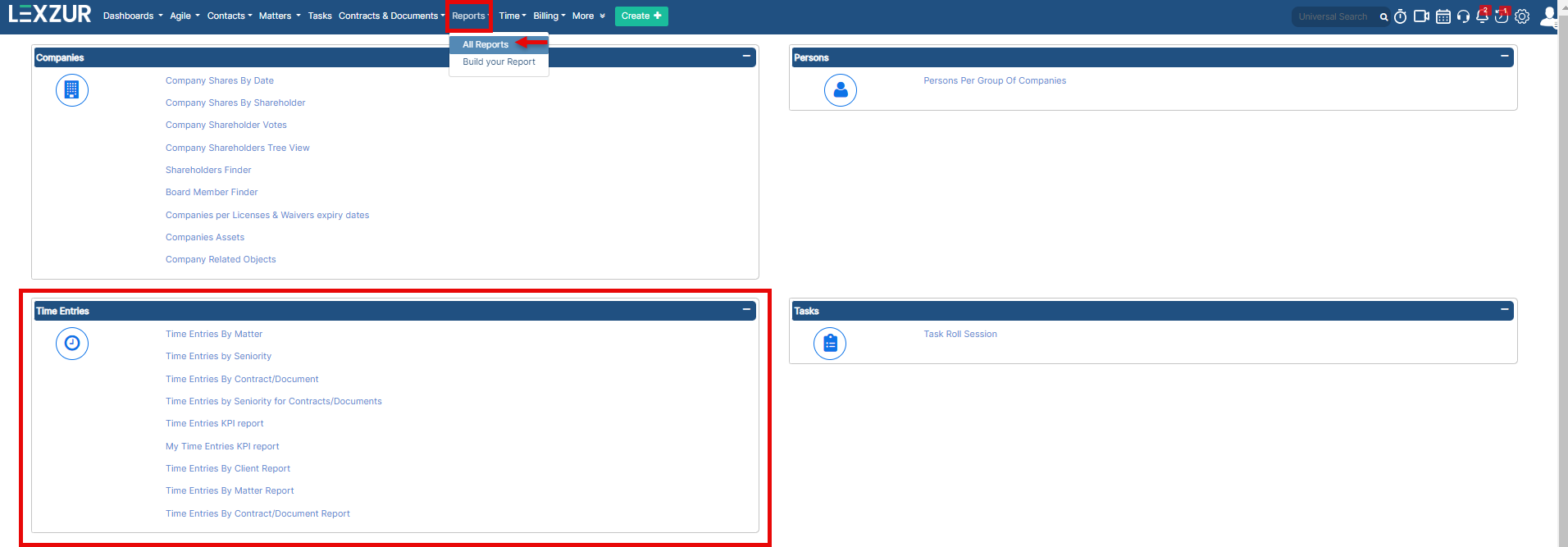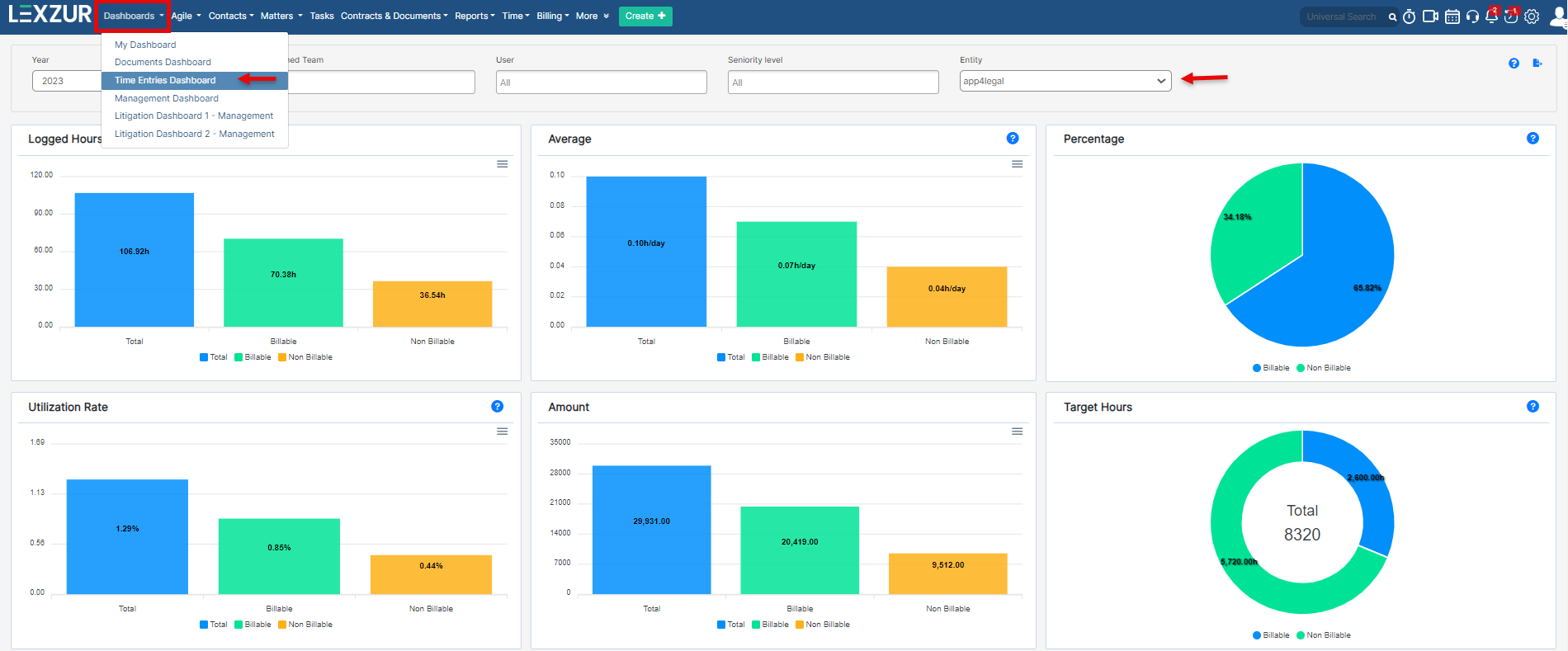Objectives
- Log time from the Calendar
- Access the time entries related to a specific date
Steps
Time Entries can be logged for Matters or Tasks in App4Legal. The Time Module provides access to all-time logs.
Using the time entries module, you can track your time manually by adding your time logs, or automatically by using the timer embedded within App4Legal.
In the main menu, you can log time by clicking the quick New button and selecting "Time entry".
By clicking on the time module, you will be taken to a calendar where you can log time by a specific date.
There are some mandatory fields to add a new Time entry: Type, Matter/Task, Effort, and client.
- Type: The type of Matter or Task to which the time is logged
- Matter/ Task: Depending on the type, enter either matter details (ID, name, and client name) or the Task at hand.
- Effort: Time logged in hours. The system will automatically calculate the Time in hours, when using "Manage Timer"
- By default, the Client associated with the matter or task is inserted if Billable is selected.
You have the option to select the user rate and add a description if needed.
The system will give you the total hours and the billable amount for this specific Month.
It will also show you the Logged time for this specific date, you can click on the more details hyperlink if you need more details about this specific time entry.
You also have the option to edit, copy or delete a time entry.
- Add time entries( Manually, use Timer)
- Manage Time entries ( Track time entries, Reports, Dashboards, Invoice time entries..)
Steps
In LEXZUR, you have convenient access to efficient time management through the Time Entries feature. This versatile tool empowers you to record time entries across different facets of your legal work, encompassing Matters, Tasks, and Contracts. The Time Module serves as your central hub for all time-related activities.
Navigating to the Time section in the navigation menu provides access to a comprehensive list of all time entries, granted you have the necessary permissions. Alternatively, you can view your personal time entries, complete with comprehensive details.
From this grid, you can track the list of time logs, and search for time logs based on advanced criteria. Searching for specific time entries is a breeze, with the advanced filter options. For example, you can get the list of time entries logged by a particular user for the last month, or based on Client name, time category, related matter, and so on. You can even export the time entry list to Excel for detailed reporting.
You have the flexibility to record your time manually by adding detailed time logs or using the integrated timer within LEXZUR for automatic tracking.
You can create new entries directly from the Time Module, providing a visual calendar to track billable and non-billable hours efficiently.
Additionally, you can add time entries on the go using the Create button or directly from the dedicated time entries tab within Matters or Contracts.
For a seamless tracking experience, LEXZUR offers an embedded timer. Start, pause, stop, or end the timer as you work, and your tracked time will be added to the list of time entries for the corresponding Matter or Contract.
Moreover, time entries are closely integrated with the Billing Module, making it effortless to invoice clients for billable hours.
Therefore, under the Billing Module, you can also track the Time entries.
Billable Time Logs could be included later on in client invoices.
Additionally, you can generate insightful Time Reports, including Key Performance Indicator (KPI) reports.
Navigate to the Reports Module, you will find a list of predefined time entry reports that are ready to be used, such as Time Entries By Matter, Time entries KPI reports, and so on.
Lastly, you can visualize time entry data in dynamic dashboards with informative charts through the Time Entries Dashboard.
For more information about LEXZURFor more information about App4Legal, kindly reach out to us at help@app4legalhelp@lexzur.com.
Thank you!