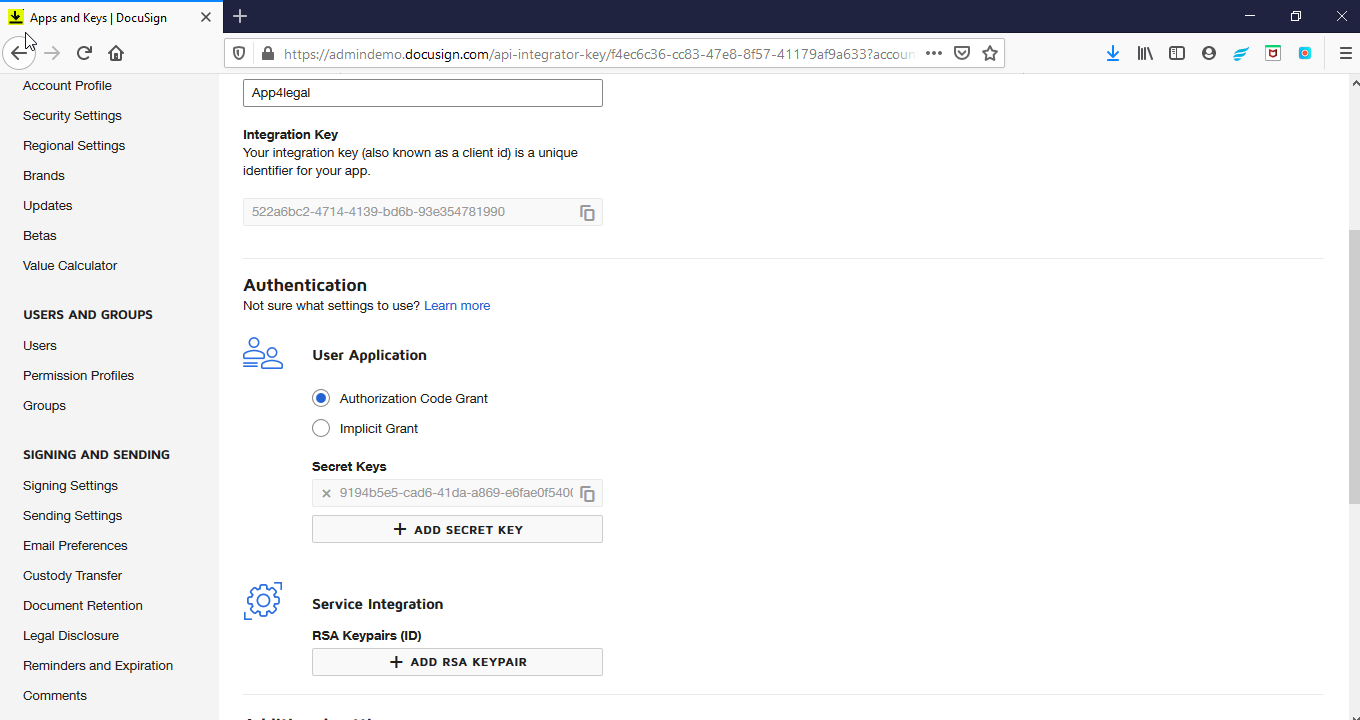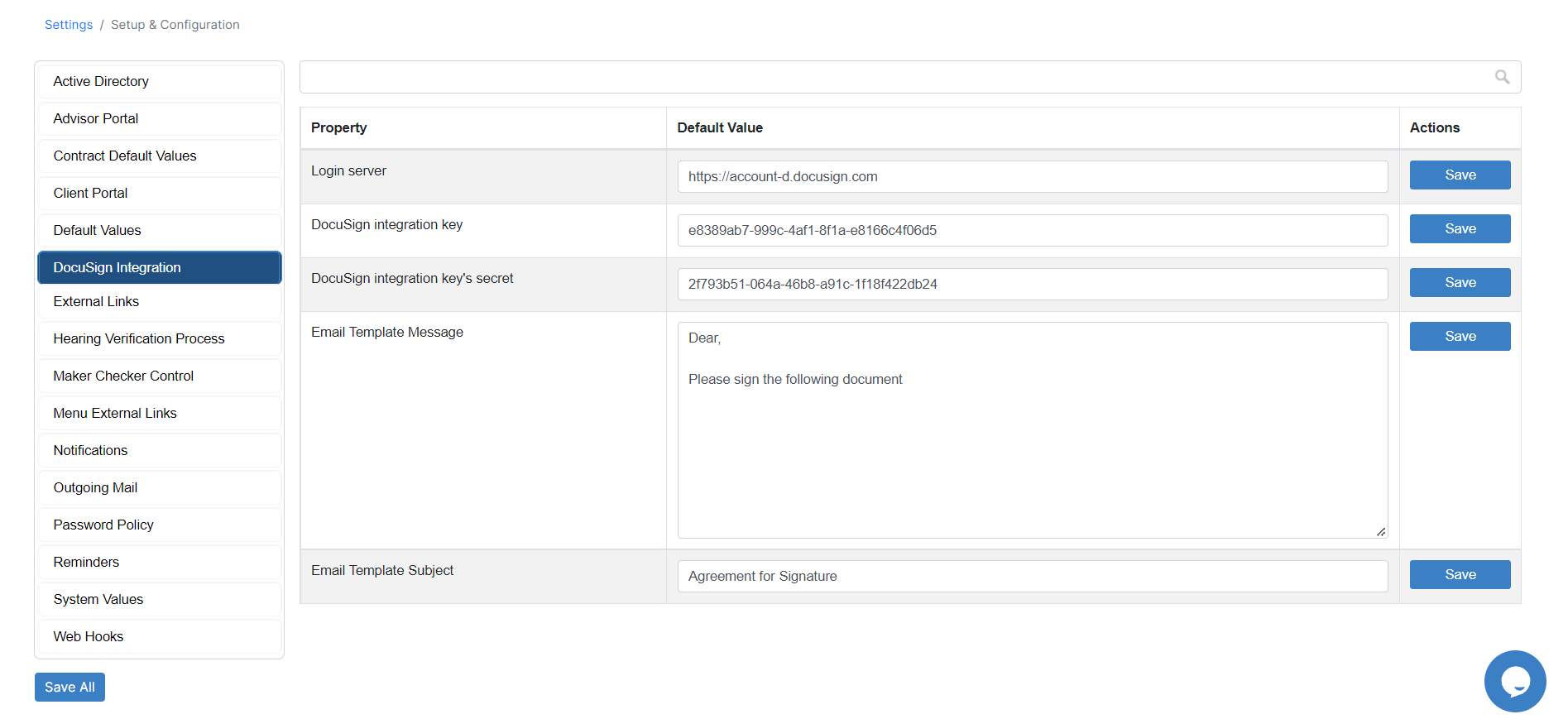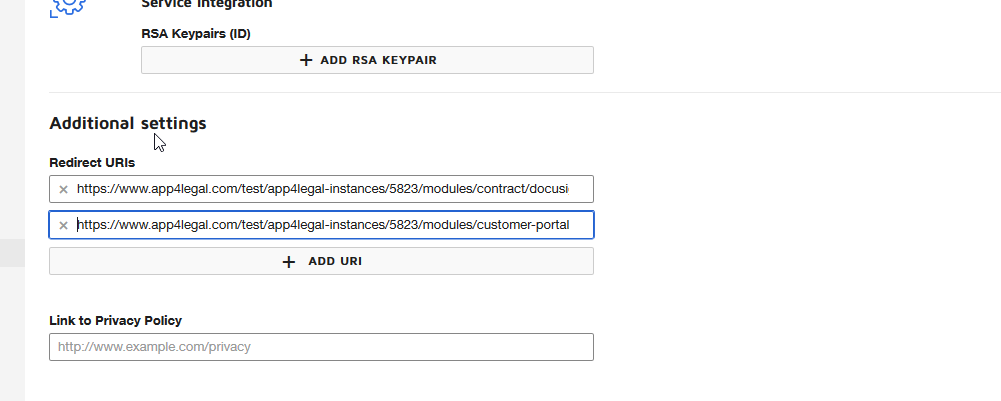...
Let's jump straight into creating your developer account in DocuSign.
- Go to https://account-d.docusign.com
- Click on "No account? Sign up for free"
- Activate your account
- Login through https://account-d.docusign.com
- Go to Settings
- Scroll down and click on "Apps and Keys" in the left-side menu
- Click on the button "Add APP & Integration Key"
- Name your App Name then press "Add API Integration Key"
- Click on "ADD secret key"
- Login to your App4legal instance, and go to "Setup & Configuration" under "System Preferences" on the Settings page
...
- Copy your "Integration Key" and paste it
...
- into "DocuSign integration key" under the DocuSign Integration tab
...
- Copy your "Secret Key" and paste it
...
- into "DocuSign integration key's secret" under the DocuSign Integration tab
- Copy this link "https://account-d.docusign.com" and paste it
...
- into "Login server" under the DocuSign Integration tab
- Save all
- Go back to the App you created in DocuSign, and from the Additional Settings, add 2 URIs (your instance URLs then modules/contract/docusign_integration/call_back & your instance URLs then modules/customer-portal/docusign_integration/call_back)
- Save
Now to move to the production account, do the following steps:
...