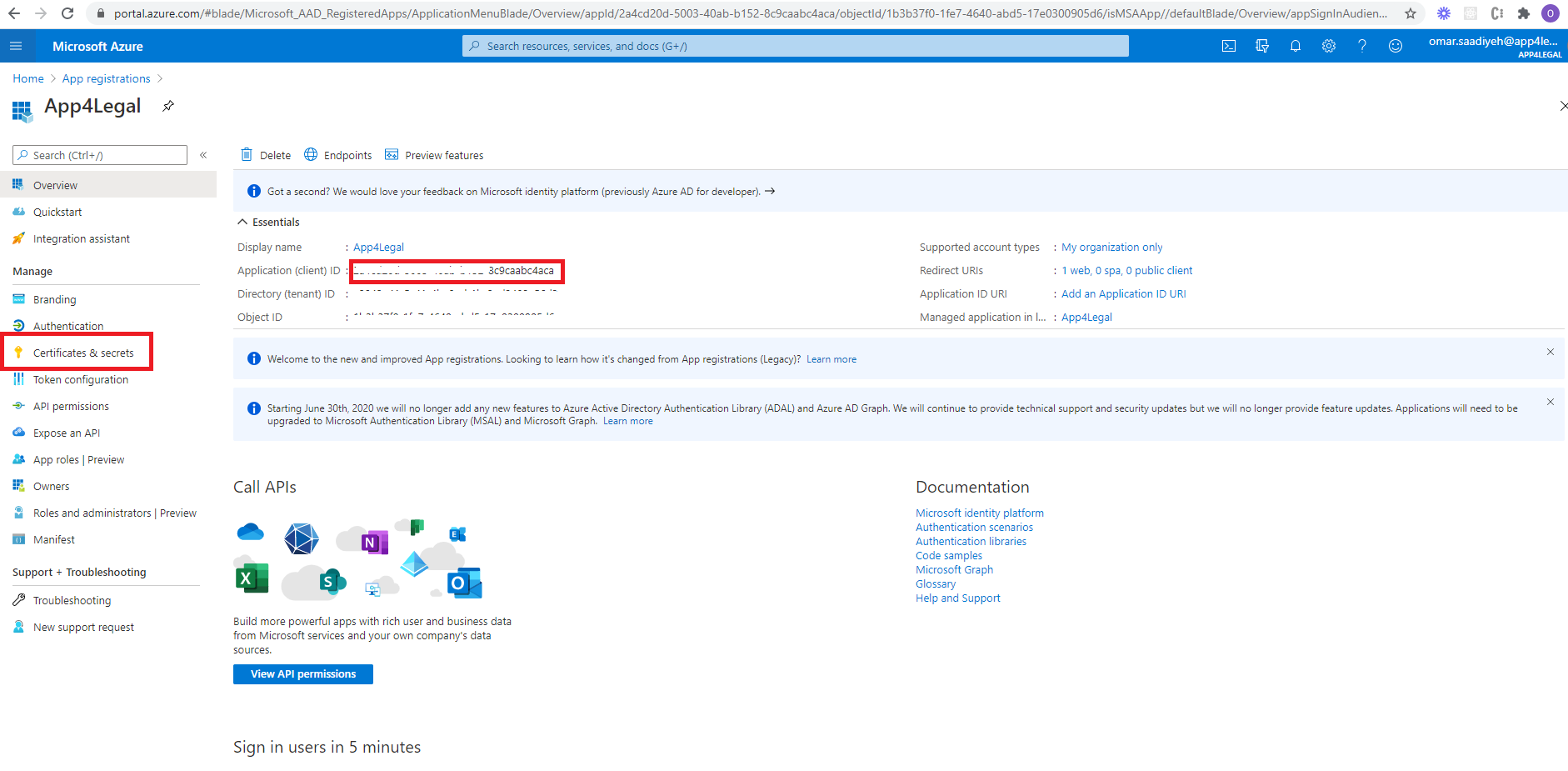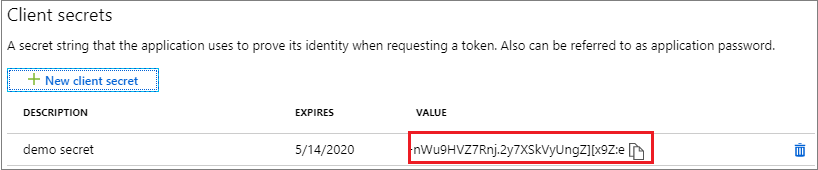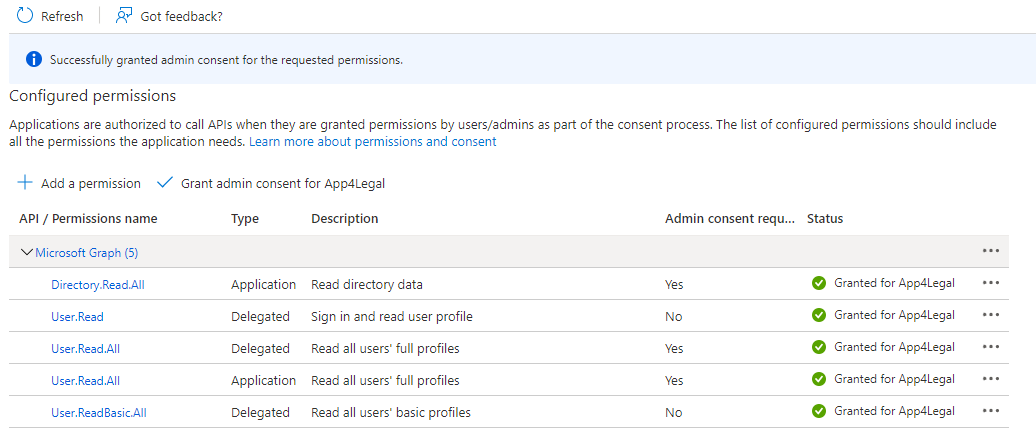...
- Go to SAML Signing Certificate.
- Download Federation Metadata XML (to be imported as Metadata File at App4LegalLEXZUR).
Obtain Client ID & Client Secret
From App registrations in Azure AD, select your application.
- Select Overview.
- Copy Application (client) ID (to be pasted as Client ID at App4LegalLEXZUR).
Select Certificates & secrets.
Select Client secrets → New client secret.
Provide a description of the secret, and a duration. When done, select Add.
After saving the client secret, the value of the client secret is displayed. Copy this value because you won't be able to retrieve the key later (to be pasted as Client Secret at App4LegalLEXZUR).
Client Secret
API Permissions
Select API Permissions.
Select Add a permission → Microsoft Graph.
- Add the Following Permission.
- Don't forget to grant admin consent for these permissions.
Configure
...
LEXZUR as SAML Service Provider
Enable SSO in
...
LEXZUR
Go to the Settings → Single Sign On →Setup .
- Select Azure Active Directory
- Paste Client ID & Client Secret (copied before from Azure AD).
- Upload (downloaded before from Azure AD).
- Click Save
Import Users from Azure AD to
...
LEXZUR
- Go to the Settings → Users & Permissions →Import Users from Azure Active Directory.
- Look up the users and choose the appropriate User Group.
...