Objectives
- Import data to the system using an Excel sheet
Steps
The Import Data option in Lexzur allows you to efficiently add multiple items to the system in bulk.
Simply fill out an Excel sheet with the required information and import it all at once. This feature can be used for contacts, matters, contracts, and more.
- To do this, navigate to the System Settings
- Scroll down to the Import Data section, you can import data related to:
- Companies
- Persons
- Corporate Matters
- Intellectual Properties
- Litigation Cases
- Matter Containers
- Tasks
- Contracts & Documents
- External Advisors
- For example, to import a list of companies, select the Companies option.
- The system will prompt you to download a company-specific template in the first step.
- This template is an Excel file that you need to fill with company details.
- Hovering over the View Template Notes link will provide guidance on how to fill the template and explain what each field represents.
- Once completed, click Next.
- Upload the filled Excel file on the following page, then click Import.
- The system will add multiple companies based on the data you entered, display the number of companies added, and notify you of any errors encountered during the process along with the reasons for those errors.
The same process applies to any other data type.
For more information about LEXZUR, kindly reach out to us at help@lexzur.com.
Thank you!

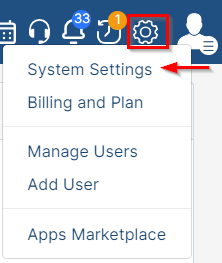

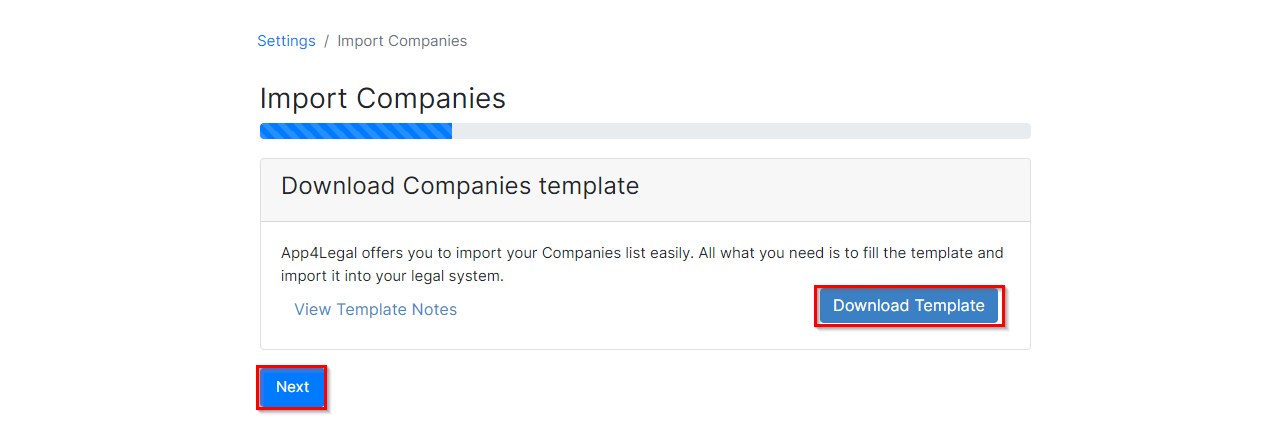
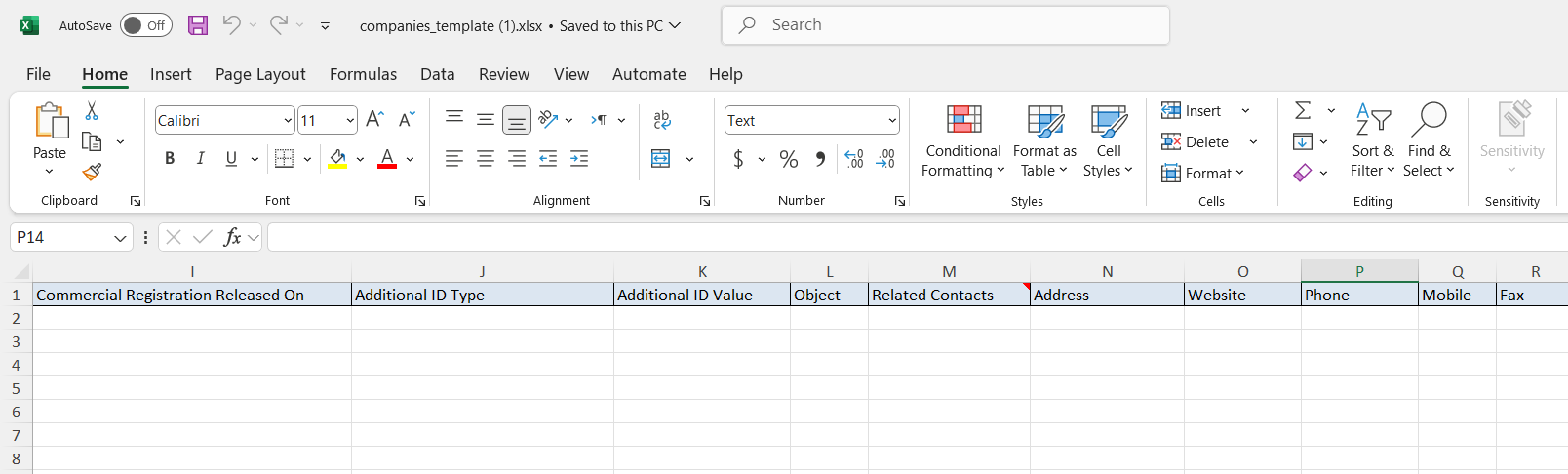
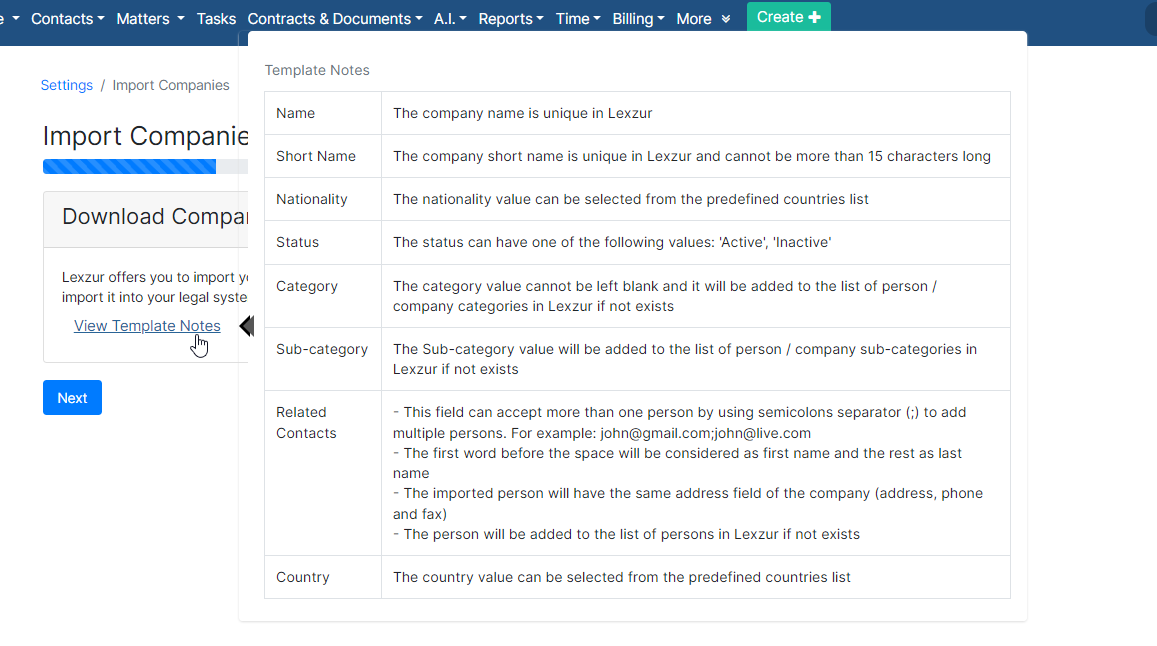
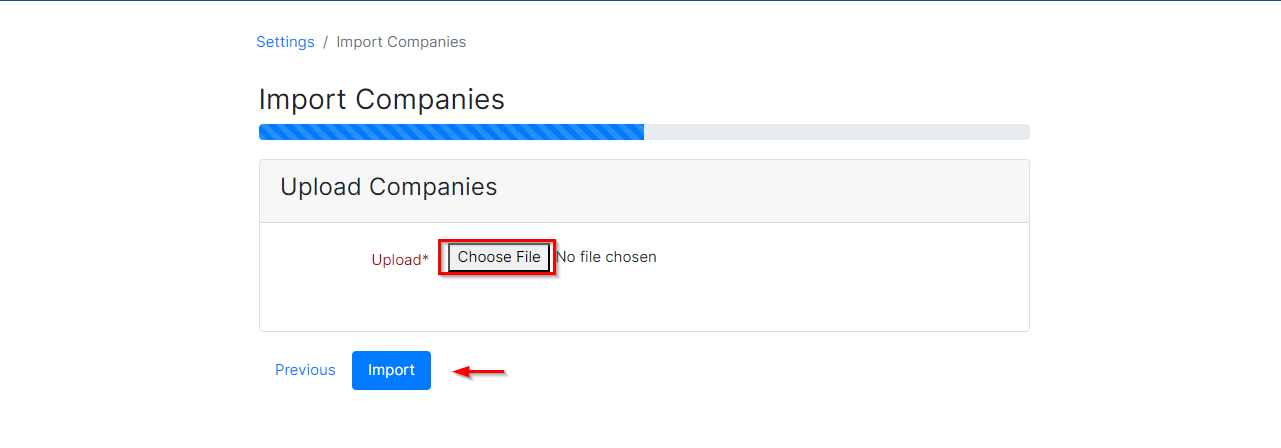
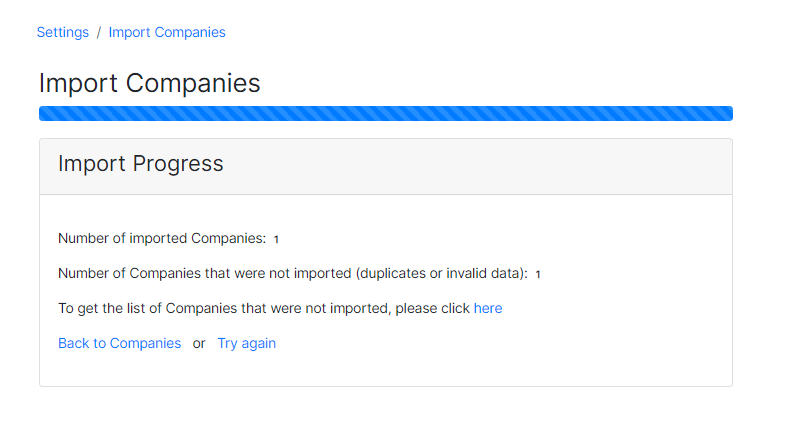

This page has no comments.