Objectives:
- Customize Task Creation Forms per types
Steps:
The Task Creation Form Builder, allow you to create and manage customizable task forms. You can configure a task-specific forms tailored to unique requirements.
- Open System Settings and navigate to the Tasks section and click on Task Form Configuration.
- Click Add Configuration to create a new form.
Define Task Form Structure
Choose the Task Type: Each form must be linked to a specific task type.
Mandatory Fields: These fields are required for all tasks and cannot be removed:
- Task Title
- Assignee
- Due Date
- Requested by
Customize Additional Fields
- On the right-hand panel, you’ll find a list of all remaining task fields, including any custom fields you’ve created.
- Drag and drop fields to the desired location in the form or click the plus (+) icon to add them.
- Any additional fields added are optional when creating a task. These can be removed by clicking the minus (-) icon.
Configure Field Properties
Default Values: You can predefine field values while configuring the form by entering the desired values for each field. These predefined values will automatically populate in the task creation page.
- Click the three-line action menu next to Form Fields to access additional customization options:
- Label: Rename fields (how they appear in the Task Creation window).
- Add descriptions or hints to guide users.
- Set fields as required or optional.
- Enable or disable field visibility
Hidden fields must have default values
This customization can also be applied to individual fields, by clicking on the three-line action menu next to the field name, enabling you to add labels, descriptions, and define whether each field is required or visible.
Using the Task Form
- When adding a new task from the core system, if the selected type has a predefined form, only the configured fields will be displayed, with any default values automatically applied.
- A Default Form is available for all task types. This form will be used for task types without a specific configuration.
- If a user selects a task type without a predefined form, the Default Form will be used.
Additionally, you can access the Form Configuration page directly to create or edit a form for any task type.
- If the selected task type has no existing configuration, you can click to Add New Type.
- If a form already exists, you can configure or edit it by clicking the hyperlink "click here to configure this form" .
For more information about LEXZUR, kindly reach out to us at help@lexzur.com.
Thank you!

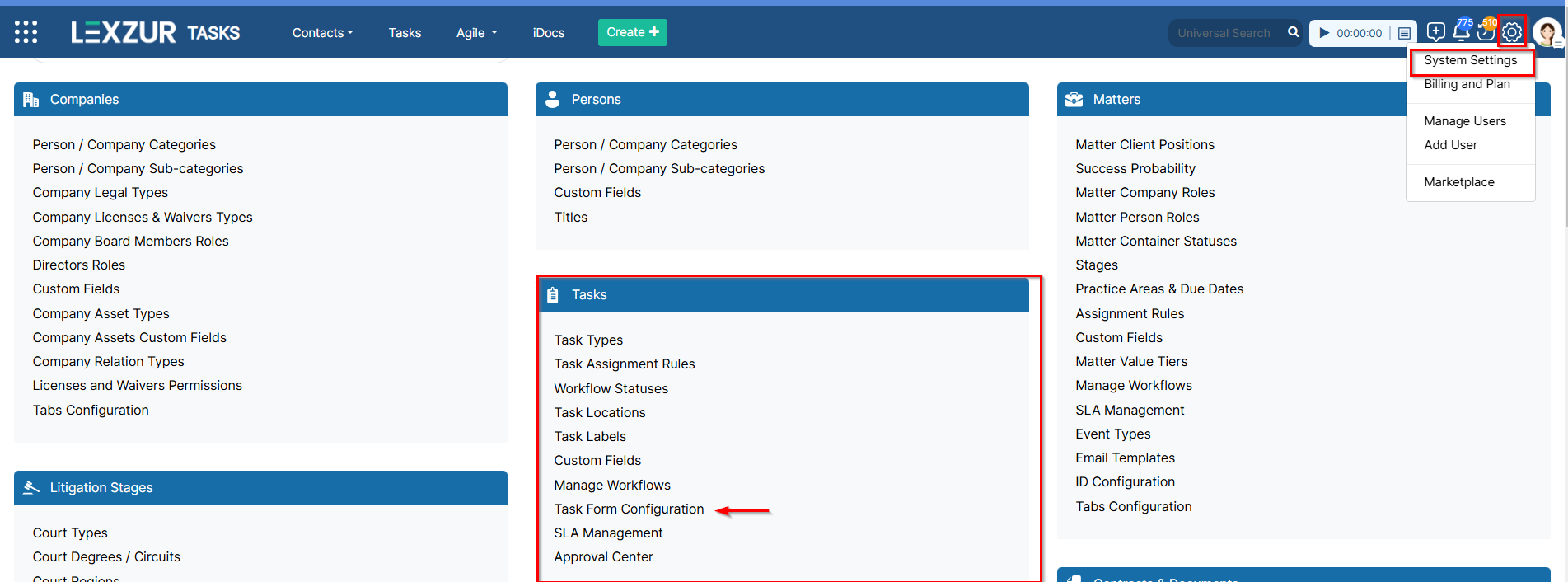
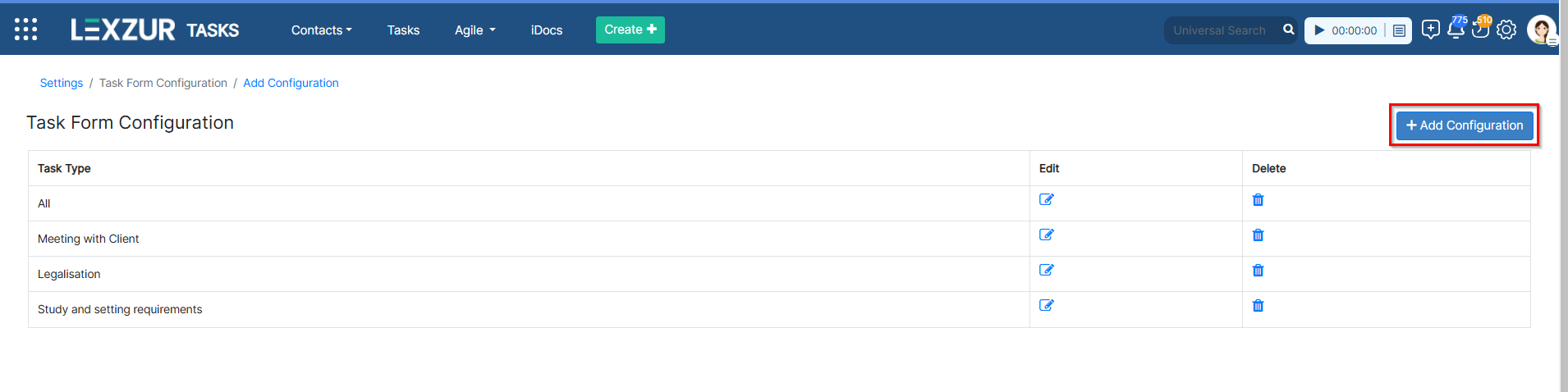
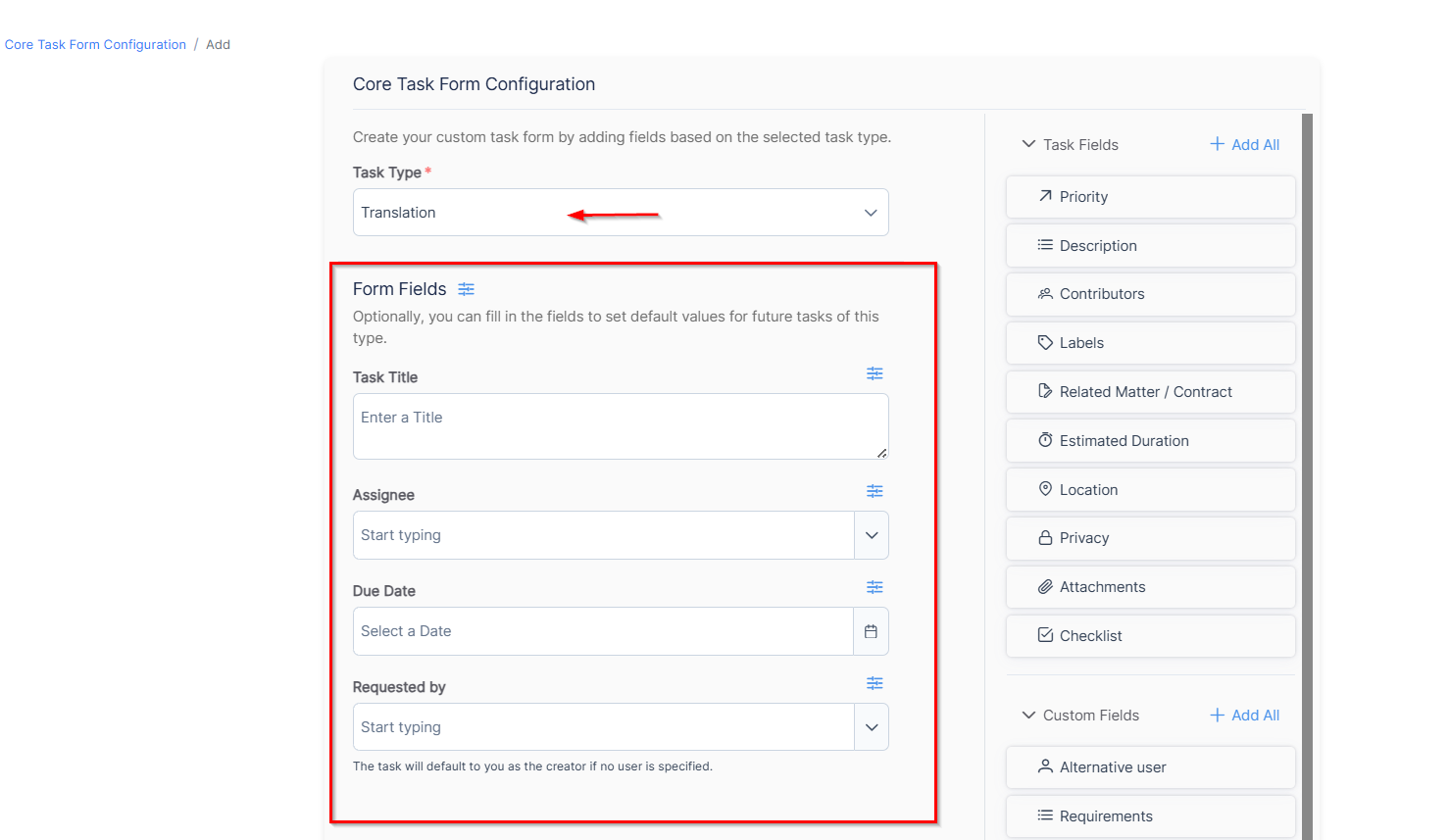
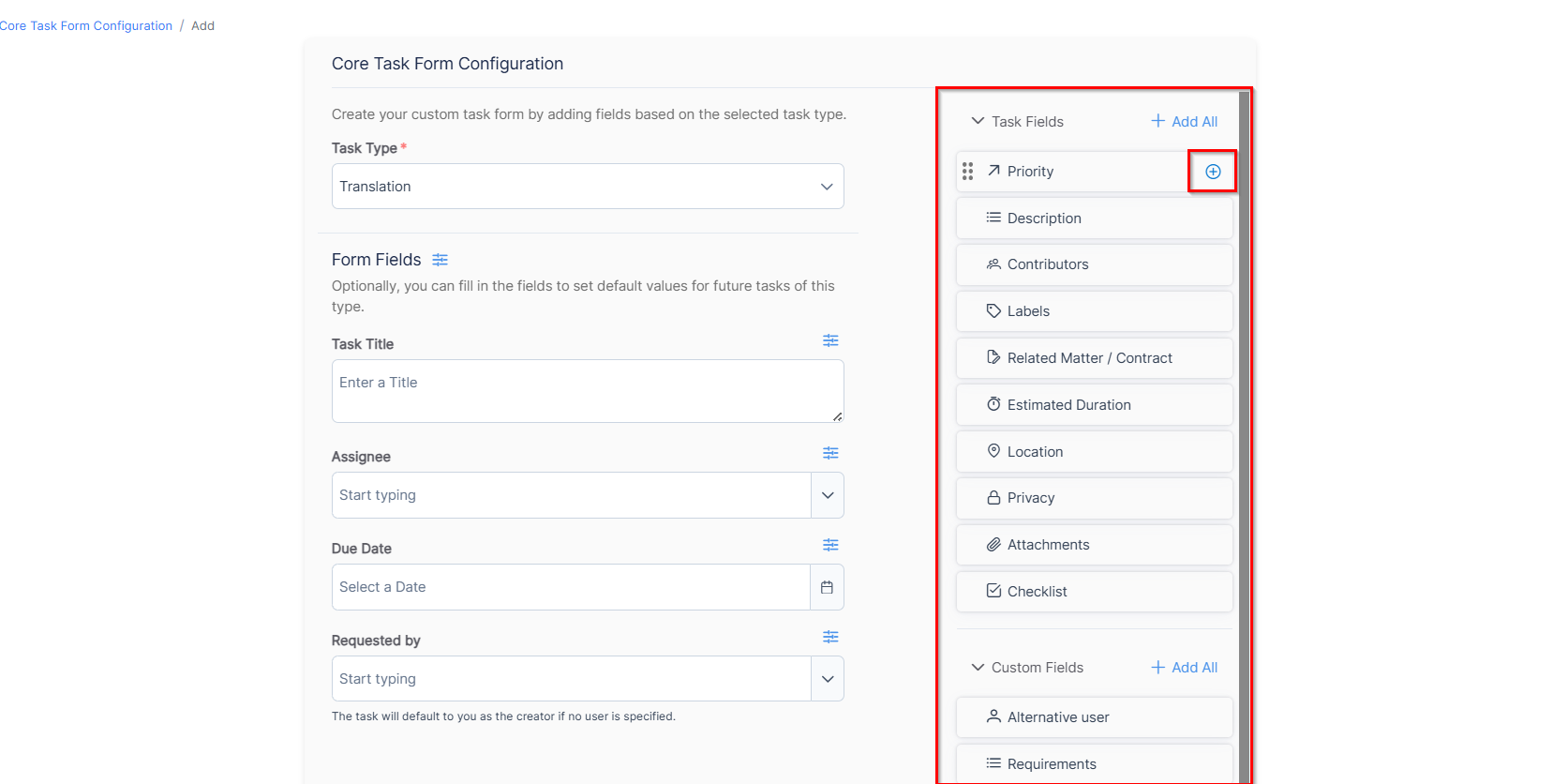
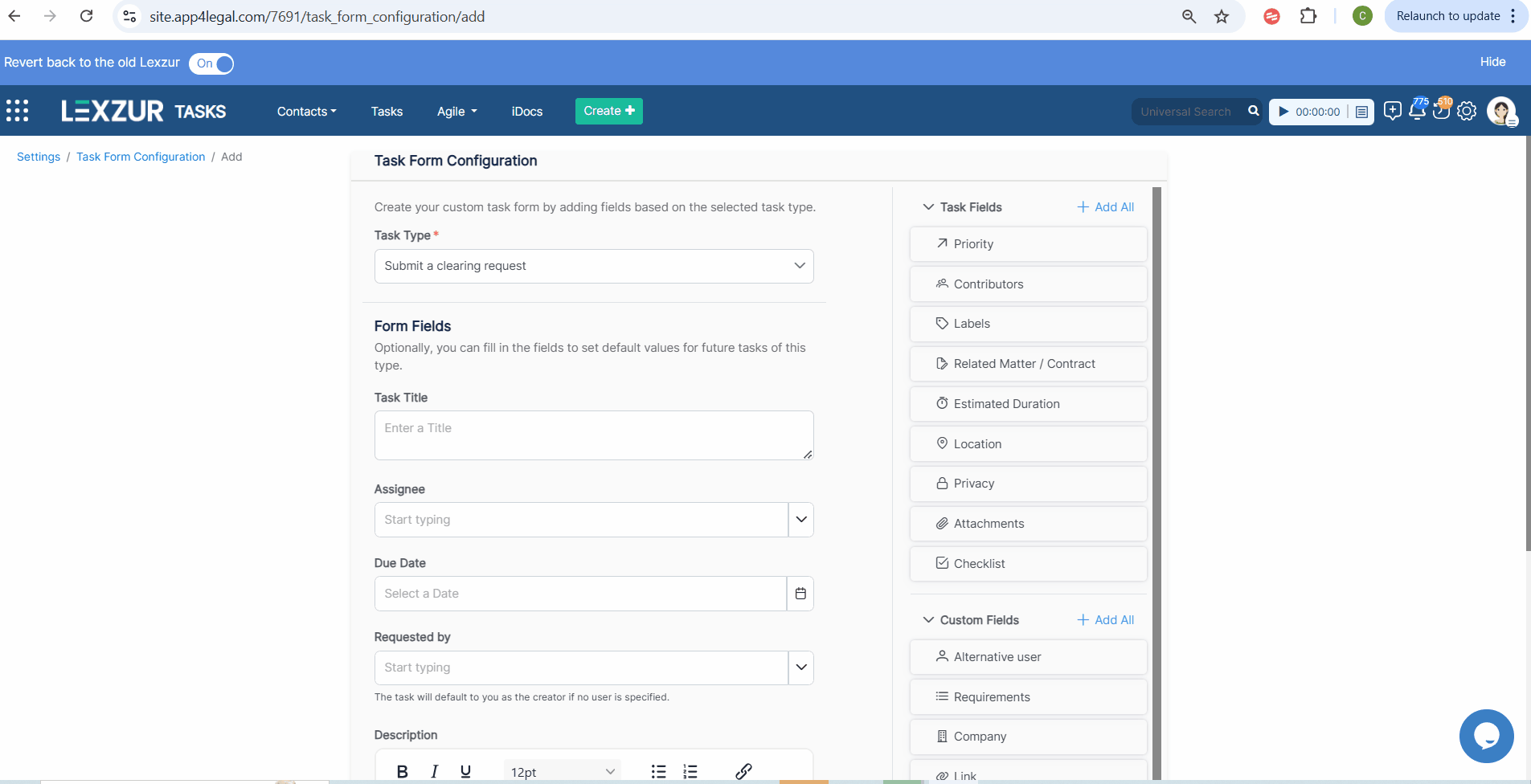
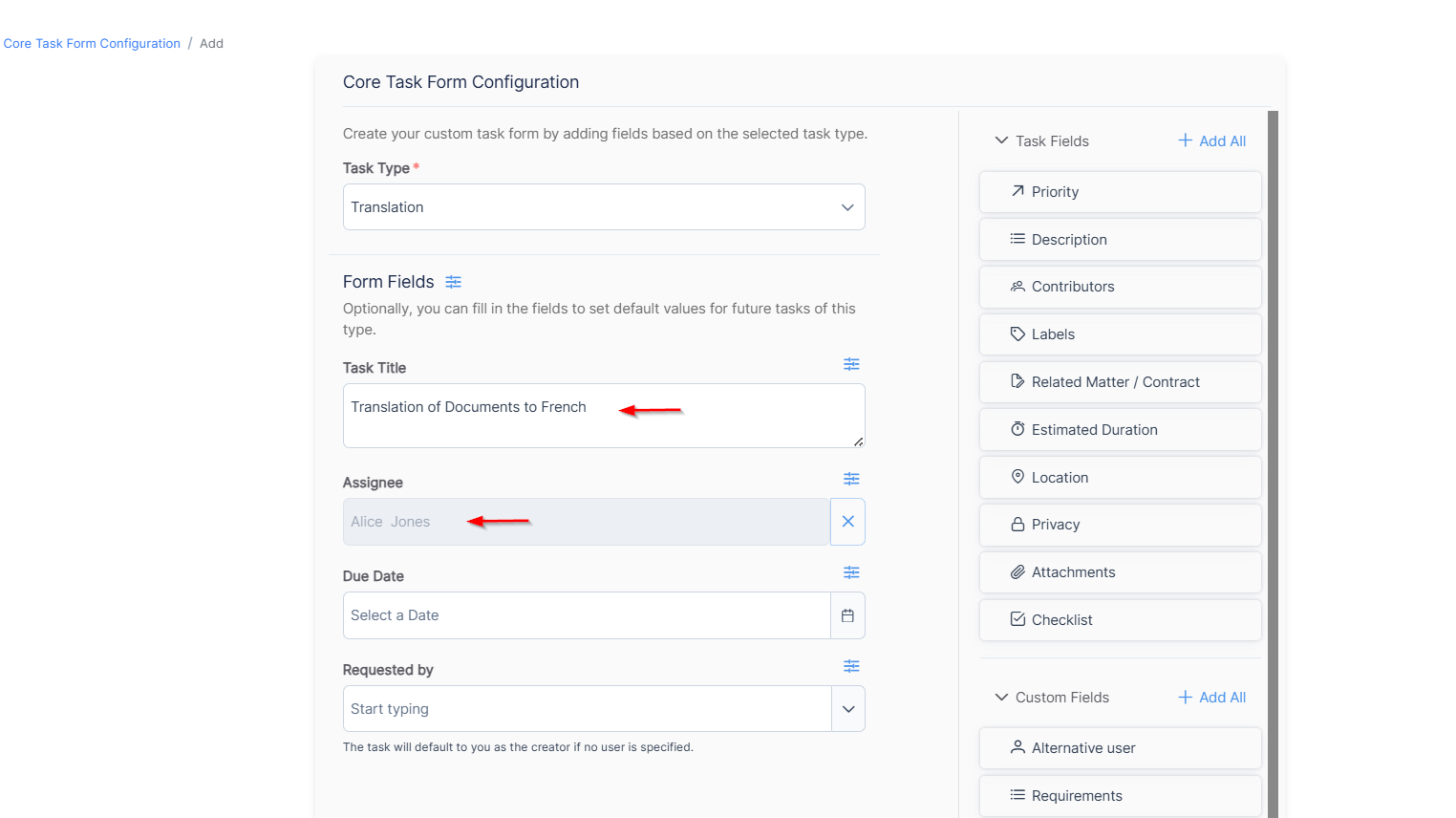
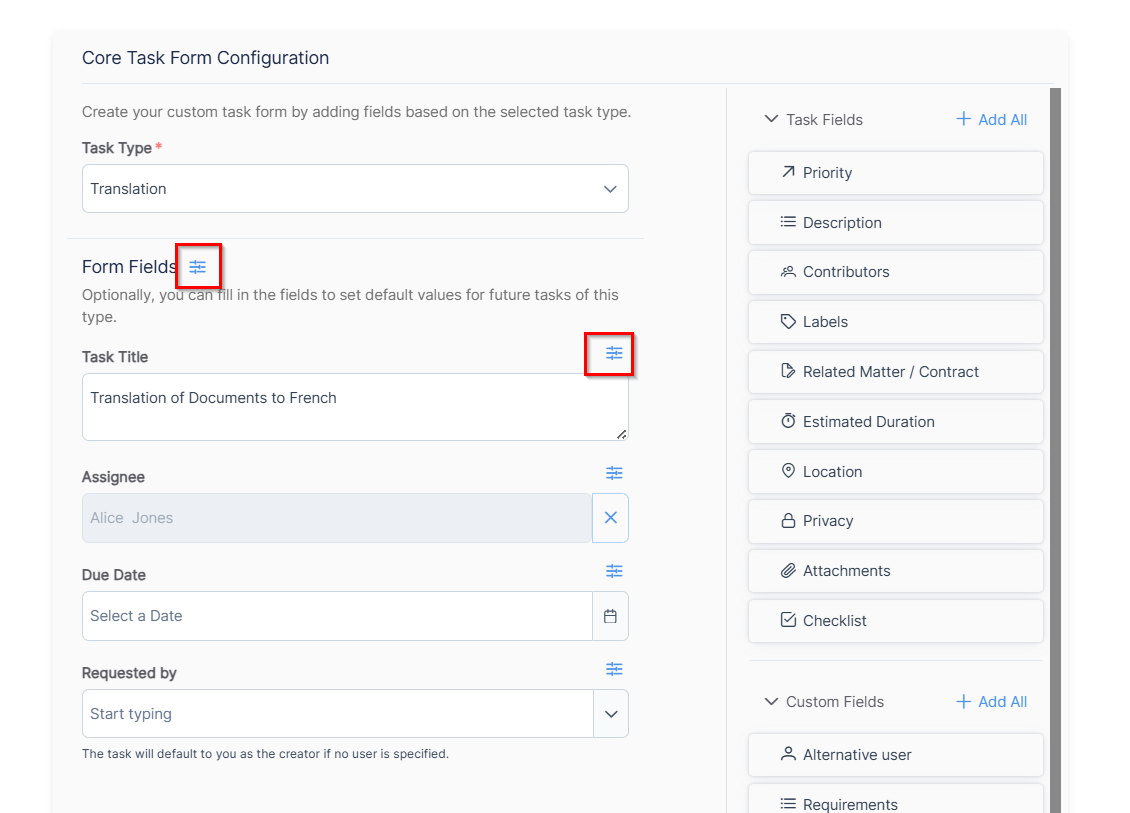
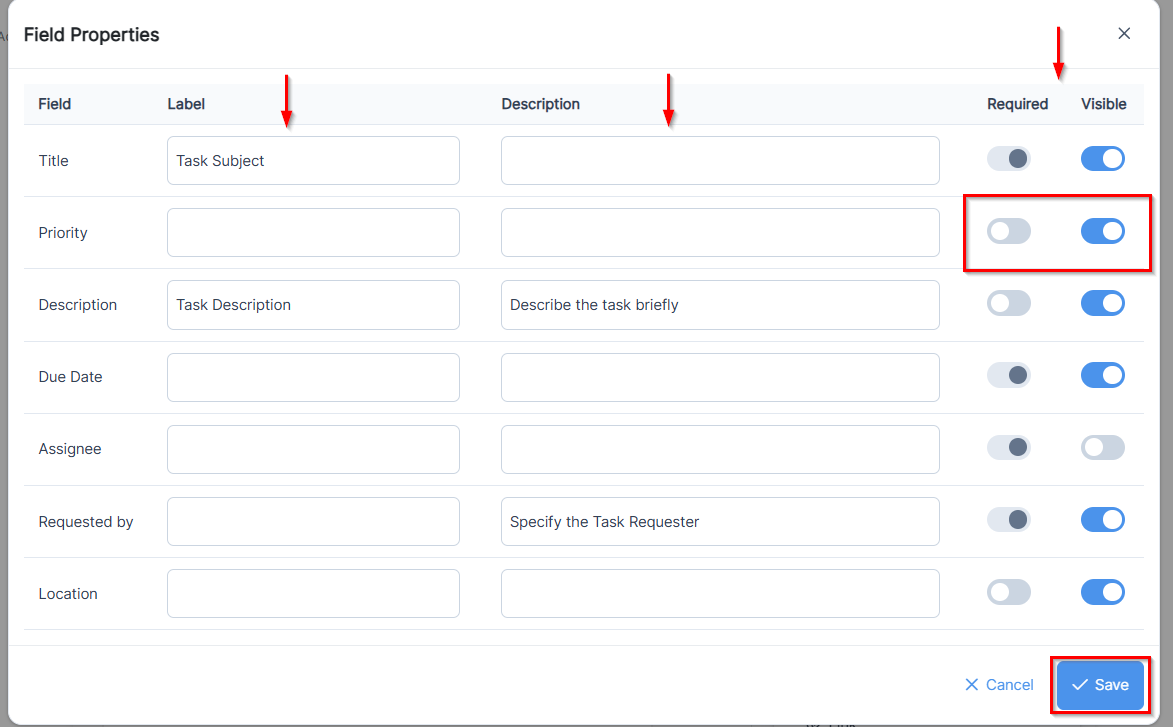



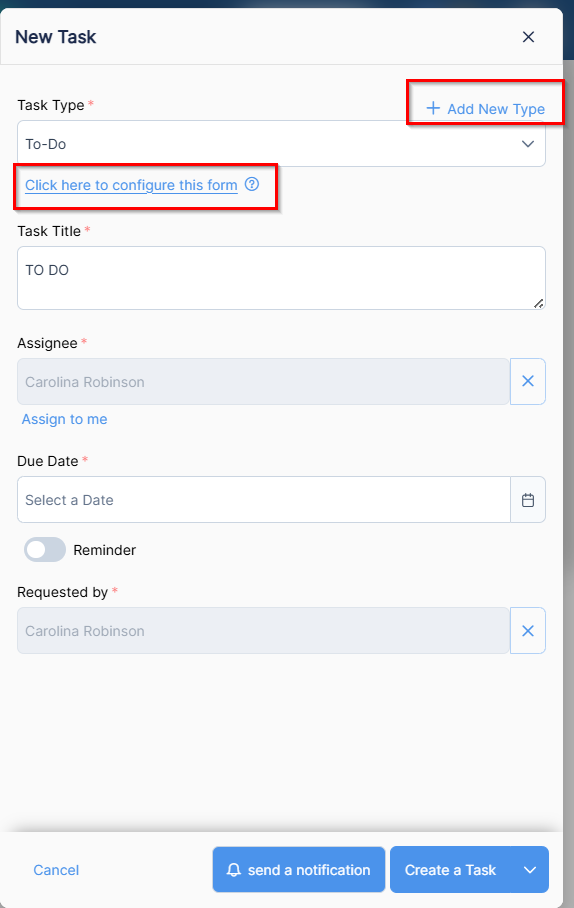

This page has no comments.