Objectives
Steps
The Time Module in Lexzur streamlines the process of logging and tracking time entries across various activities, including Matters, Tasks, and Contracts.
You can manually add time logs or use the integrated timer for automatic time tracking:
Adding Time Manually:
To manually record time, click the "Create +" button in the main menu and choose Time entry.
Mandatory fields include:
- Type: Select whether it's for a Matter, Task, or Contract.
- Associated Item: Specify the related Matter, Task, or Contract.
- Date: Automatically set to the current date, but you can change it as needed.
- Duration: Enter the time spent (Effort).
- Client: If the time entry is Billable, select the related client.
Additional details like category and status can also be included, helping you differentiate between billable and non-billable entries for easy client invoicing.
Administrators can associate time entries with specific users and assign custom hourly rates.
The rate is calculated based on:
- Invoice Date Rate: Based on the rate at the time of invoicing.
- Entry Date Rate: Based on the system rate at the time of the entry.
- Fixed Rate: You can set a fixed rate for that entry.
All time logs are displayed in the Time Module’s grid, accessible via the main menu.
Other Ways to Create Time Entries:
- From the Time Module:
- Click on "Time Entry"
- Use the visual calendar to track billable and non-billable hours. Select the date on the calendar and fill out the Add Time Entry form as mentioned before.
- From Matters or Contracts: Add time directly from the dedicated time entries tab within each Matter or Contract.
Using the Timer for Automatic Time Tracking:
For more convenient tracking, Lexzur offers an embedded timer. Start, pause, or stop the timer as you work, and the tracked time will be added to your time entries.
To use the timer:
- Click the play button on the timer icon at the top right of the navigation menu.
- The timer will start counting, and the icon will turn green.
- Pause or stop the timer anytime, and the time will be automatically logged in your time entries.
For more information about LEXZUR, kindly reach out to us at help@lexzur.com.
Thank you!

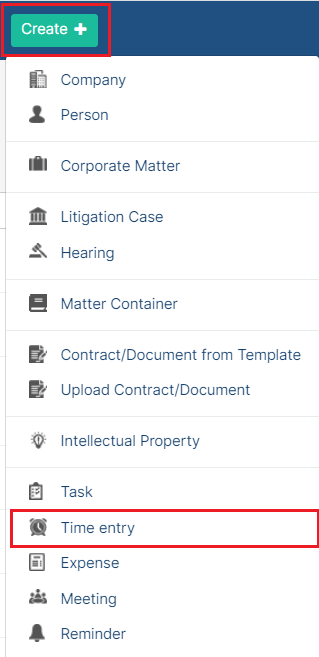







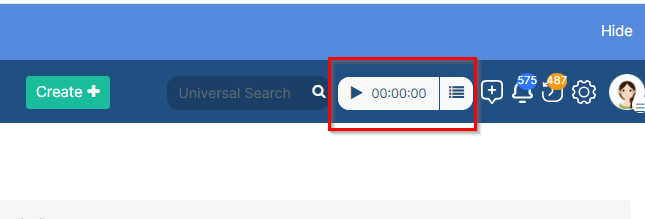


This page has no comments.