Objectives
- Automatically assign Tasks or Reminders when a new contract is created
Steps
When creating a new contract, you can automatically trigger tasks and reminders to ensure timely and efficient management of the contract.
To set up automatic task and reminder triggers, navigate to the System Settings→ System Preferences→ Tasks & Triggers Automation
Within the Tasks and Triggers Automation, you will find the option to create Contracts Triggers. Simply click on Create/Upload a new Contract/Document.
Here, you can specify the tasks that need to be assigned and completed, as well as the reminders that should be sent out to relevant parties.
Specify contract type-based conditions and click "Add Action" to include tasks or reminders.
For each task, you can define the task type, assignees, due dates, title, and any additional details or instructions. These tasks will be automatically created and assigned when a new contract is added to the system, ensuring that all necessary actions are taken within the designated timeframes.
You can add as many tasks as needed, or add Reminders in the same trigger using the "Add More Action"
Similarly, you can configure reminders to be sent to specific individuals. You must define the reminder type, due in period, summary, and the user to remind.
These reminders serve as notifications to keep everyone involved in the contract informed and on track with their responsibilities.
The list of Contracts Triggers will be then tracked under the Tasks and Triggers Automation page, where you can do further actions such as editing or deleting.
For more information about LEXZUR, kindly reach out to us at help@lexzur.com.
Thank you!

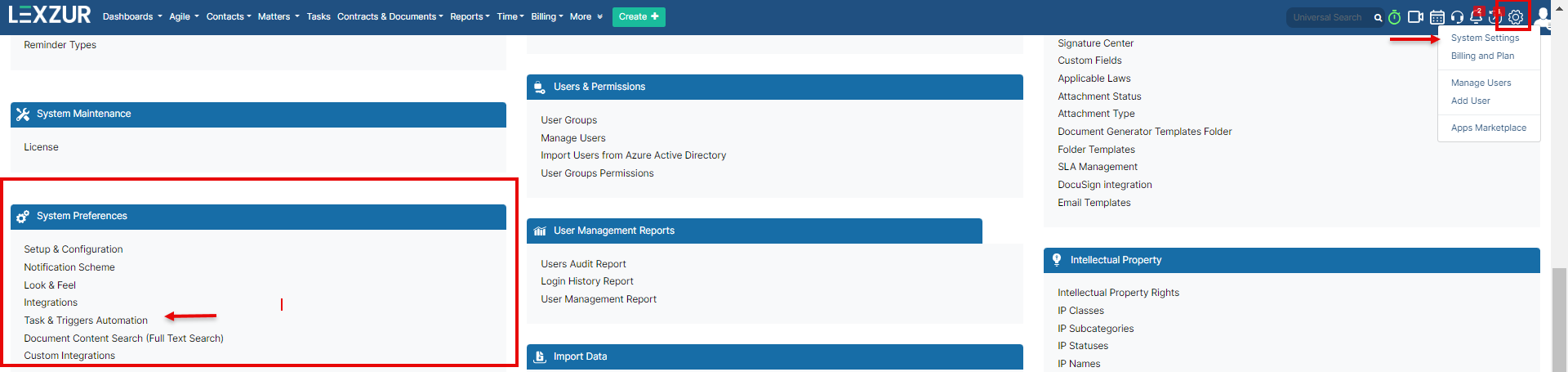
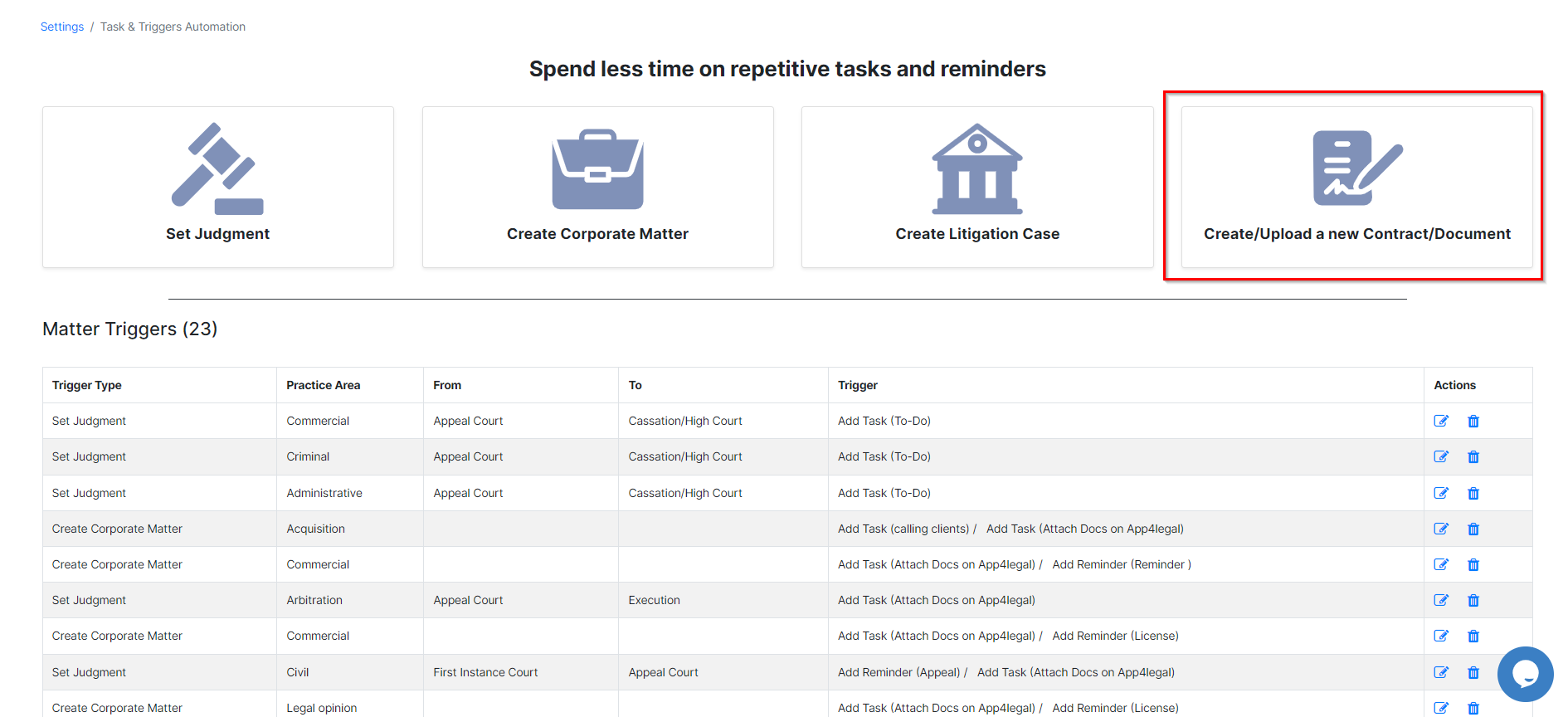
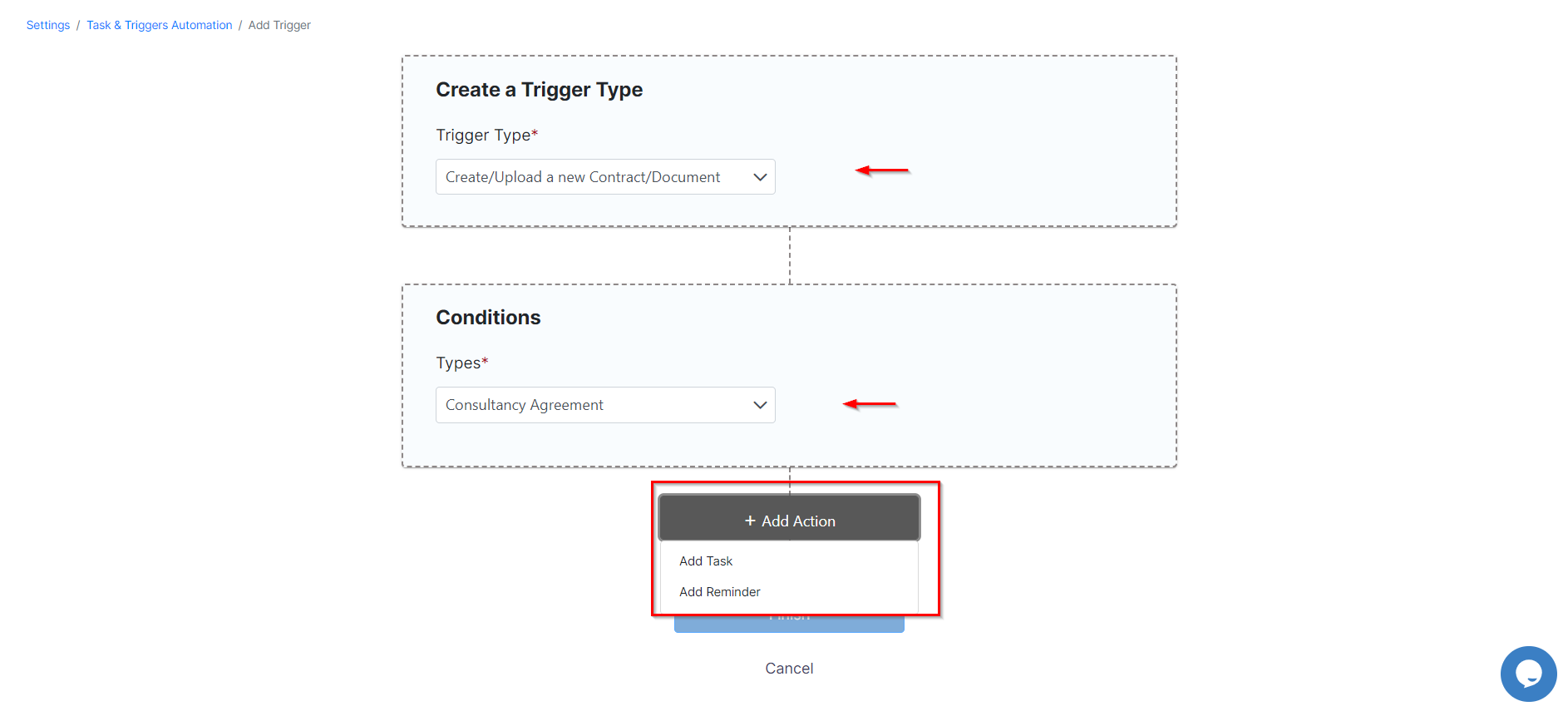
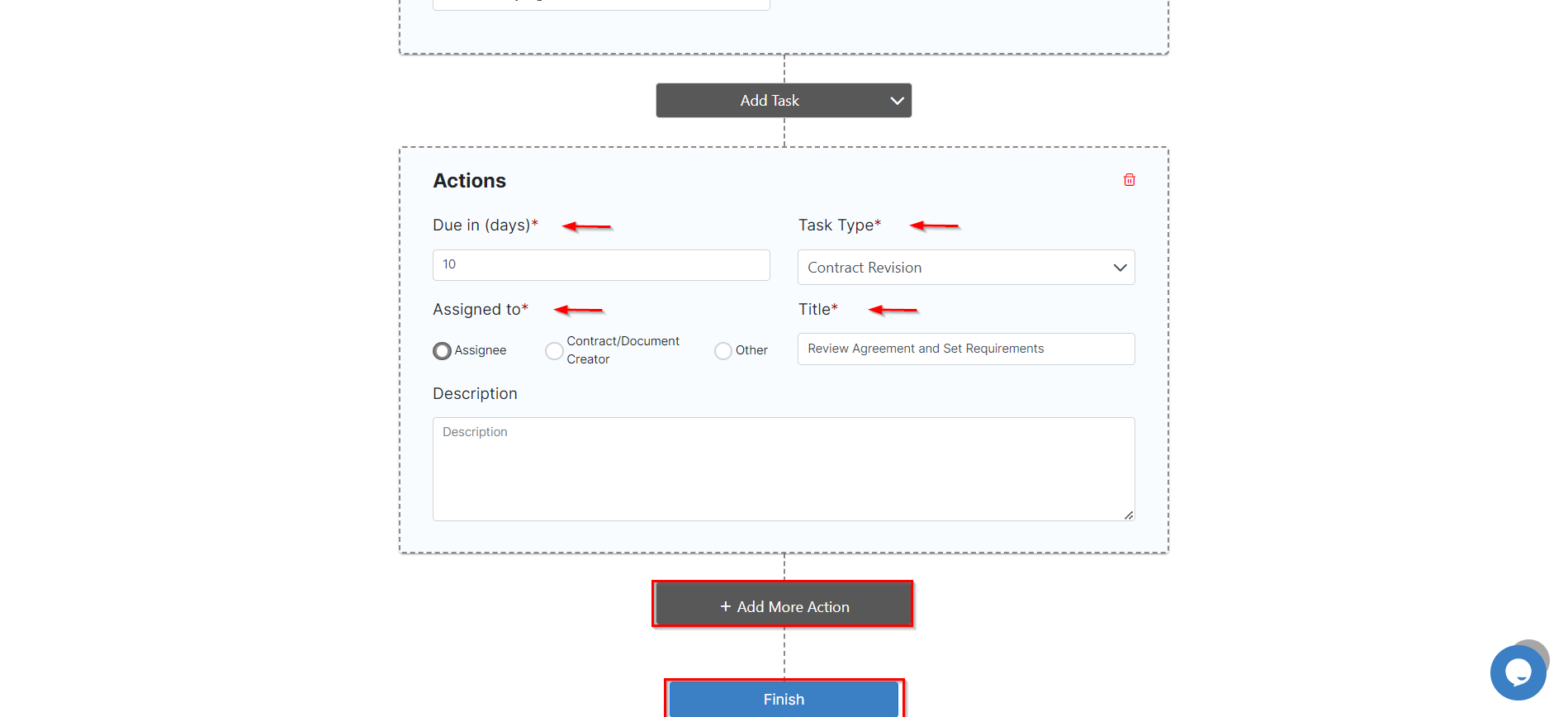
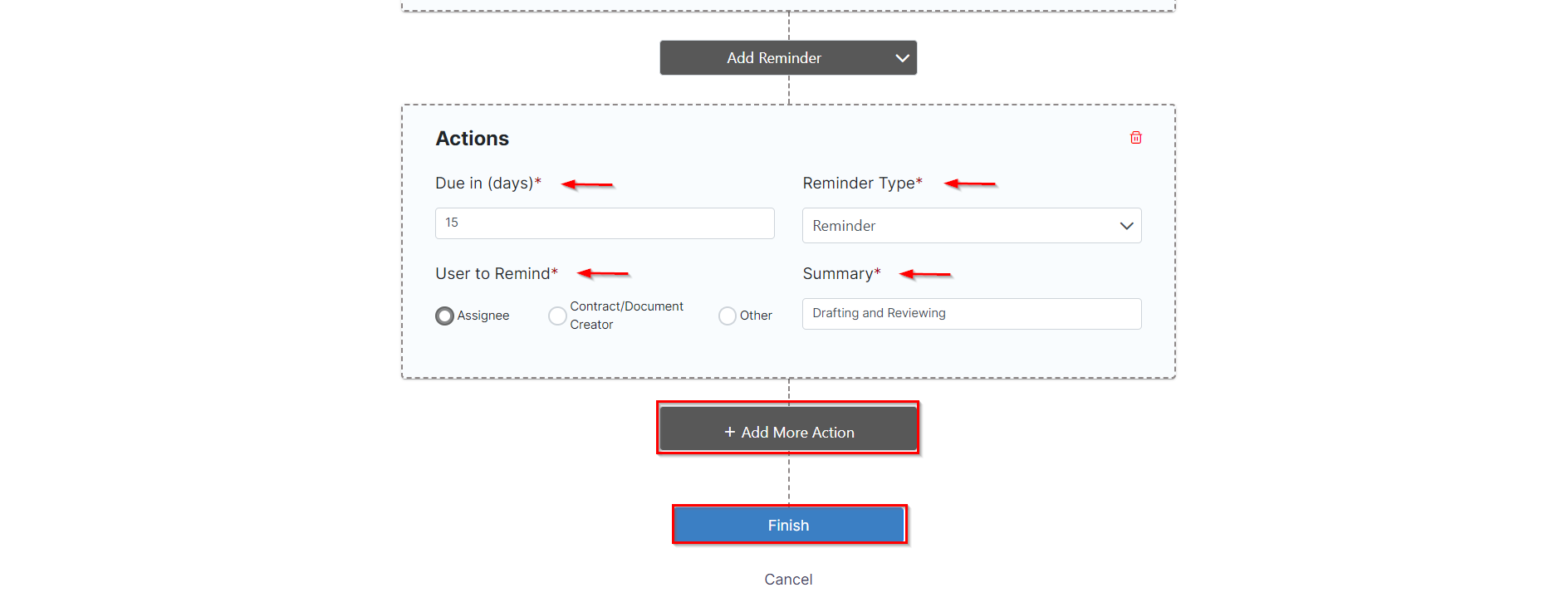


This page has no comments.