Objectives
- Send Direct Emails from Contracts/Documents
Steps
A new Email Engine is now available in Contra, Corporate Matters, Litigation cases, Intellectual Properties, and Invoices so the users will be able to send and receive emails from within the system and track all the email conversations in one place.
To send emails and attach related contract documents directly from LEXZUR:
Open the contract you want from the Contract/Document page by clicking on its name or ID.
All emails related to this specific contract can now be sent and tracked under the Emails tab on the contract's page.
Click on Compose to start a new message.
First, connect your email to LEXZUR. Choose either Gmail or Office 365, and sign in with your email address
Write the email, choose the subject of your email and the message you wish to send, then click the attach button to attach either a file from your computer or any LEXZUR Documents.
Choose the Folder from which you want to select your files, select the documents, and press Attach.
All the related emails will be then tracked on the contract's page
For more information on LEXZUR, reach out to us at help@lexzur.com.
Thank you!


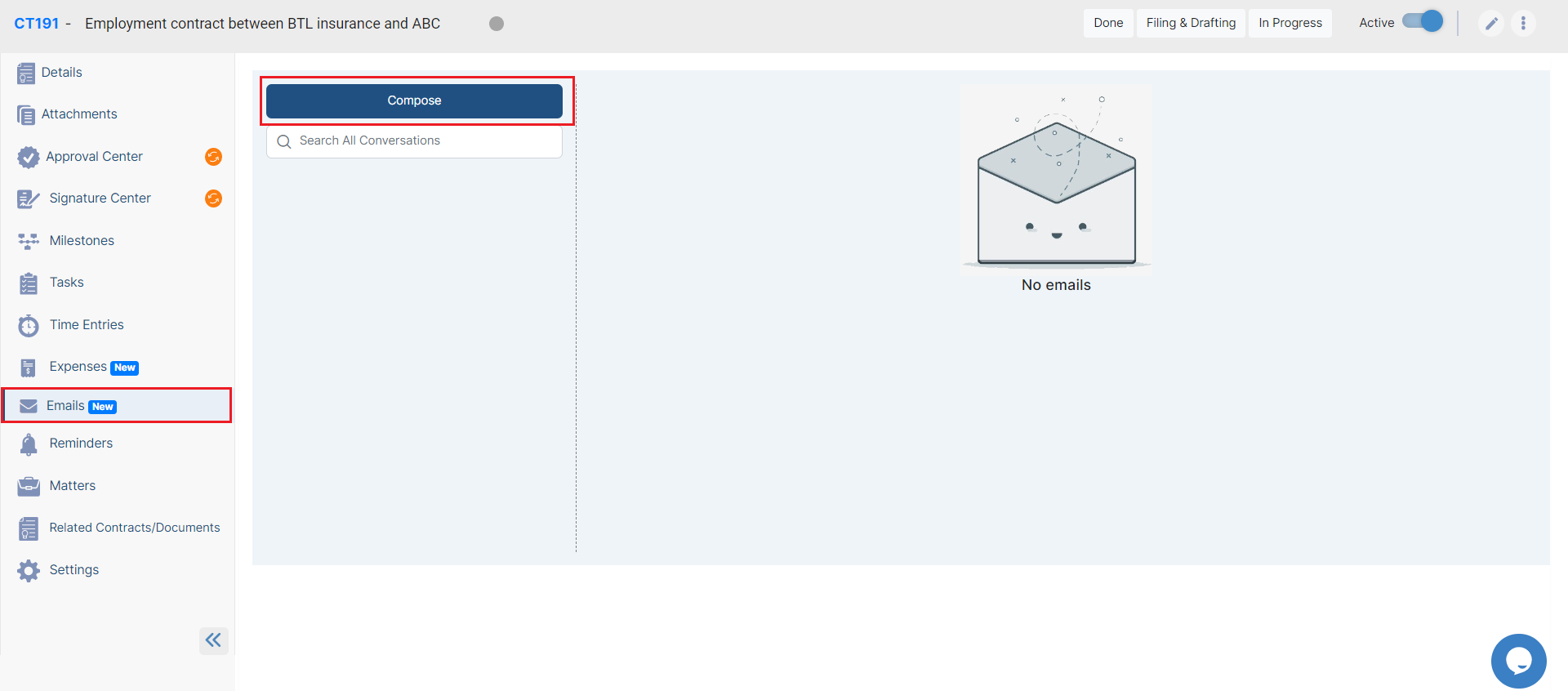


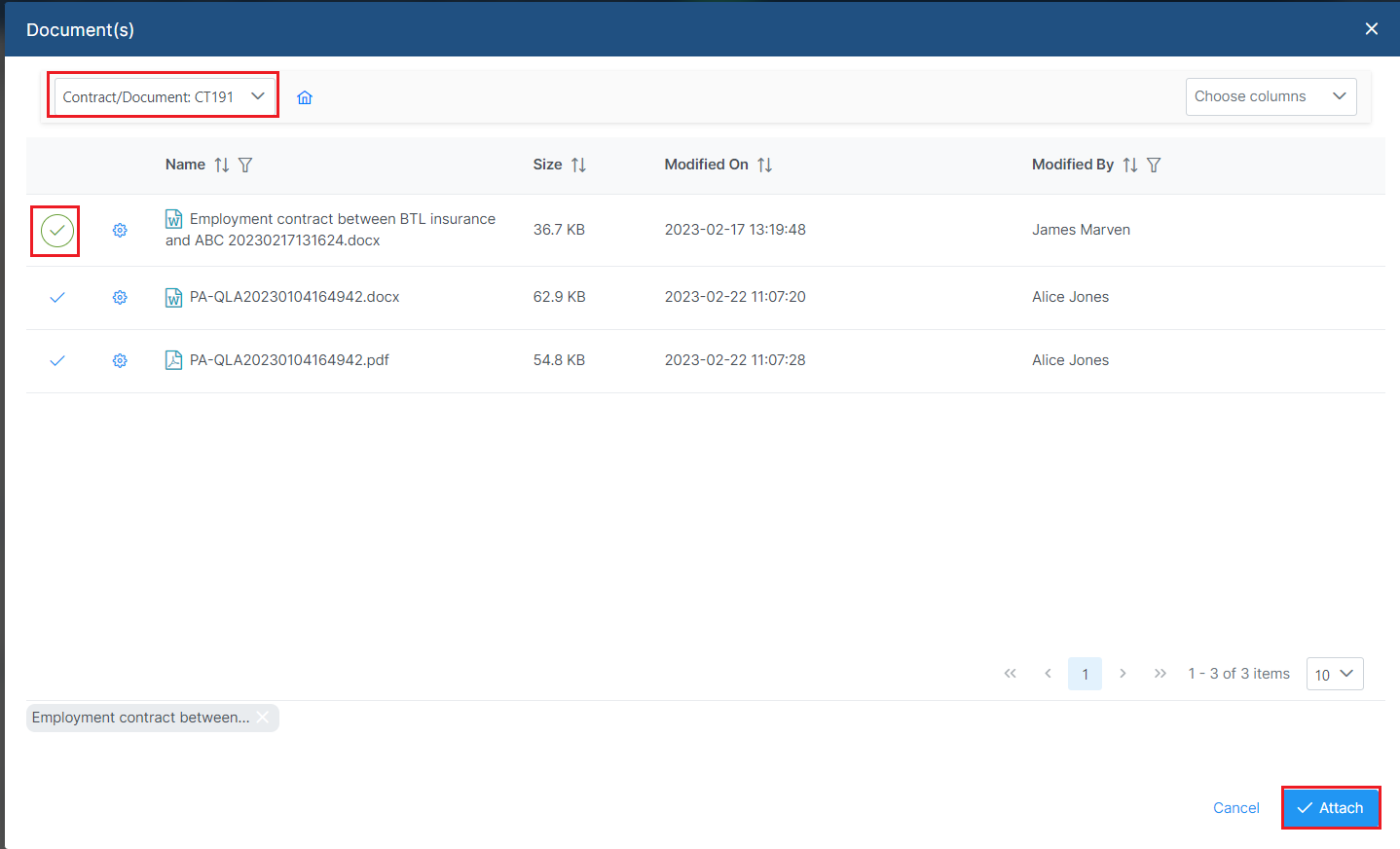


This page has no comments.