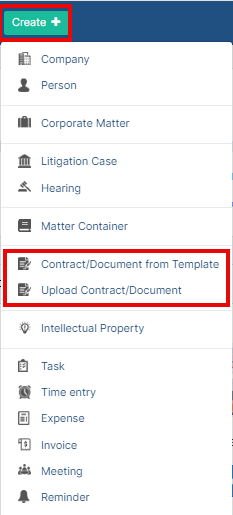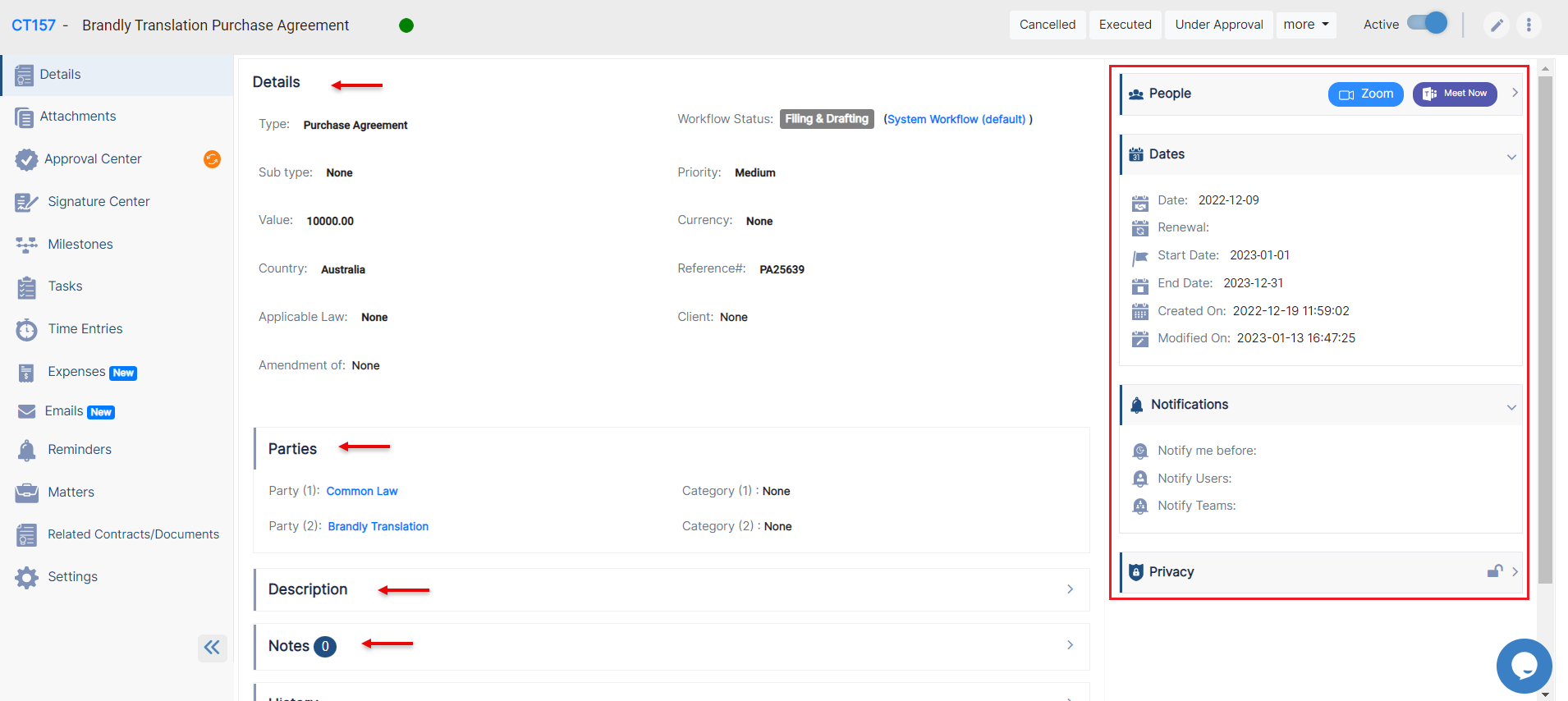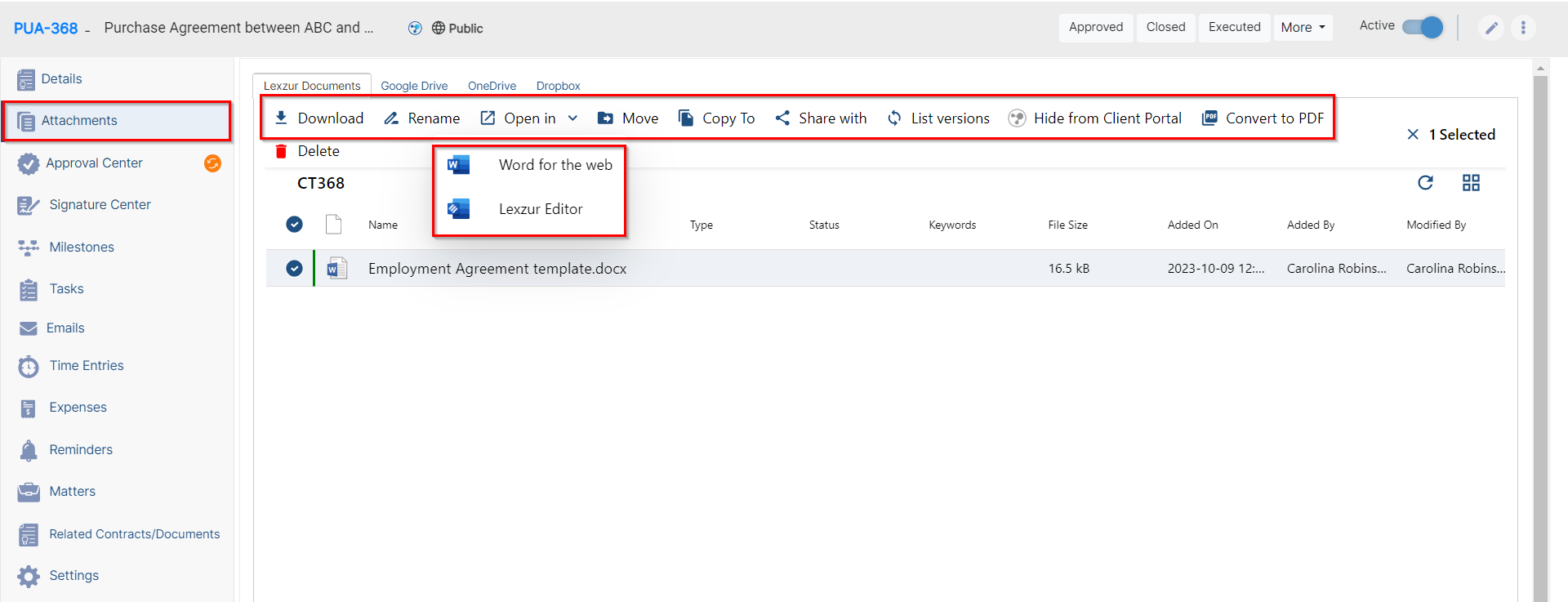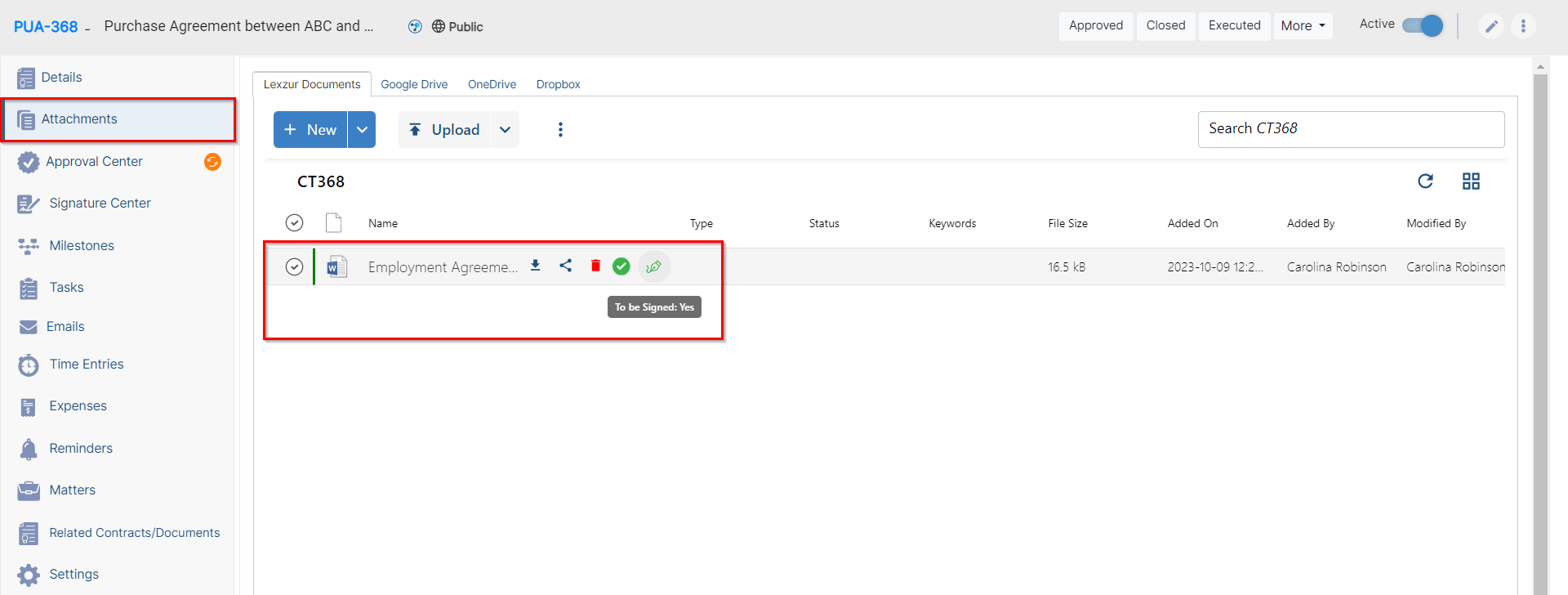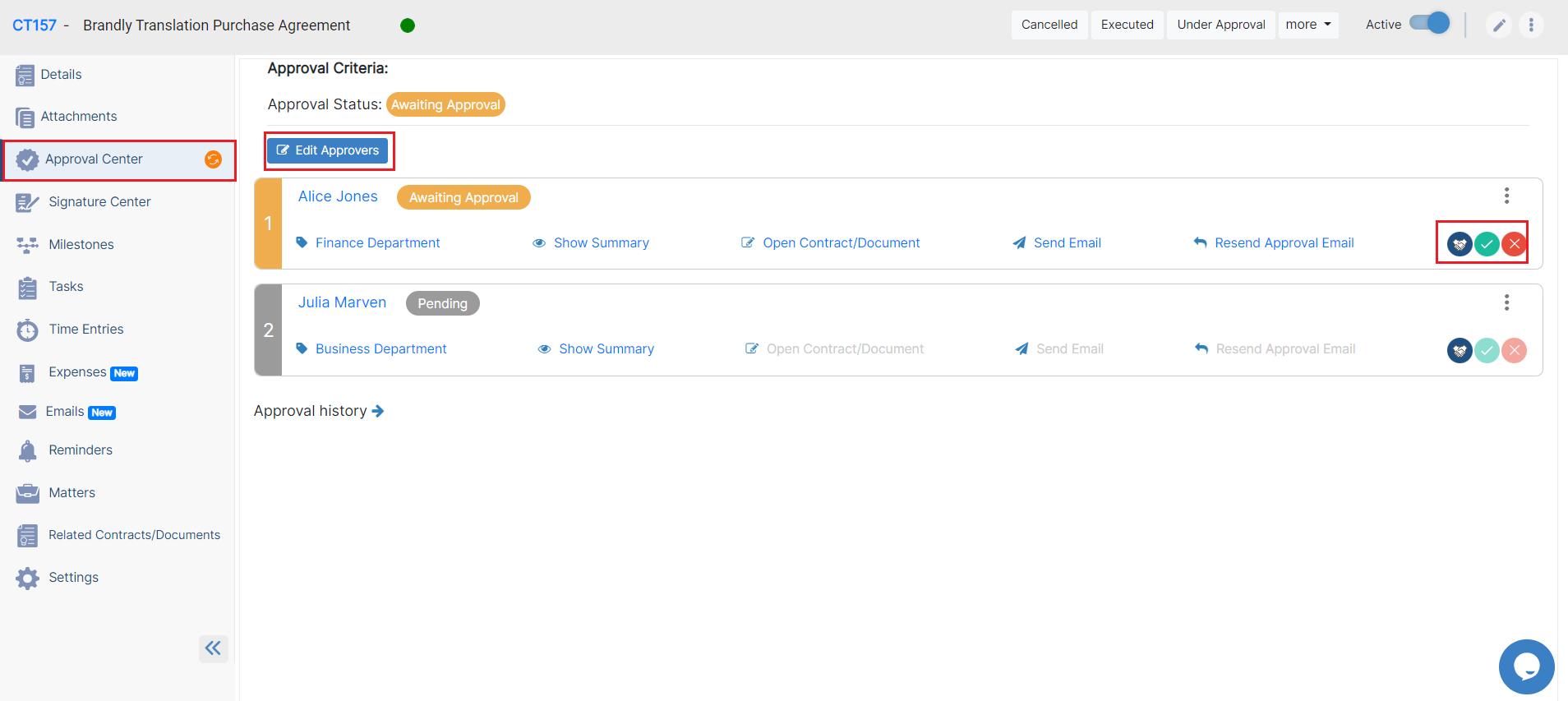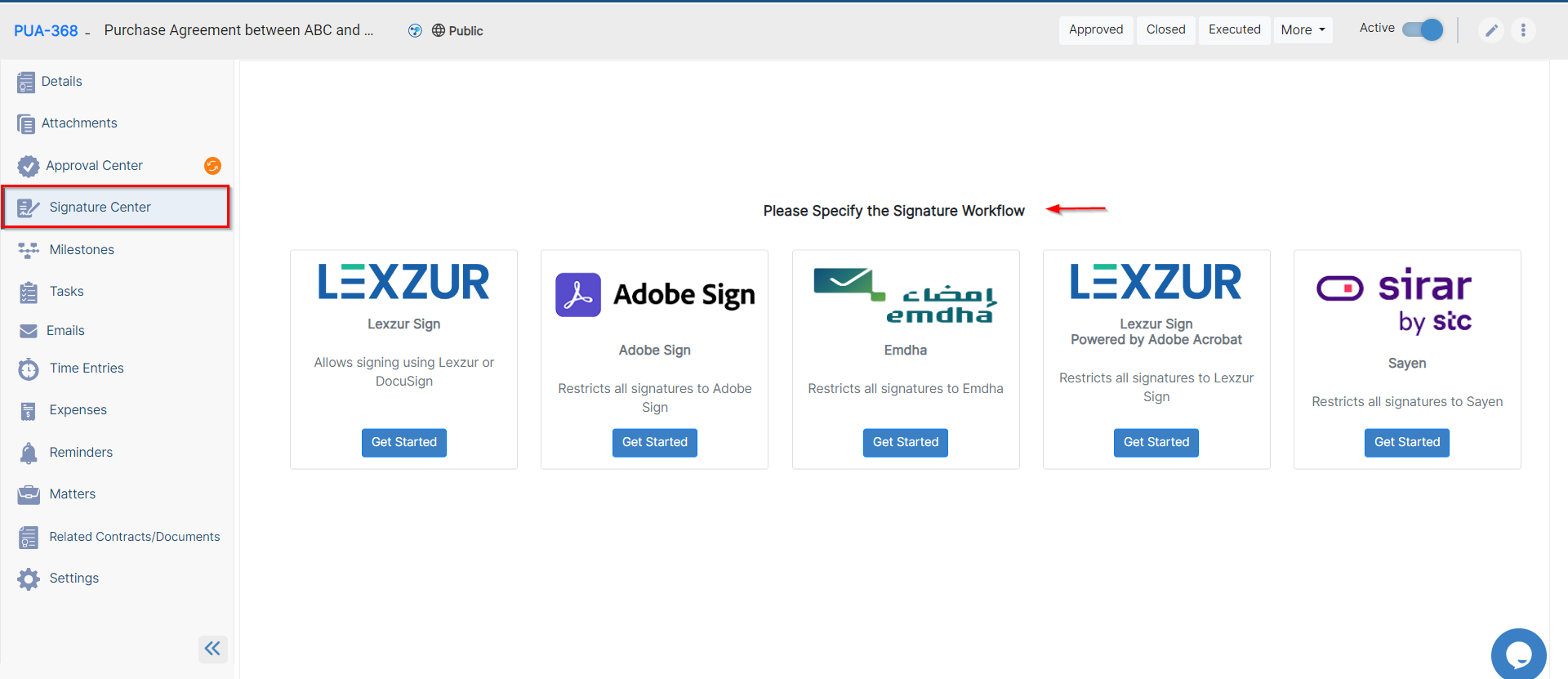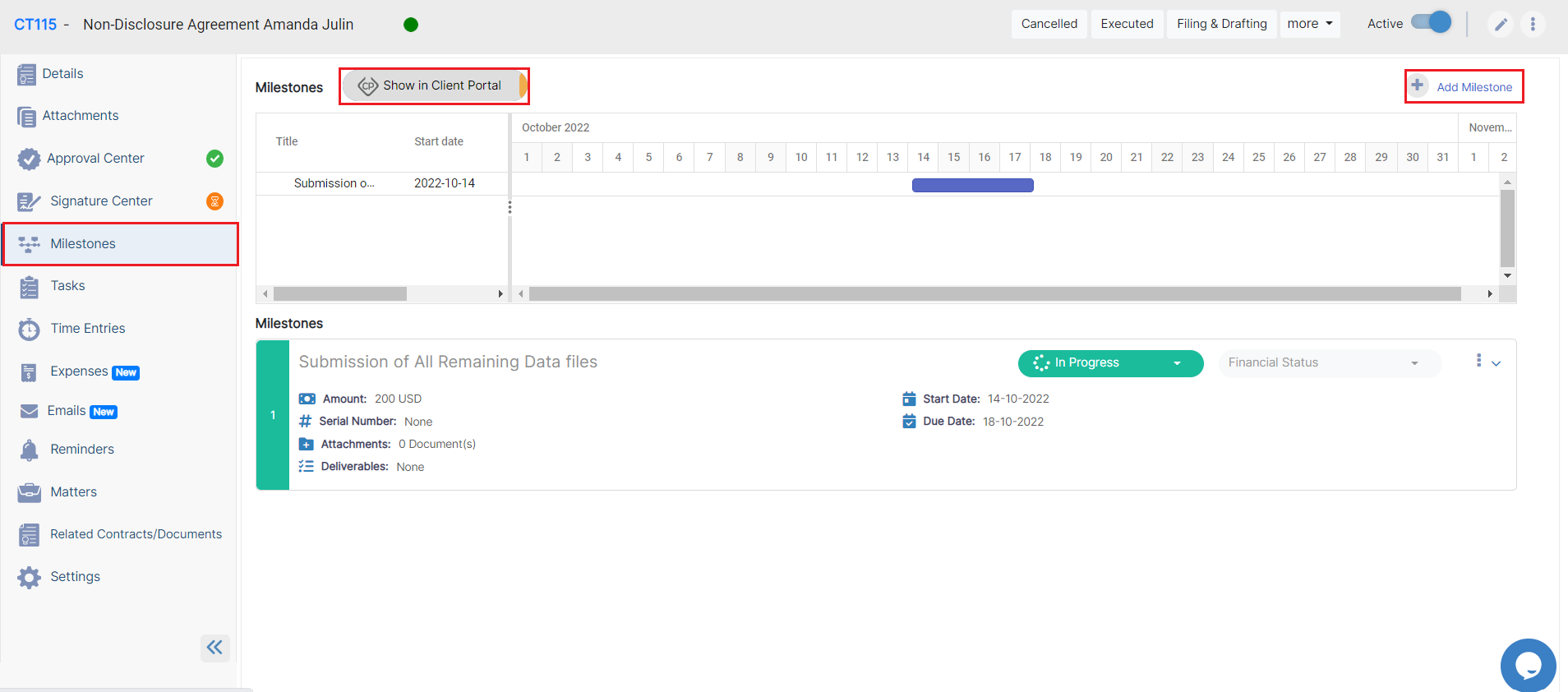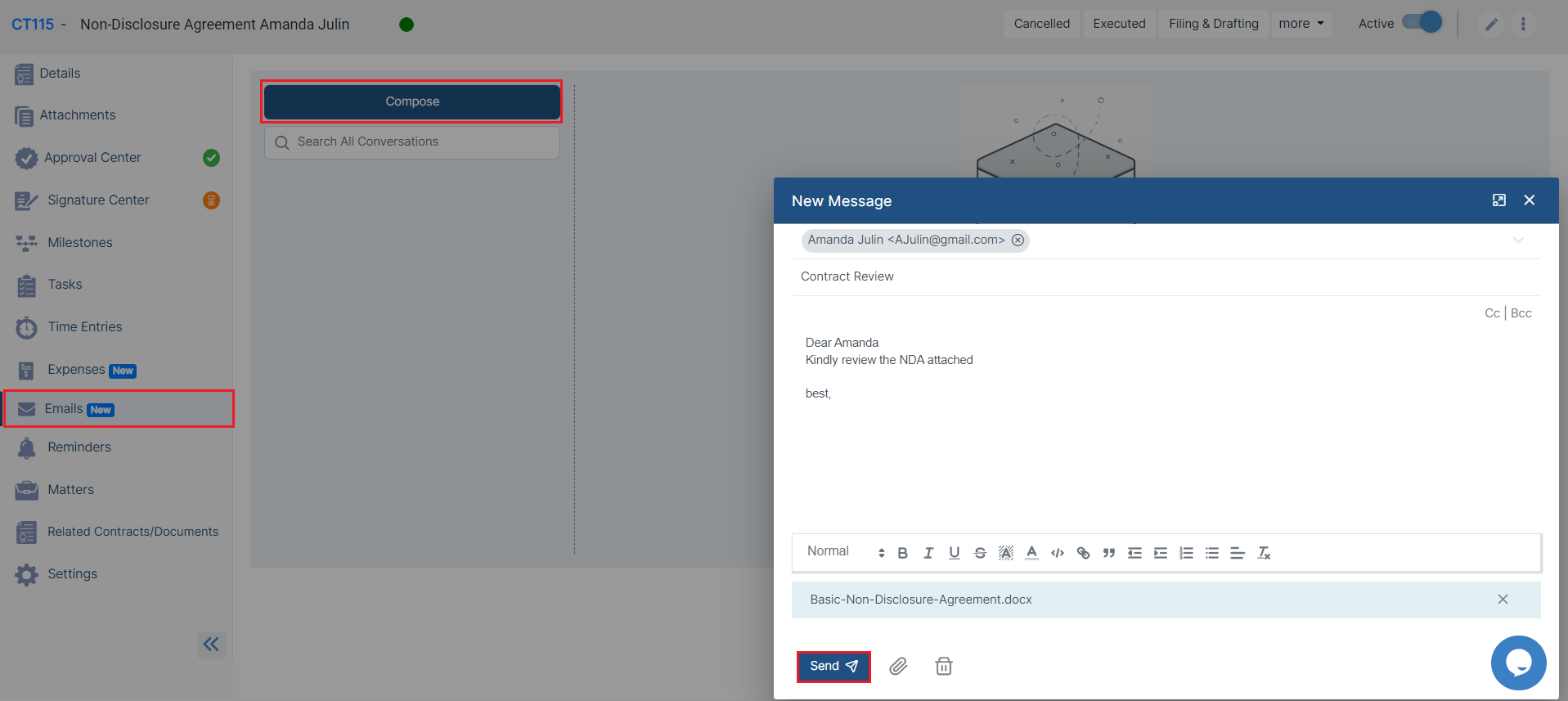Objectives
- Insert a contract/document in the database
- Correct/Revise/Update data related to an existing contract
...
- /Approve/Sign contracts
Steps
In App4LegalLEXZUR, you can easily and efficiently manage your contracts & documents.
First, you have to add contracts/documents to your database. You do that quickly from the add Create button in the main menu.
We have two options to generate a contract/document:
Create a contract from a questionnaireCreate/Upload a new Contract
...
document
...
from Template
Upload Contract/Document
| Note |
|---|
Learn more about how to generate a new contract here. |
Fill in the data and press on Submit. The template data will be configured from the settings.
- If you choose "Create/Upload a new Contract":
The Add form of a Contract has the basic data that needs to be inserted.
The mandatory fields are the ones in red only: type, name and requester.
- Type : A customizable drop-down list to choose the type of the contract
- Name: The name is the name of the contract
- Requester: the person who requested this contract
Other fields are optional; however, you can fill out these fields to make it easier to generate reports at a later stage.
Optional fields include Sub type, Contract value, Country, Parties with their categories, dates, etc...
After filling all the information needed click on Submit.
You can click on the Contract name or Contract ID to open its page and edit or capture more information. You can capture information regarding Contracts Contract details, dates, people, and peoplenotes.
You can also create and manage the Folder structure and Upload Documents through the related documents Tab Attachments Tab. The App4legal Document LEXZUR Editor is an efficient tool to help you manage documents document versions related to a specific companycontract.
Once done, make sure to change the "To Be Approved" and "To Be Signed" options to "yes" so that your contract is now ready for approval and signature.
The next step is to identify the list of approvers and signees. This can be done manually from the Approval Center and Signature Center. However, the list of approvers and signees can be configured based on predefined business rules from the Legal Team.
The Approvers can start a negotiation, and Furthermore, you can add approvers in the Approval center tab and the approver can start the negotiation, approve or reject the contract.
Once the contract is approved by everyone, it should be signed.
...
Last but not least, you can add signee in the signature center tab and the signee can sign the contract.
...
The list of signees could use DocuSign, Adobe Signature, or other signature workflow. Once signed, the contract is saved and can be retrieved easily.
Another important feature available in Contra is the Milestones which will help you log the milestones and deliverables of every contract. There are also two workflows for every milestone: a general one and a financial one.
In addition to the above, there is a task tool where task management is smooth and intuitive when several people are working in parallel on the same object.
Moreover, you can log time, add expenses, and set all the reminders related to this contract, and the concerned people will receive notifications before the due date.
Furthermore, you can now send your contracts by Email and track all the related email conversations.
Last but not least, any given Contract could be linked to an existing Matter or litigation Case and it also could be associated with an existing contract.
For more information about App4LegalLEXZUR, kindly reach out to us at help@app4legalhelp@lexzur.com.
Thank you!
...