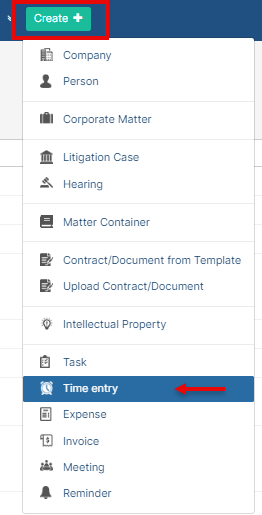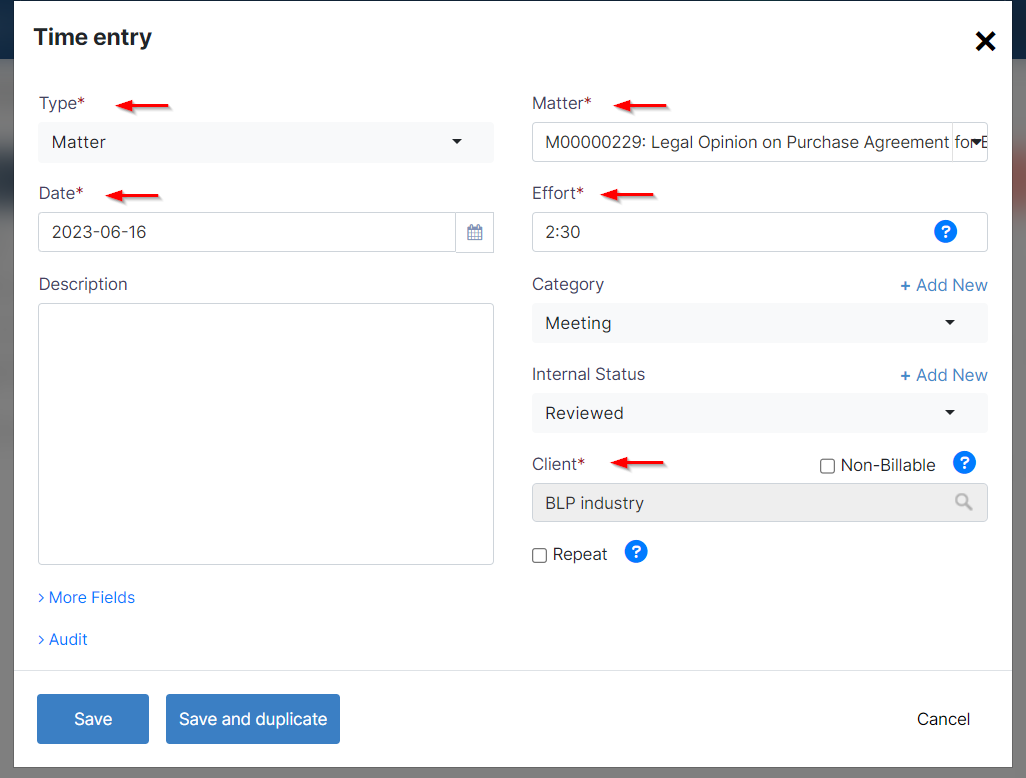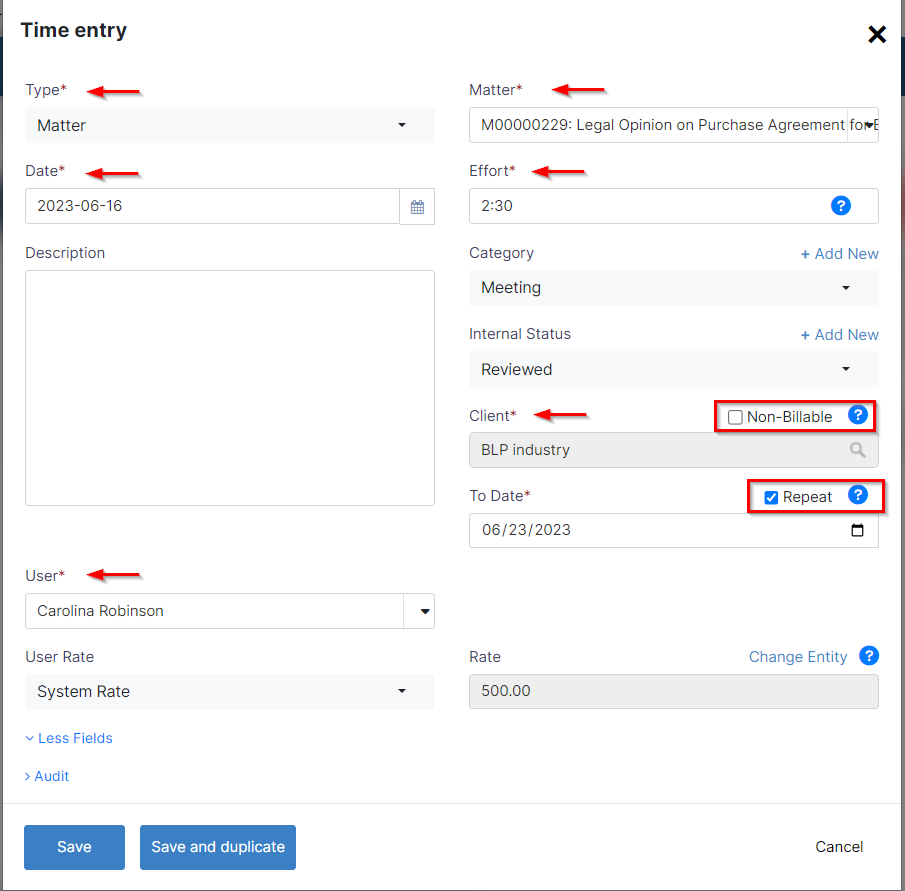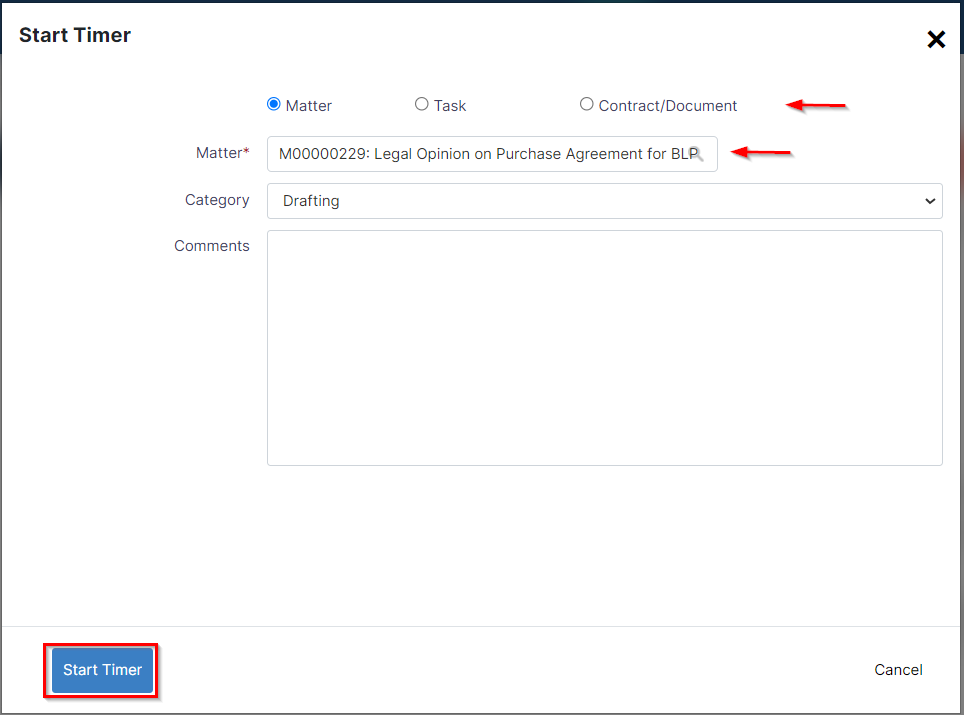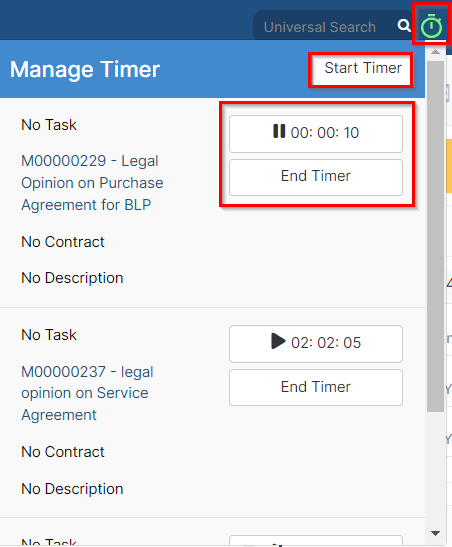Objectives
- Add Log time to a Corporate MatterRecord expenses time entries related to a Corporate Matter
- Add Log time to the Litigation case
- Record expenses related to the litigation case
Environment
- Corporate Matters
- Litigation Case Module
Additional Information
The Corporate Matters and Litigation Case Modules also allows you to
- Use the timer to set log time
Procedure
- corporate matter.
- Record the time on matters using a timer.
Steps
...
The Time Tracking module In LEXZUR enables you to track your time manually by adding your time logs, or automatically by using the timer embedded inside App4Legal - in the top right section of the screen.
First, you can log time from the quick "Add" button in the main menu then choose "Log time".
You can also log time by simply clicking on the ID or name of the Corporate Matter or Litigation case.
Then, go the "Time Logs: tab, Click on the "Actions" button and choose "Log time".
The window will appear, it will guide you to record the Time spent on a certain activity
There are 5 mandatory fields: Type, Matter/Task, Date, Effort and client.
- Type: The Matter or Task to which the time is logged
- Matter/ Task: Depending on the type, either enter matter details (ID, name, and client name), or enter the Task at hand.
- Effort: Time logged in hours. When using "Manage Timer", the system will automatically calculate the Time in hours.
- Client: The Name of the client, which could be a company or a contact.
- If "Non- Billable" is chosen: the time log is non-billable
...
the system.
To do that, simply open the matter, click on the Time Entries tab, click on the Actions button, then choose "Time entry", to record the time spent on a particular activity.
| Info |
|---|
You can also add any time entry directly from the Create button, and link it to the desired matter. |
Adding time entries from the matter's page automatically sets some values, such as Type and the Matter name.
Likewise, the current date is set. However, you may choose another date and indicate the Effort logged in hours.
The Client Name is automatically retrieved from the related matter's information as well.
Time log entries are billable by default unless you check the non-billable box.
Additionally, admins can choose the user related to such time entry and the user rate. Therefore, they can choose between either the system's predefined rate or a fixed rate.
Time Logs could also be repeated on a daily basis. Check the Repeat option and set the To Date.
| Note |
|---|
Weekend days and holidays will not be included in the repeated time logs. |
Furthermore, you can also log time automatically by starting the timer embedded inside the system.
Click on the timer within the navigation menu → Start Timer.
Choose the Type and specify the matter name, choose a category, and add comments if needed.
Upon finishing, you will have the option to pause or end
- Choose whether you will start the timer on a Task or Matter.
- Select the Matter Name or the Task Name based on the Type.
- Choose a Category.
- Add Comments, if needed.
- Then, click on the start timer button!
Once you are done, you will be able to Pause or End the timer, and the system will automatically calculate and log the time and log it to this particular Matter.You can also record a New Expense to a Corporate Matter or a Litigation Case. You can do that from the quick "Add" button and then select "Expense."
You can also do so by simply clicking on the ID or Name of the Litigation Case or Corporate Matter.
Then, go to the "Expenses tab", click on the "Actions" button, and click on "Record Expense".
There are 5 mandatory fields: Expense Category, Payment Method, Paid Through, Amount and Paid On.
- Expense Category: Categories are defaulted in the Money Settings.
- Payment Method: The method determines the types of accounts that appear accordingly:
Cash: Cash Accounts
Credit Card: Liability of type Credit Card Accounts
Cheques & Bank: Bank Accounts
Online payment: Bank Accounts and Credit Card Accounts
Other: Cash, Bank and Credit Card Accounts
- Paid Through Account: The Account that appears as per the Payment Method. Accounts can be added on the fly via the "Add Account" hyperlink.
The "Add Account" form will provide users with the possibility to add Accounts of type Cash, Bank and Credit Card using this link. - Amount: The sum to be paid
- Paid On: The date by which the payment should be received.
Once you record all the expenses related to a Corporate Matter or a Litigation Case, you can preview them in the grid.
Also, you have the option to export them into a spreadsheet for other reporting purposes.
Thank you!
...
the related matter.
To end the timer, click on "End Timer." Specify the client name and indicate whether it is billable or an internal time log. Finally, select the option to end the timer.
For more information about LEXZUR, kindly reach out to us at help@lexzur.com.
Thank you!