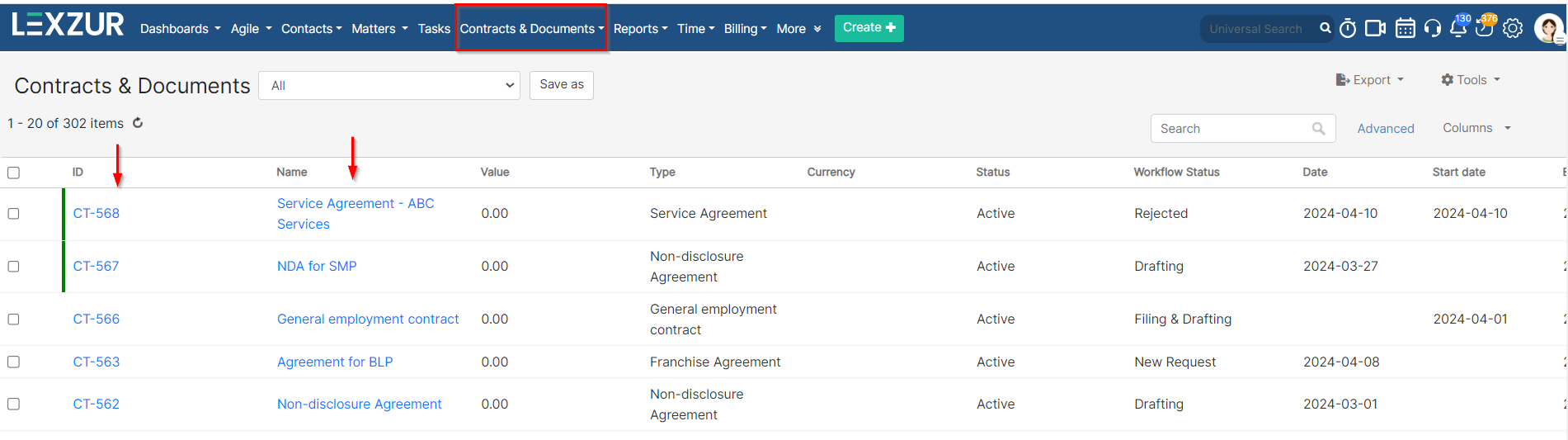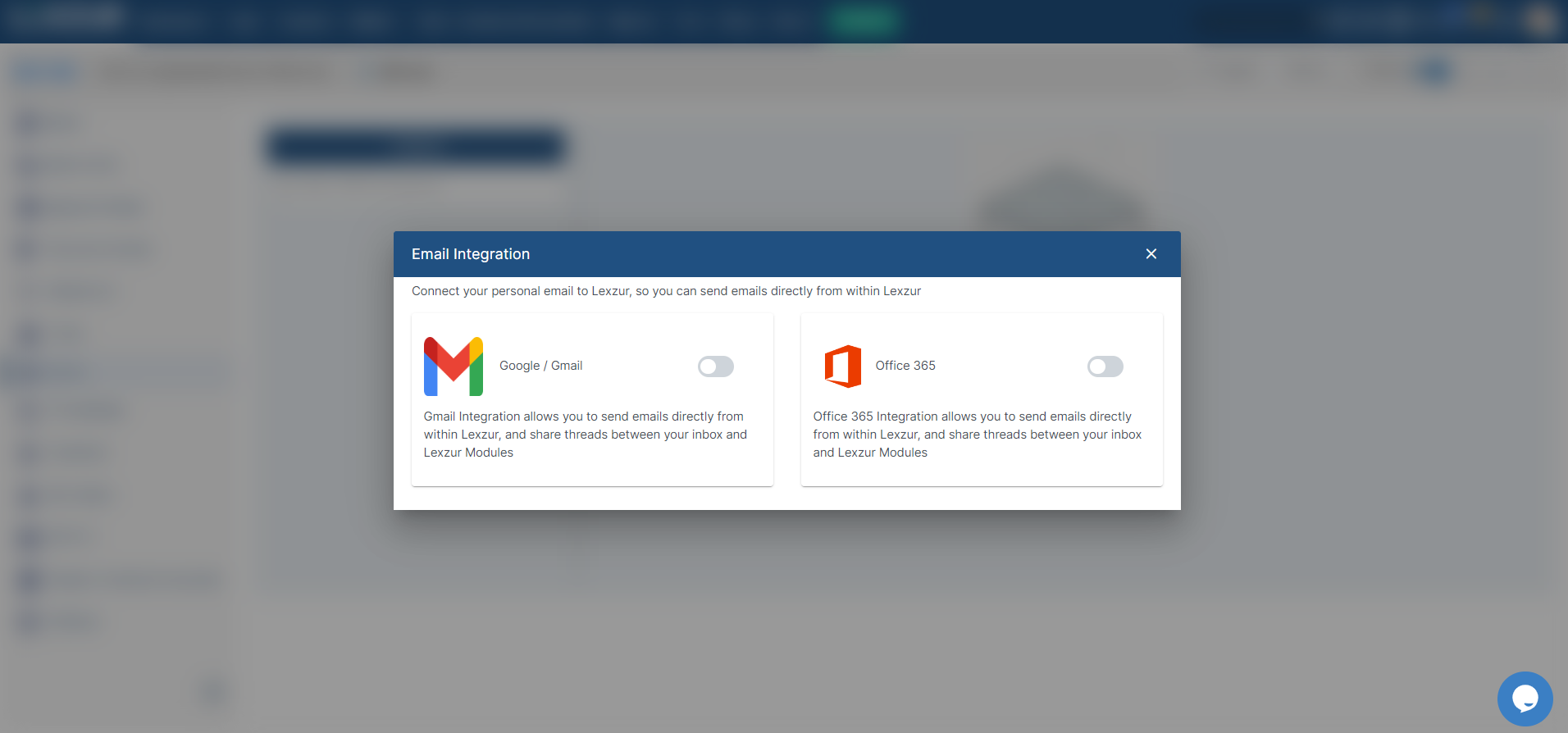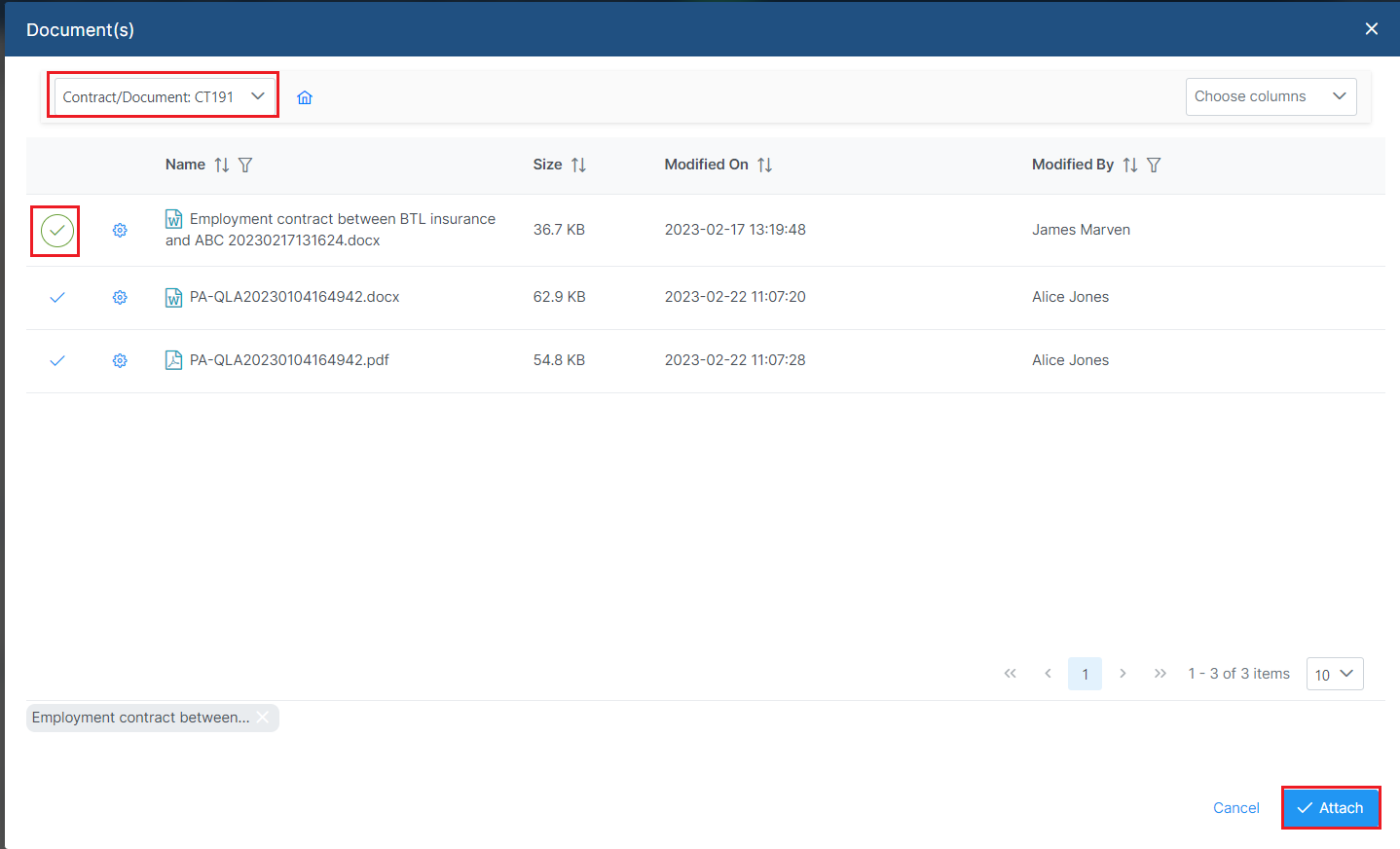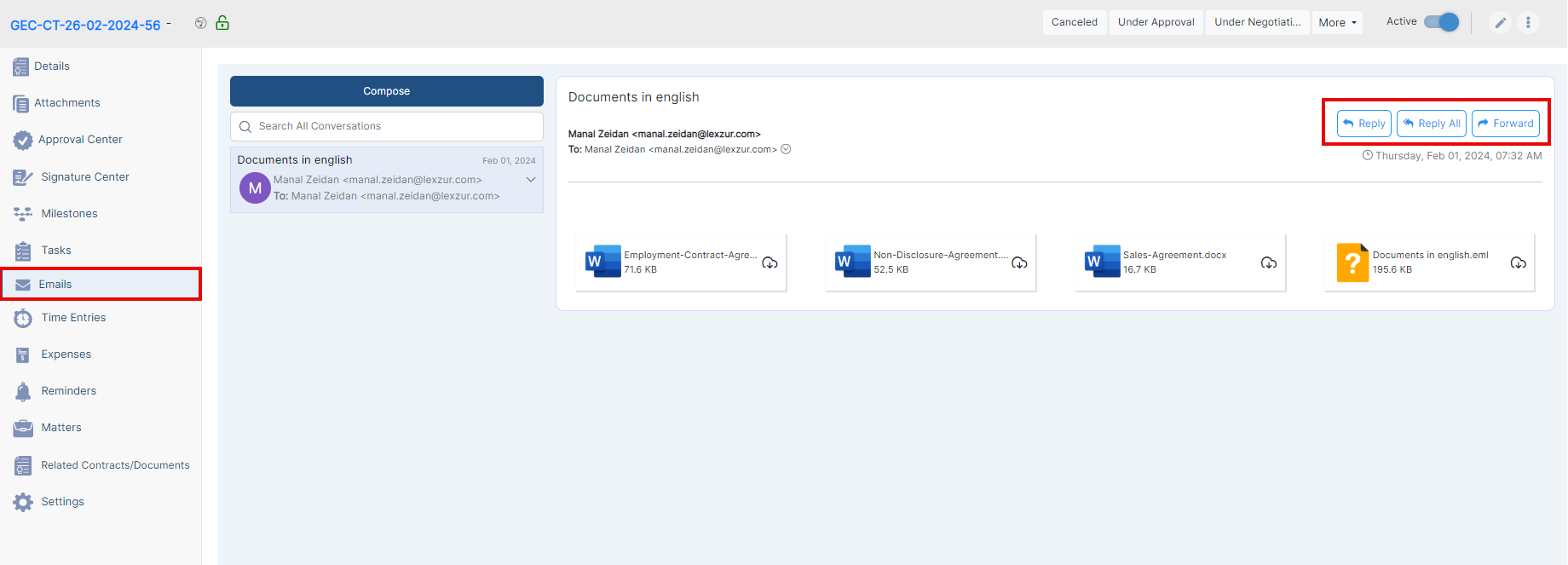Objectives
- Send Direct Emails from Contracts/Documents
Steps
A new Email Engine is now available in Contra, Corporate Matters, Litigation cases, Intellectual Properties, and Invoices so the users will be able to send and receive emails from within the system and track all the email conversations in one place.
To send emails and attach related contract documents directly from LEXZUR:
Open the contract you want from the Contract/Document page by clicking on its name or ID.
All emails related to this specific contract can now be sent and tracked under the Emails tab on the contract's page.
...
First, connect your email to LEXZUR. Choose either Google/Gmail or Office 365, and sign in with your email address
Write the email, choose the subject of your email and the message you wish to send, then click the attach button to attach either a file from your computer or any LEXZUR Lexzur Documents.
| Note |
|---|
| You can also create your email template and use it directly while composing an email. Learn more here |
Choose the Folder from which you want to select your files, select the documents, and press Attach.
All the related emails will be then tracked on the contract's page
When attaching files from Lexzur documents, the system will now default to the attachments tab associated with the specific matter or contract, however you can still choose to select from iDocs.
Additionally, users can preview attachments directly within the email drafting process. Clicking on an attachment will convert it to a PDF format, which can then be conveniently previewed in a pop-up window, regardless of the original file type—be it an image, document, spreadsheet, or presentation.
Furthermore, you have the option to respond to the email directly within Lexzur, and also to forward it for further communications.
For more information on LEXZUR, reach out to us at help@lexzur.com.
...