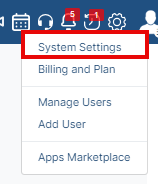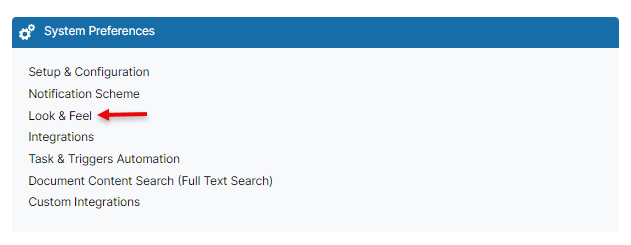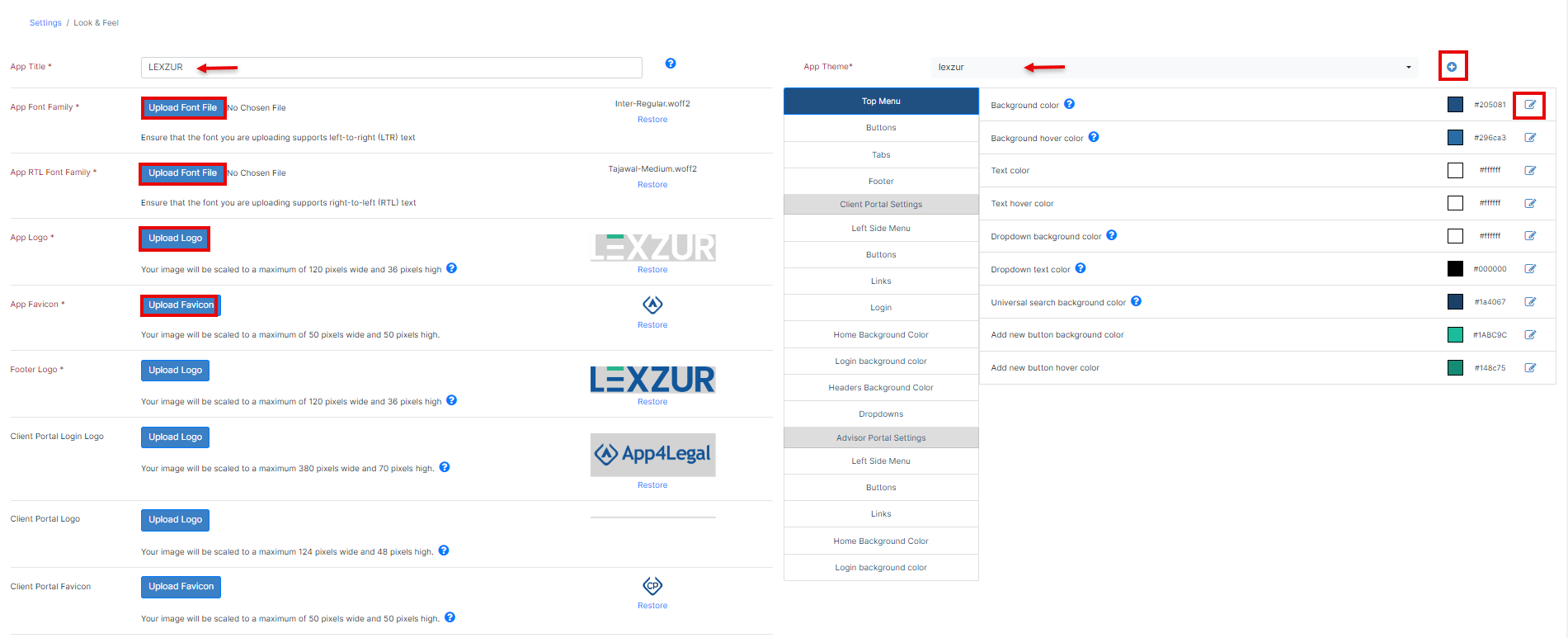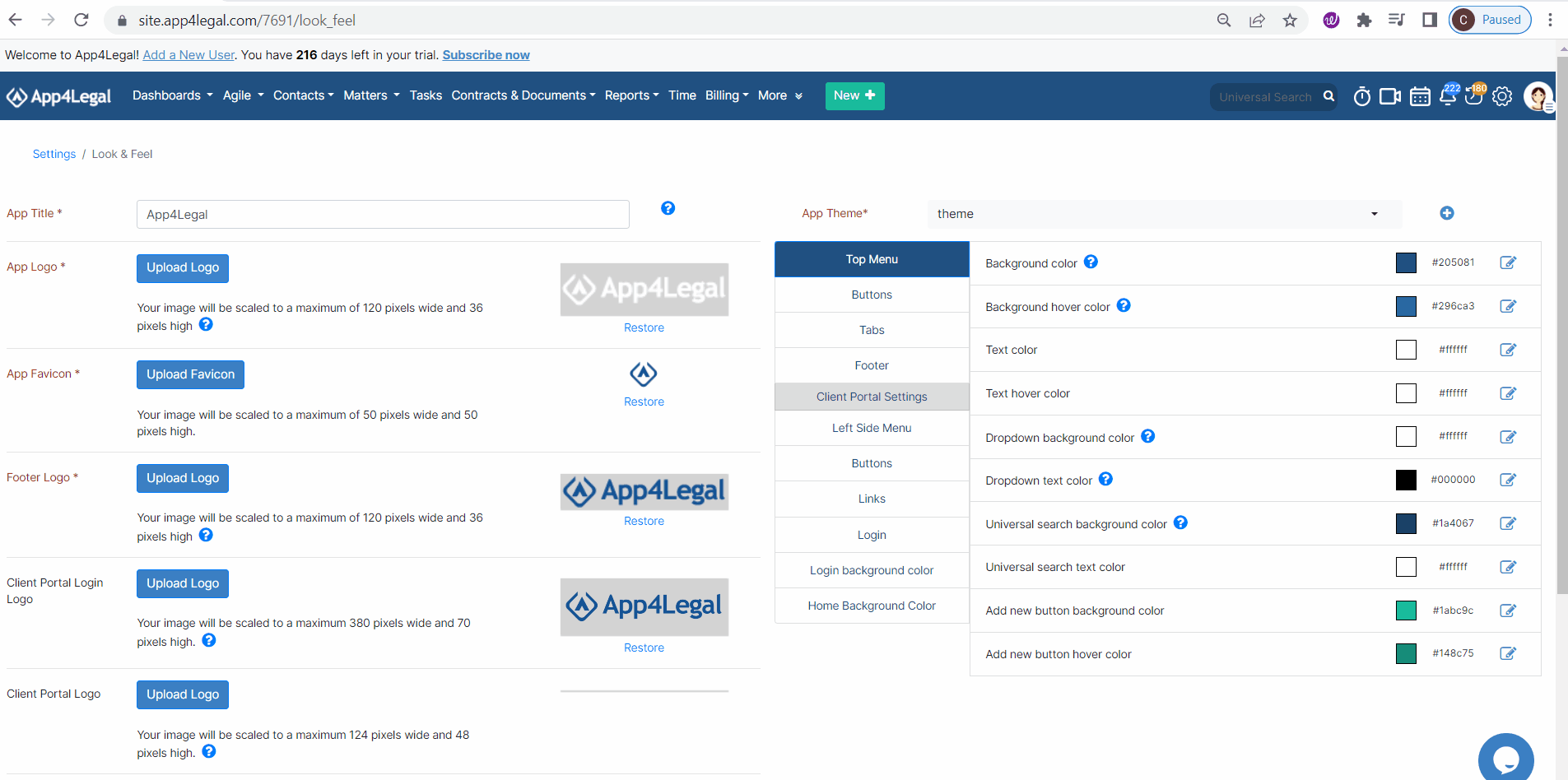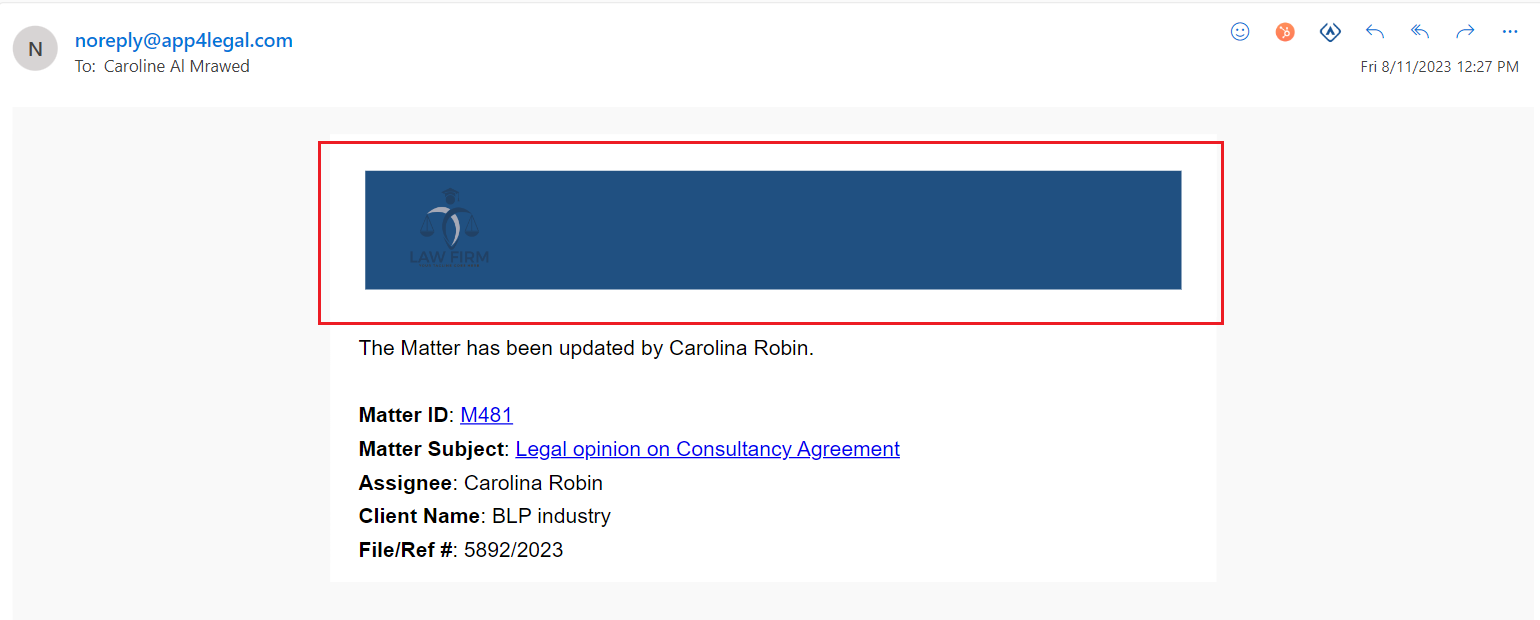...
- Upload your Logo and Favicon
- Upload your Font Family
- Add Client Portal logo
- Customize your theme
- Customize the menu, buttons, and tabs colors
Steps
In App4LegalLEXZUR, you have the option to customize your application’s look based on your business requirements. For example, you can add your institution logo and name, and customize tabs, buttons, menus, and so on.
...
From the System Settings, scroll to the System Preferences section, and choose “Look & Feel”. (Or simply search for Look & feel in the settings page)
Start by adding your own theme if needed.
| Info |
|---|
The list of themes will be under the App Theme drop-down list and you can add a new one from the "+" sign |
You can here name your App, and upload your company logo, you can also upload your app favicon, and change the footer logo as well.
| Tip |
|---|
The App Title is the name that represents your application in the web browser tab. |
...
You can also change any color related to buttons, Tabs, and footer, and once done press save.
| Note |
|---|
The App logo you uploaded will be reflected then on all the system-generated Notification emails along with the Background color used in the main menu |
Furthermore, you can also manage the Client portal's Portal and the Advisor Portal look and feel.
Upload your client portal or advisor portal logo, login page logo, font family, and favicon. And customize the menu, buttons, links colors, etc... in a similar way.
...
For more information about App4LegalLEXZUR, kindly reach out to us at help@app4legalhelp@lexzur.com.
Thank you!