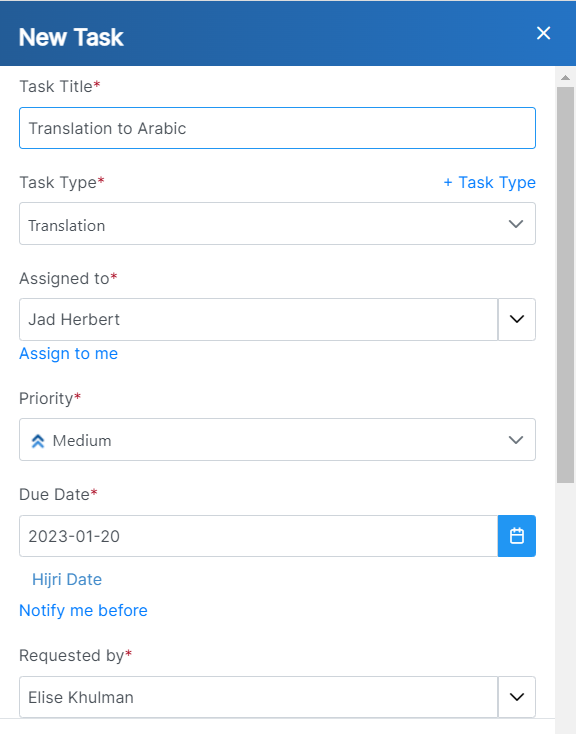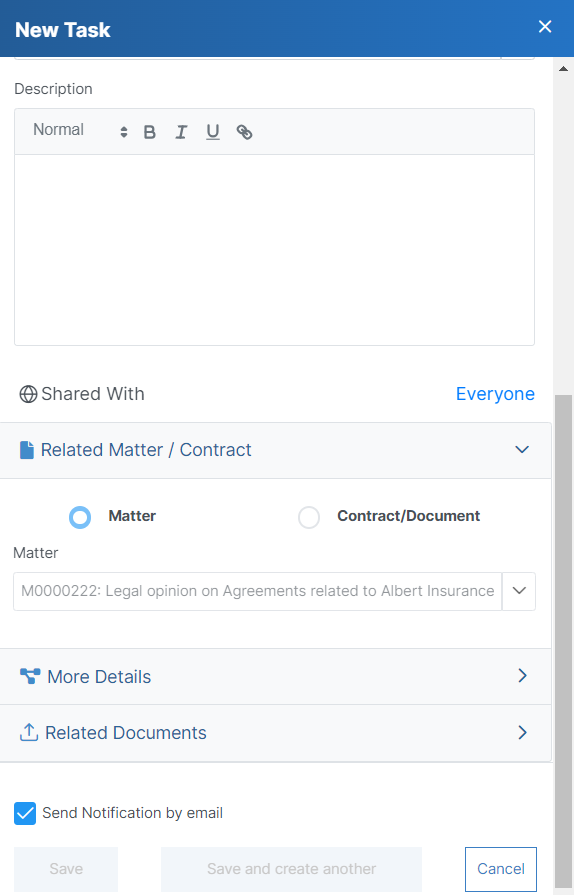Objectives
- Assign Task a task to team members in a usercorporate matter
Steps
The related tasks tab includes Tasks tab within a matter is a great way to manage all the tasks associated with the a given matter. This tab includes task allows you to easily view details such as task type, workflow status, effort, and so on. Furthermore, you can easily add new tasks to the matter with just a few clicks.
Tasks can be added through the actions button Actions button in the top right corner of the tasks page -> Add new Task.
New Task
You can also use the Create button in the navigation menu to quickly add new tasks.
Adding a new task requires There are 6 mandatory fields: Task type, description, assigned to, requested by, priority and due date
- Task Title: Give the task a title, or small description.
- Task Type: A list of types that can be customized on the fly.
- Add a Description: What is needed to be done on this task.
- Related Matter: The associated matter is selected by default.
- Related Contract: A task may also be related to a contract.
- Assignee: App4Legal User who is going to work on the Task. There is an "Assign to Me" quick button that automatically adds the logged in user to the field.
- Requested by: the user who requested for this task to be done, by default the logged in user.
- , including Research, Meeting the Clients, Attach Docs, and so on.
- Assigned to: The task can be assigned to any LEXZUR user, or you can simply assign it to yourself from the "Assign to me" quick button.
- Priority: Specify the task's priority such as low, medium, high, or critical. Priority Priority: A defined list. Priority serves the color coding on Task Boards
- Due Date: When this task needs to be done by. The deadline or the specific date by which the task is expected to be completed.
- Notify me before: Add reminder related to the task based on the due date and then press save. This allows you to receive a notification or reminder before the task deadline.
- Requested by: The user who initiated this task request, with the default being the currently logged-in user.
Additionally, describe what needs to be done for this task.
The associated matter is automatically selected by default. You can include additional details such as estimated effort, contributors, locations, and any related documents if necessary.
Once you add your task, it will appear be displayed in the task Grid
Tasks grid.
For more information about App4LegalLEXZUR, kindly reach out to us at help@app4legalhelp@lexzur.com.
Thank you!