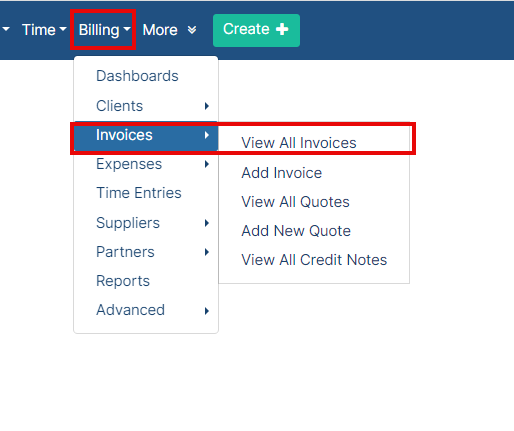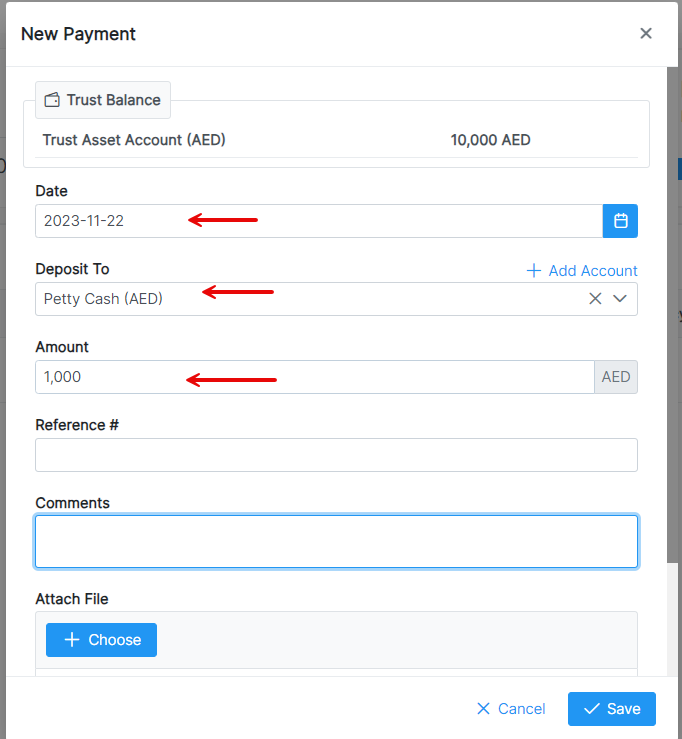Objectives
Steps
Once your invoice is ready, and you receive payments on invoices from clients, you can easily record them in the system.
Anchor payment payment
First, from the main menu click on Billing → Invoices→ View All Invoices to be directed to the list of invoices page.
From the actions wheel next to each invoice number, click on Payment/Collection then choose Record Payment to record a new payment to the selected invoice.
To record a new payment, you have to fill in the necessary fields:
- The date on which the payment was made.
- Payment method: choose the payment method, for example, Cash, Credit Card, Online Payment...
- Deposit To: choose the account to deposit this payment.
- Amount: specify the amount of this payment.
You can add a reference number, any comments, or attach related files if needed.
The new payment amount will be automatically added to the Deposited account and deducted from the Balance.
The Payment tab enables you to monitor payments registered for each invoice. The tracker at the top displays the total invoice amount, paid amount, balance due, and payments made through credit notes.
Additionally, you can track the percentage of payments completed.
Click New Payment to add a new payment, or to use the trust fund deposit for payments.
| Anchor | ||||
|---|---|---|---|---|
|
To record payments from prepaid accounts, or clients' trust accounts. Click Use Trust Fund, specify the payment date, deposit to account, and the payment amount.
The system will automatically withdraw the Amount from the client's trust fund.
| Tip |
|---|
Read this guide to know more about how to manage Trust Funds. |
The Receipt voucher could be exported to Word using a predefined invoice template, and it can also be printed and shared with your clients.
Any attachments included in the payments could be also downloaded directly from here.
For more information about LEXZUR, kindly reach out to us at help@lexzur.com.
Thank you!