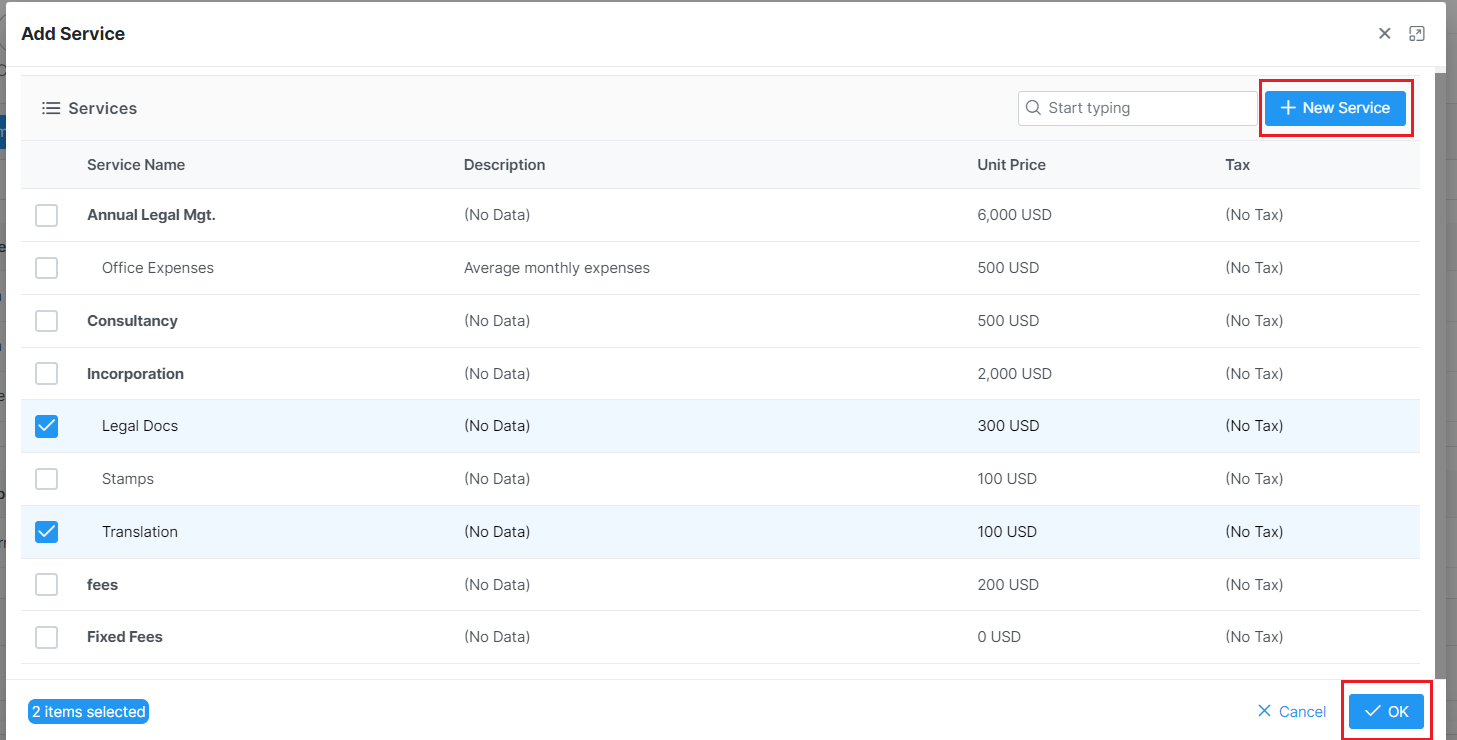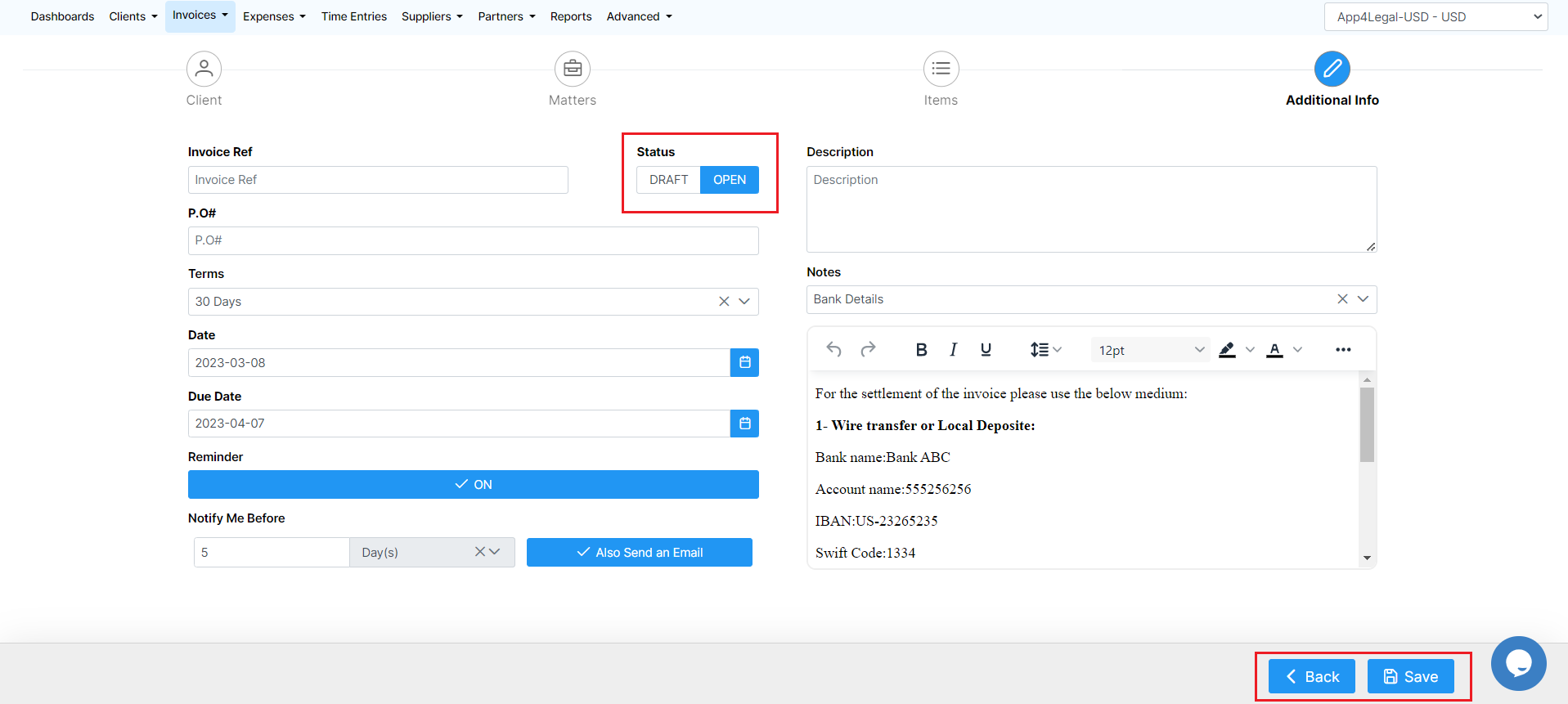Objectives
- Add new Invoices
- Record Payments
Steps
App4legal's Money module allows you to manage expenses, invoices, bills, clients, and time logs.
...
The client's details such as the address, Tax number, bill to address, and so on, are all fields retrieved automatically from the contact's page, and you can edit them on the fly.
The next step is to link matters along with their corresponding time logs and expenses to the invoice.
Note: Skip to Items directly if you don't want to link matters
Under the Matters Page, you will find all the matters (corporate matters, litigation cases, and matter containers) related to the selected client, where you can select the matters that you want to link to your invoice.
You can easily filter the type of matters you want to show on this page.
Additionally, you can search by the Matter Name, Practice Area, Assignee, and Status.
Import the Time Logs and Expenses related to the matters you selected, then submit and continue.
Note: You have the option to add Tax or Discount at the level of all the imported time logs.
In the third step, you will view all imported time logs and expenses, or you can add additional services.
At the level of each added item, you can edit their details, delete lines, or add partner shares.
Moreover, the action wheel on the top right, allows you to do further modifications such as changing the discount level, therefore, you can perform discounts on the level of each item in the invoice, on the level of the invoice total amount before tax, and on the level of the invoice total amount after-tax. This advanced option will allow more flexibility when invoicing your clients.
To add a new service you can simply choose from a list of predefined services and you can add a new one on the fly.
Additionally, you can import expenses that are not related to matters, so all client-related expenses can now be invoiced.
Click on the Import Expenses button, it will allow you to import either expenses related to matters or miscellaneous expenses.
Last but not least, the additional info page is where you must specify some additional invoice details, such as the P.O#, Terms, Date, and Due Date.
A system reminder can also be set up to notify you before a specific deadline for the invoice.
Furthermore, you can include payment details and bank account details or any specific details on your invoices via predefined notes.
- Invoice Ref: This Reference appears in the Invoice Details exported Excel form.
- PO#: Purchase Order of the Invoice.
- Terms: Choose from a set of terms defined within the system or you can add new terms for your invoice from the settings.
...
Your invoice is now ready:
You can now preview your invoice using selected templates, view its details, and change its status or the approval status.
Also, the list of actions on the General Info page allows you to edit, send emails, print, export to Word or to PDF based on the predefined templates, and delete.
Note: Invoices must be set as draft to edit them, and only open and draft invoices could be deleted.
Tip: You can customize your own Invoice Templates to be used in previewing or exporting invoices. Learn more here.
Whenever you receive payments, you can easily record them. The Payment Made page allows you to see all payments made on the invoice, with the option to print a receipt.
Tip: Learn more about how to settle payments on invoices in this guide.
You can also send Invoices automatically from the system by using an embedded Email Engine and track all the related email conversations. Learn more here.
For more information about App4Legal, kindly reach out to us at help@app4legal.com.
...