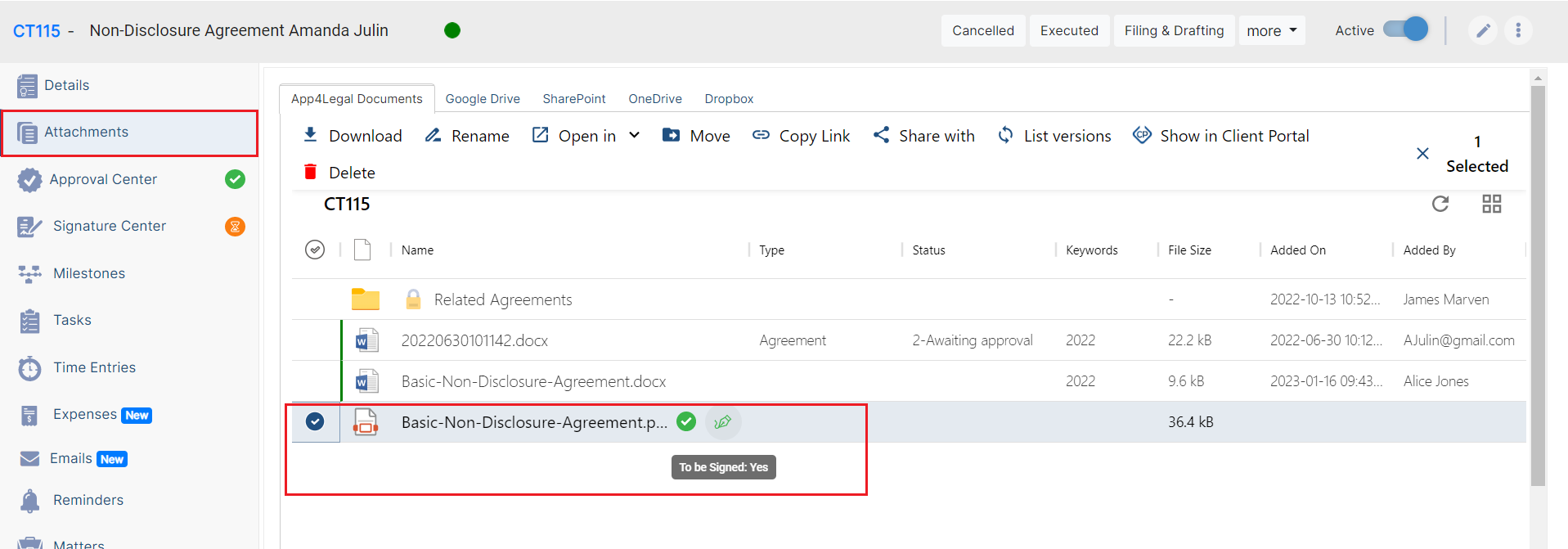Objectives
- Signature of the contract/documentAdd and manage signees
Steps
After the Approval is done, your contract is now ready to be signed. Just make
Note: Make sure to set change the To be Signed option to "Yes" next to the attachment you want to sign:"to be signed" status of the contract document from the Attachments tab to "yes".
The Signature Center can be configured based on predefined business rules from the system settings. However, admins can add signees manually from the Signature Center of each contract.
The list of signees could use App4Legal or Adobe Signature Workflow.
Click on Add/Edit Signees to add a new one or edit the existing onessignees.
When adding a new signee, you can specify:
- Set the Signature Order by just clicking on the checkbox
- Users: You can select users, collaborators, or Persons who are authorized to sign on behalf of this contract/document.
- Users Groups: Specify User Group(s) which are authorized to sign this Contract.
- Ability to set the Label/Summary if needed
...