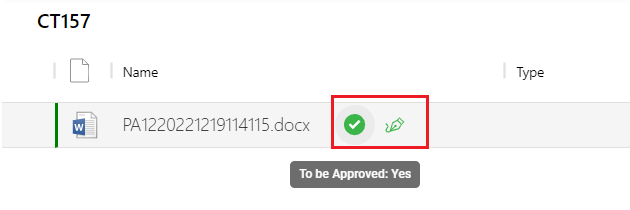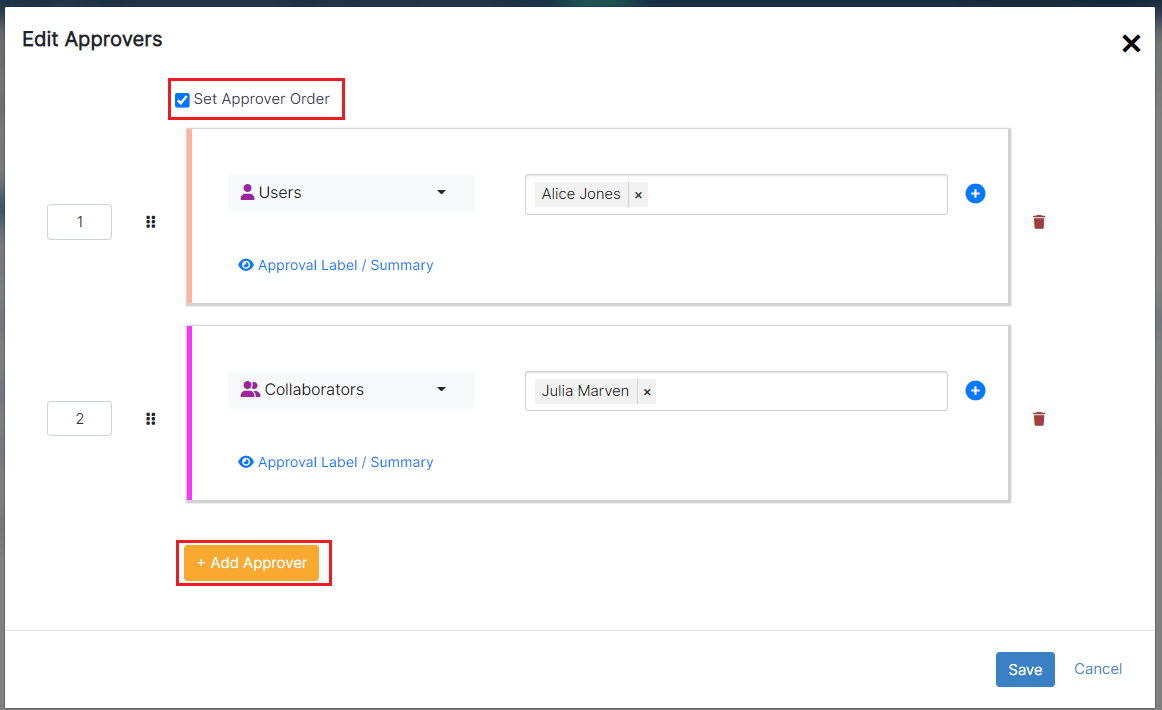...
- Review and Approval of the contract
Steps
After drafting and collaborating on a contract and once Once your contract is ready, it can be moved now to the Approval Center to be approved.
Note: Make sure to change the "to be approved" status to Under Approval.of the contract document from the Attachments tab to "yes".
The Approval center Center can be configured based on different business criteria and contract types from the system settings.
However, admins can manually add and edit approvers from the Approval Center tab within each contract.
When adding a new approver, you can specify:
- Set the Approval Order by just clicking on the checkbox
- Users: You can select users, or collaborators , or Persons who are authorized to approve this specific contract.
- Users Groups: Specify specify the User Group(s) which are authorized to approve the specific Contractcontract.
- Ability to set Specify the Label/Summary if needed
- of each approver.
Each approver has the option to view From the Approval Center, you can show the summary, open the contract/document, send an email directly to a specific person with the contract/document attached, and resend the approval email.
The approvers can also start a negotiation, and approve or reject the contract/document.
You have also a section for the approval history, where you can see the actions done, the changes, the date and time, and comments. And you can from the action wheel export these details to excel.
For more information about App4Legal, kindly reach out to us at help@app4legal.com.
...