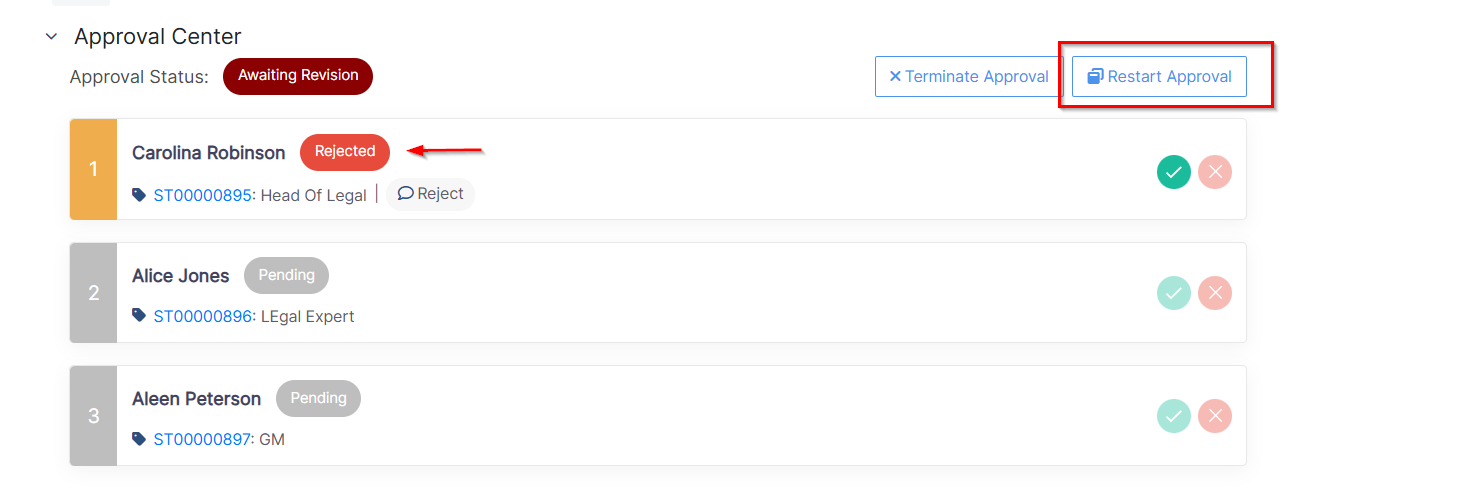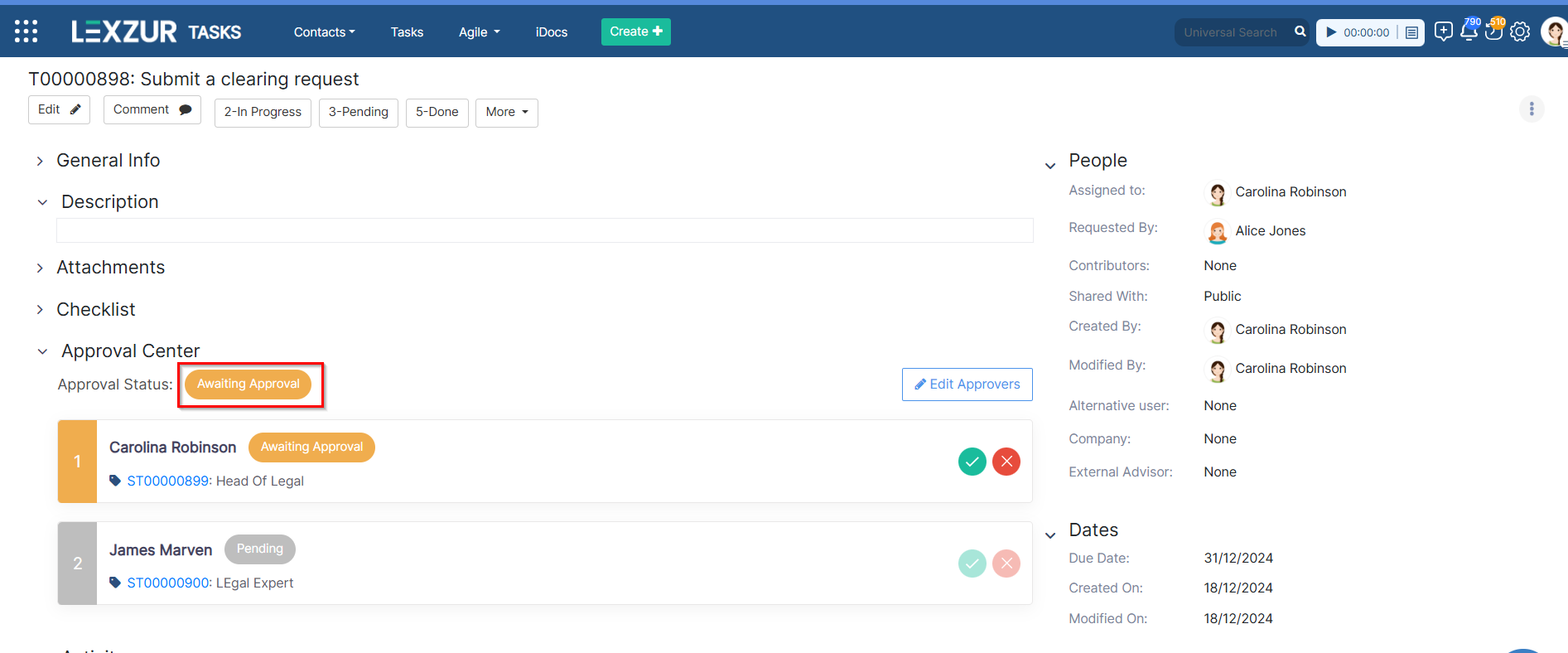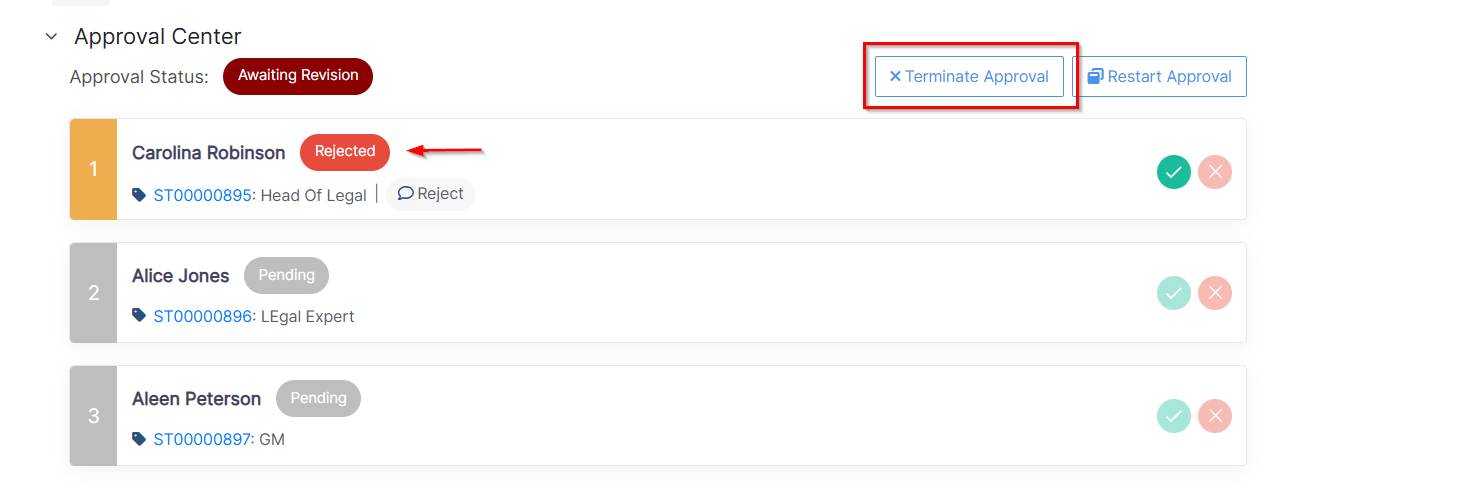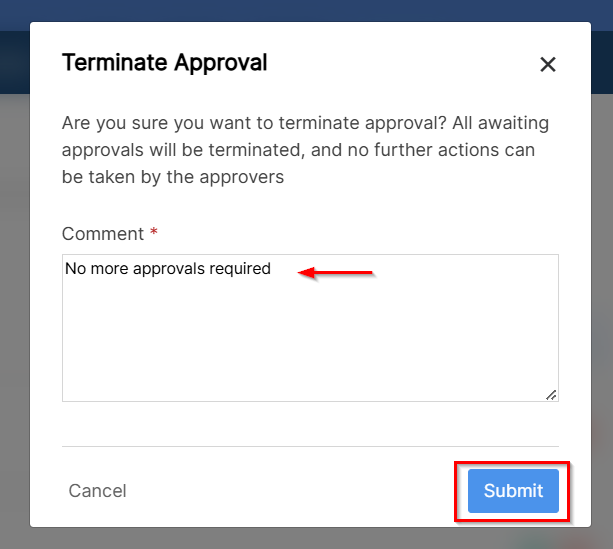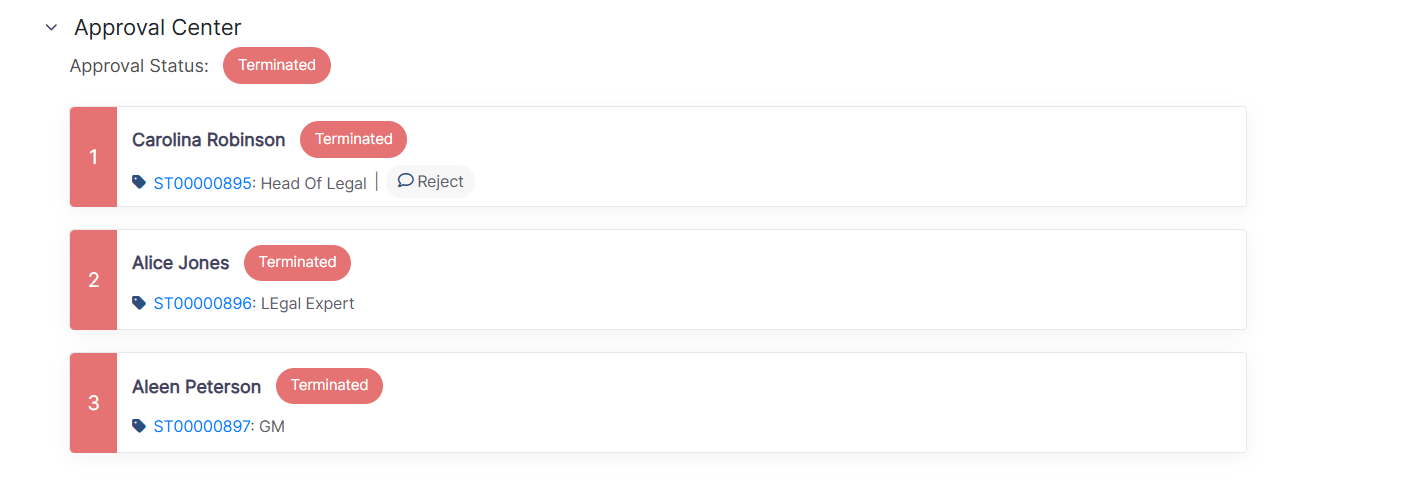Objectives:
Steps:
When a task is rejected by an approver, the task creator or assignee will have two options for proceeding:
- Close the Task: Mark the task as rejected with no further action required.
- Resend for Approval: Revise the task and initiate a second round of approvals. Note that the second round may involve a different set of approvers.
Once a rejection occurs, the creator or the assignee will be notified by email and the Approval Center within the task page will display two options: Restart Approval or Terminate Approval.

Restarting Approval:
- Clicking Restart Approval reactivates the Approval Center for the task and initiates a second round of approvals.
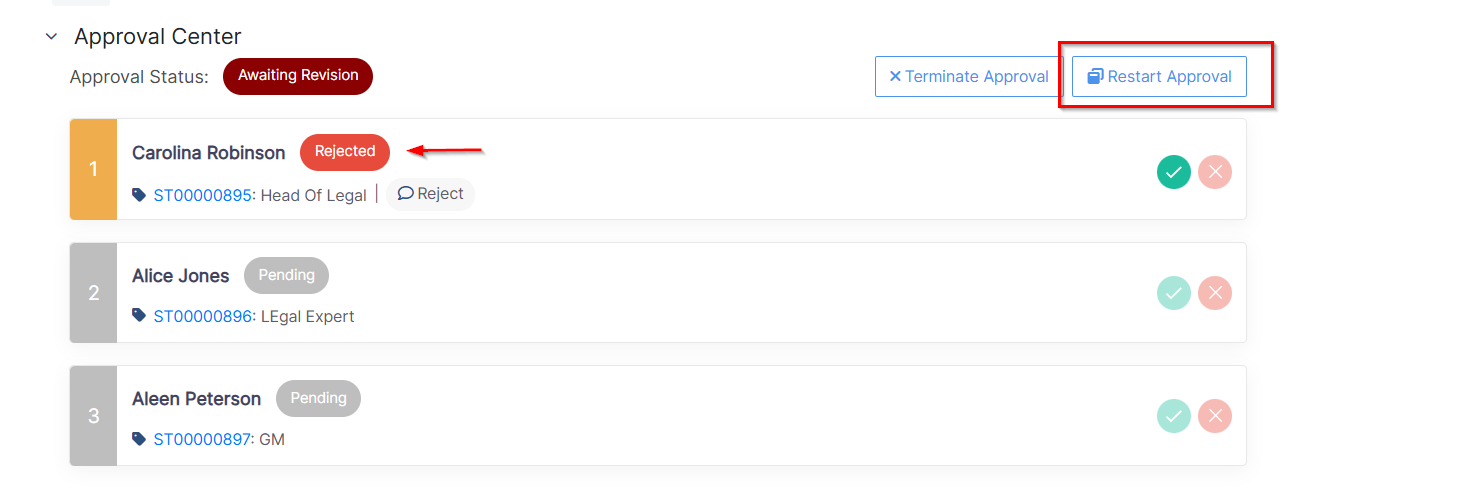
- You will be directed to the Edit Approvers page, where you can make necessary updates, such as adding or removing approvers.
- Once the changes are saved, the Approval Center restarts, and emails are sent to the updated list of approvers in sequence for their approvals.
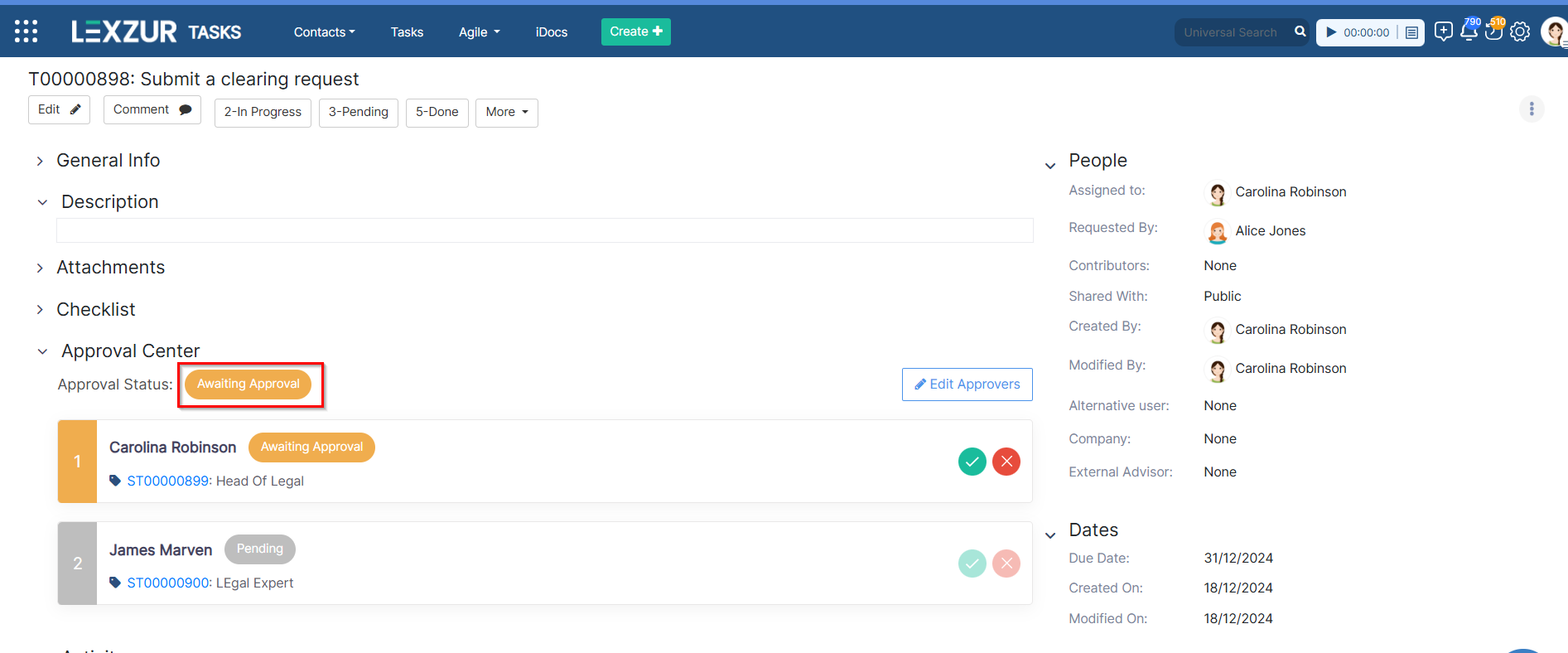
Terminating Approval:
- If you choose not to proceed with the approval after a rejection, click Terminate Approval.
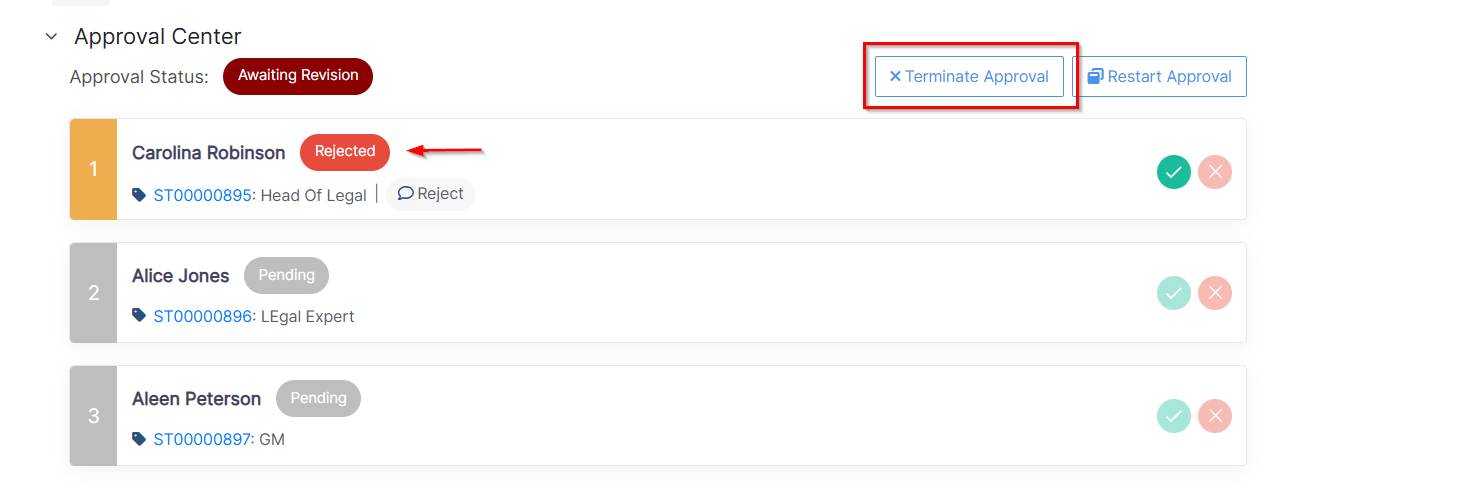
- You will be prompted to confirm this action and provide comments explaining why the approval was terminated.
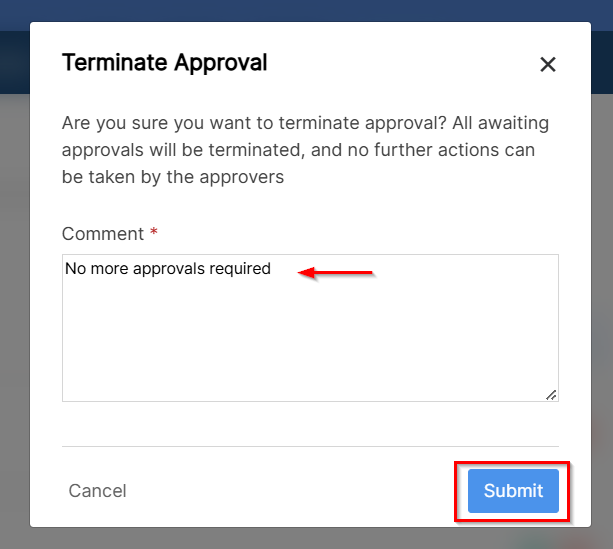
- Once terminated, the Approval Center cannot be re-initiated for that specific task.
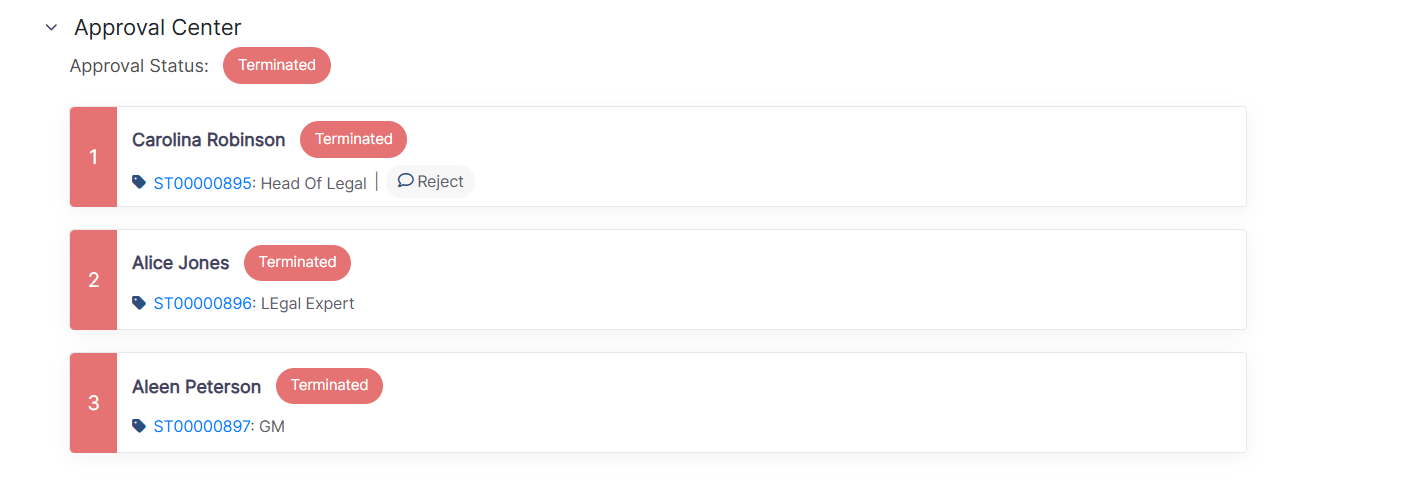
| Note |
|---|
| Task creators, assignees, and approvers will receive notifications about any changes in the task’s approval status, including rejections, restarts, or terminations. |
For more information about LEXZUR, kindly reach out to us at help@lexzur.com.
Thank you!