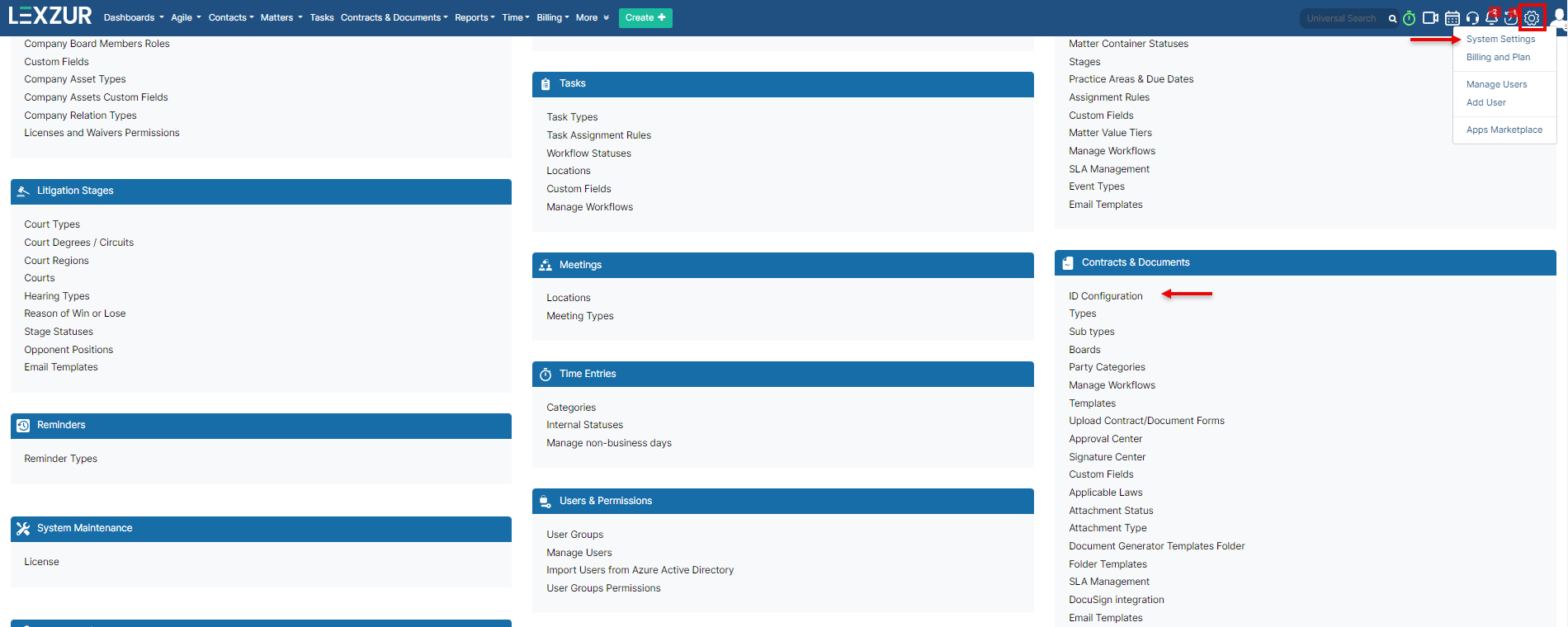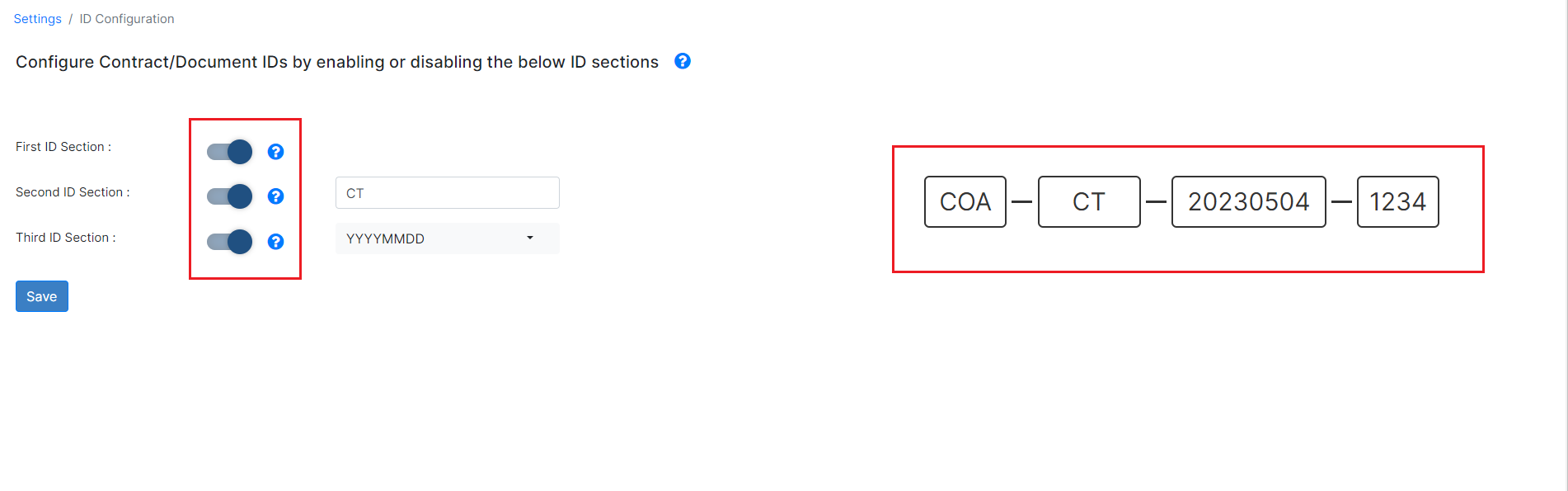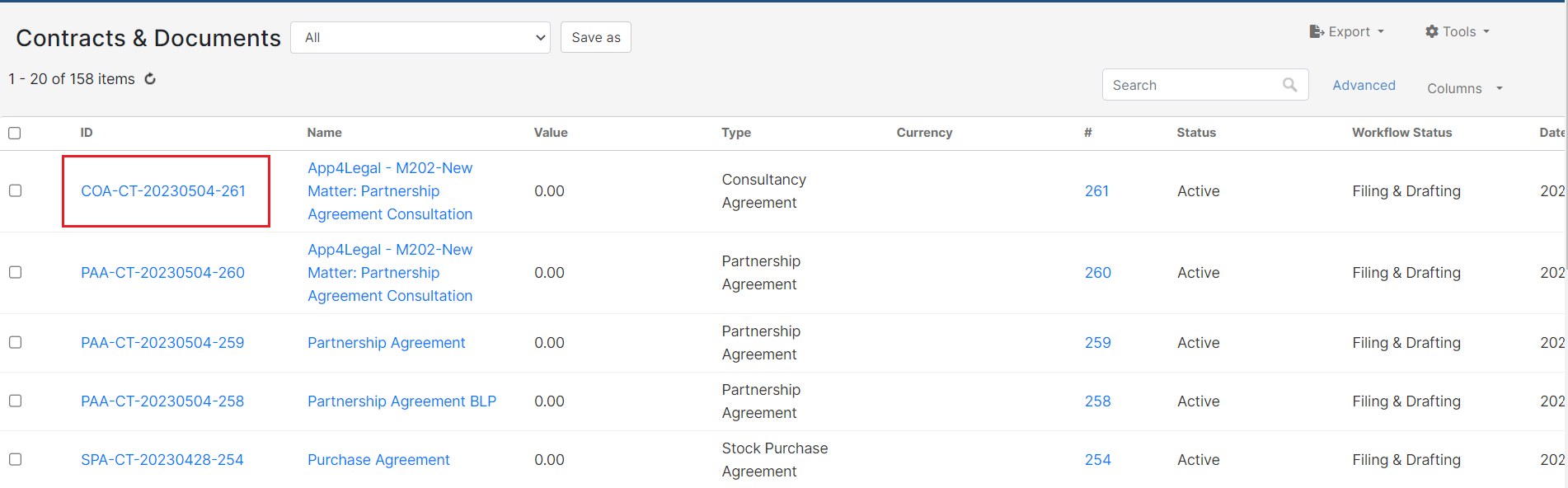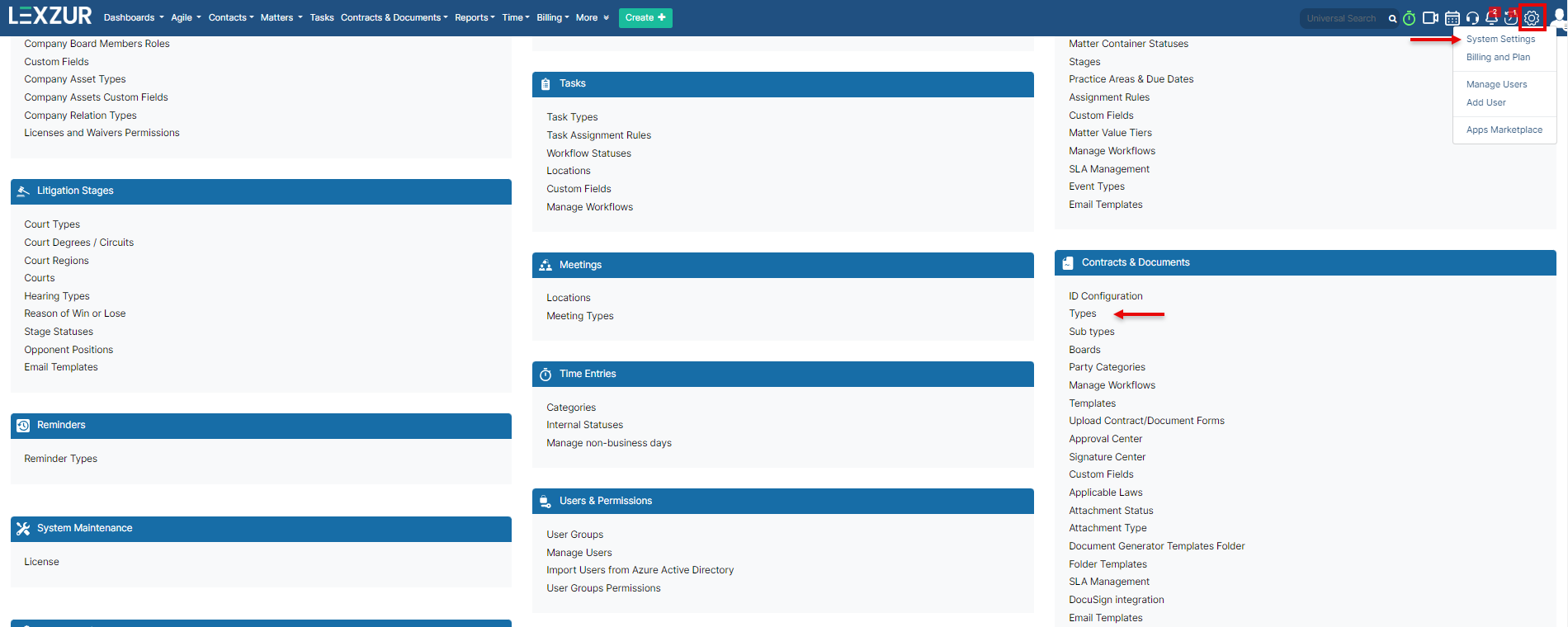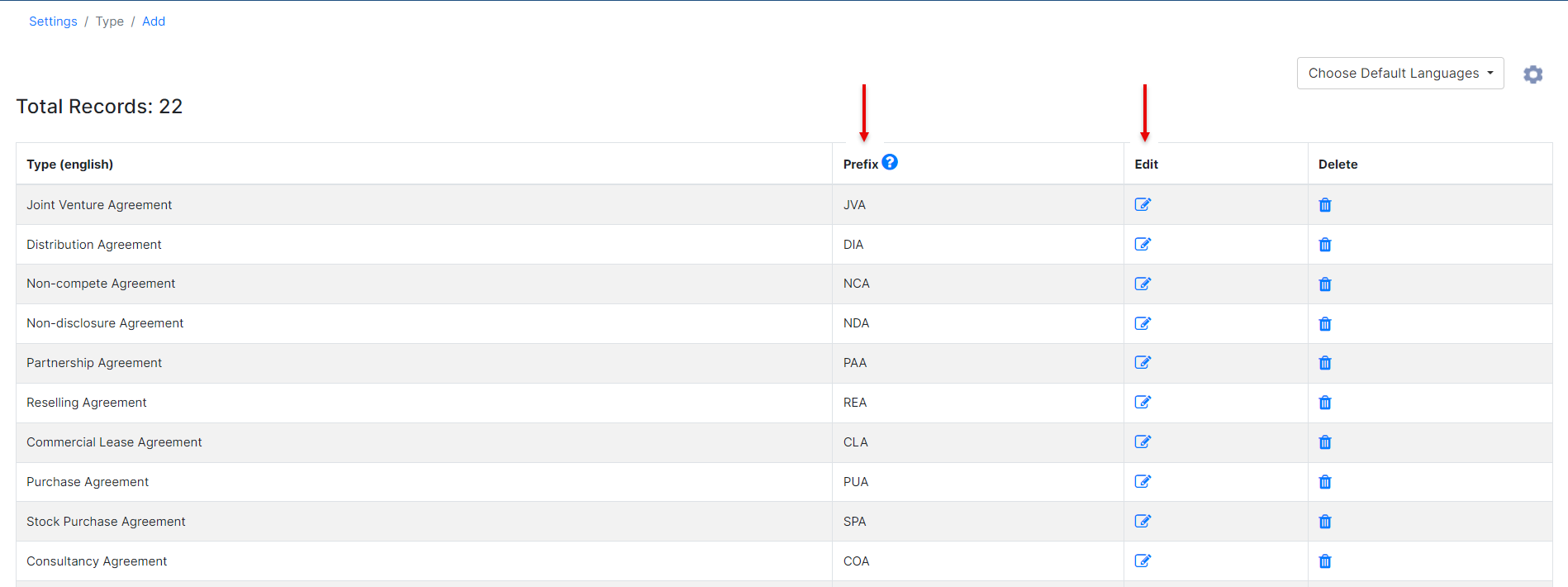...
The Contra ID configuration can be done from the Contracts Settings, therefore go to the System Settings→ Contracts & Documents→ ID Configuration
The ID In Contra is composed of 4 sections :
- First ID SectionType Prefix: The Contract Type Prefix i.e. The abbreviation of the contract type (for example Commercial Lease Agreement might be CLA).
- Second ID SectionCustom Prefix: Use any keyword or abbreviation that will allow you to locate this contract/document later.
- Third ID SectionDate Prefix: This section will be used if you want to add the date to your contract. YYYYMMDD is the default format.
- The Forth Section ID is the number auto-generated by the system.
| Note |
|---|
The Contract Type Prefix can be edited from the Types Page. Only 5 characters are allowed in the Second ID SectionCustom Prefix, and the Default keyword is CT |
The first 3 sections can be enabled/disabled on the ID Configuration page in the settings as needed.
The enabled sections will only appear in the Contract ID. So, the ID of the Contract now will look like this if all the sections are enabled:
Anchor prefix prefix
To edit the Contract Type Prefix, go to the Types within the Contracts Settings
You will find on this page all your contract types and their prefixes, where you can edit them easily.
For more information about LEXZUR, kindly reach out to us at help@lexzur.com.
...