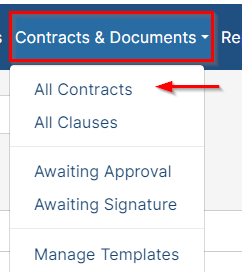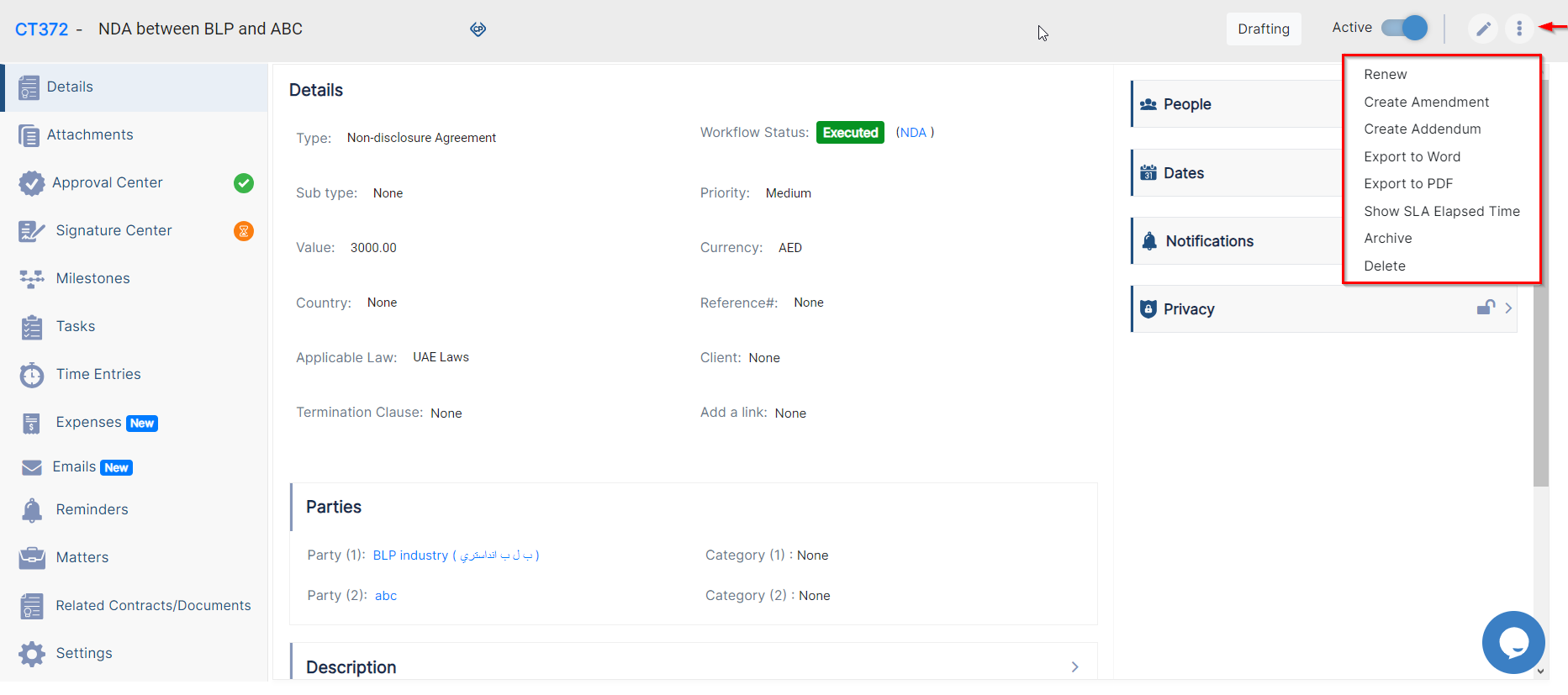Objectives
- Manage ContractAdd/Document Edit contract details
- Add Notes
Steps
A Contract/Document can be accessed from the Contracts/Documents module once it has been added.
You can edit or capture more information by clicking on the Contract name, ID, or number.
Contract The Contract details, dates, notifications, and people can be captured from the Details tab.
On the left, there are sub tabs for capturing items related to this contract.
From the top of the page, you can change the contract from active to inactive, you can change the status of the Contract, edit, renew, create amendments, and much more.
In the middle of the screen, you have multiple sections to capture information related to the Contract.
- Details: Main Contract details.
- Parties
- Description
Notes
- HistoryNotes:
The Notes section can be used for collaboration and updates. Collaborators and the Legal Team can
...
communicate through
...
Notes.
...
Each new comment
...
triggers an email notification to the involved parties.
You can tag people in the notes. The system will automatically suggest relevant individuals for tagging, such as assignees, requesters, watchers, or contributors, organized alphabetically.
Anyone not on the suggested list will be categorized as ‘undefined’ but can still be mentioned.
Along the right side of the page, you have a section for the Dates, where you can find all the contract dates and renewal types. You also have other sections related to the People related to this contract, Privacy options, and Notifications.
...