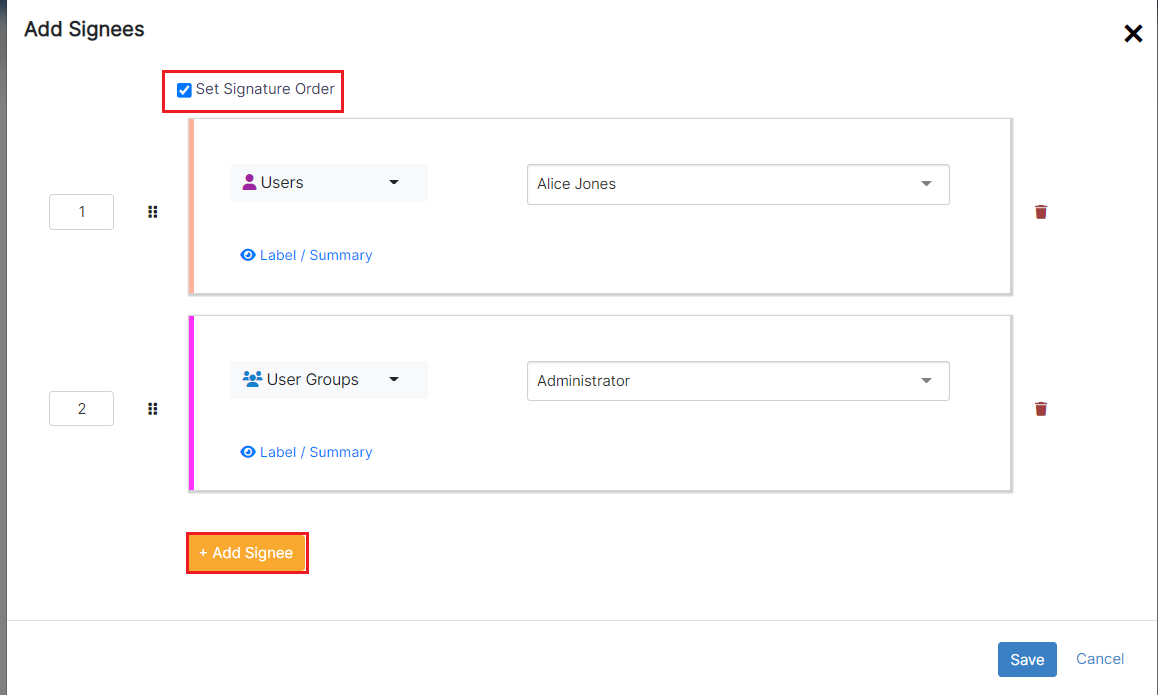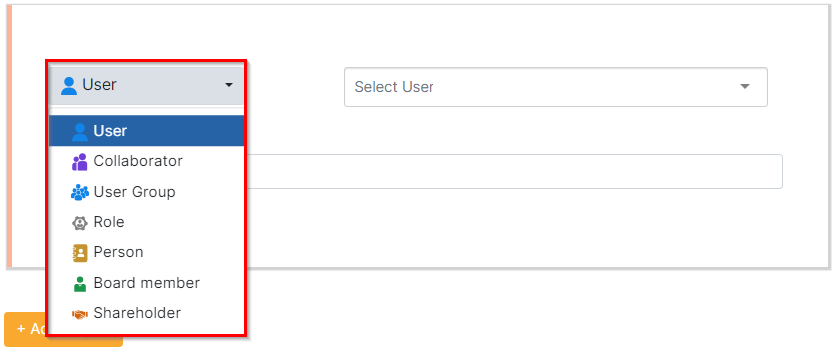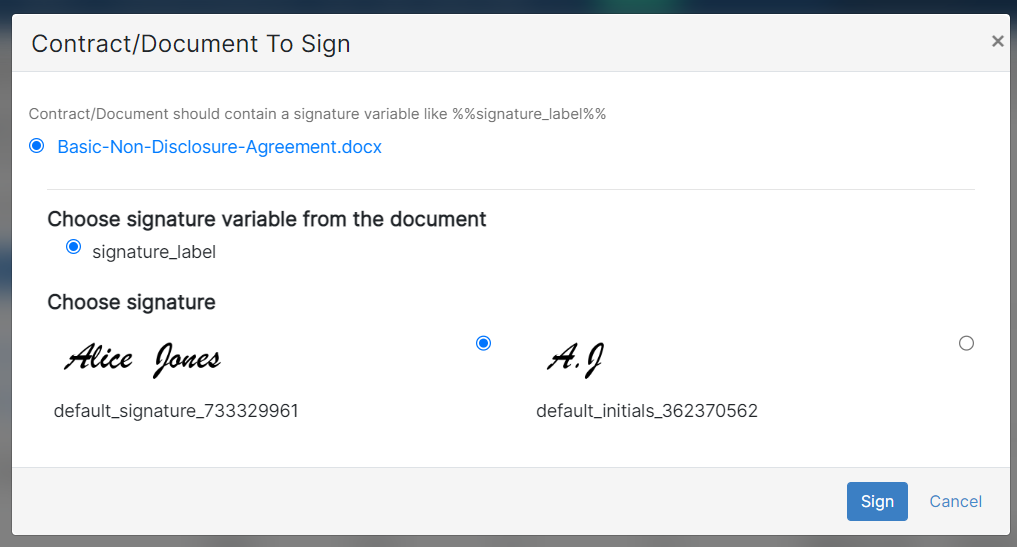...
- Set the Signature Order by just clicking on the checkbox
- Choose the Signee Type, defining the category of individuals authorized to sign the contract. This can include Users, Collaborators, User Groups, Roles, Requesters etc...
- Specify the Label/Summary of each signee.
- Add Multiple Signees.
Signees can belong to various categories:
1. Users: Licensed users actively using Contra can directly sign within Lexzur.
2. User Groups: This encompasses groups where any member has permission to sign.
3. Collaborators: Stakeholders associated with the contract, having access to it through the client portal for signature.
4. Roles: Roles can be defined based on client portal users, managers, and job titles. Learn how to configure roles here.
5. Person: Any external person saved in the Persons Module.
7. Board Members and Shareholders: This identifies individuals related to board members and shareholders of the parties involved. However, this requires a collaborator license, and signature will be conducted from the client portal.
To use the LEXZUR internal signature, you have to:
- Select the document to be signed
- Choose the signature variable from the document
- Choose your signature
| Warning |
|---|
The Document should contain a signature variable like %%signature_label%% to be replaced with your signature |
| Note |
|---|
Each user can add his/her signature to the system. Learn more here |
Signees will then sign depending on the selected signature workflow.
Once signed, the contract is saved and can be retrieved easily.
...