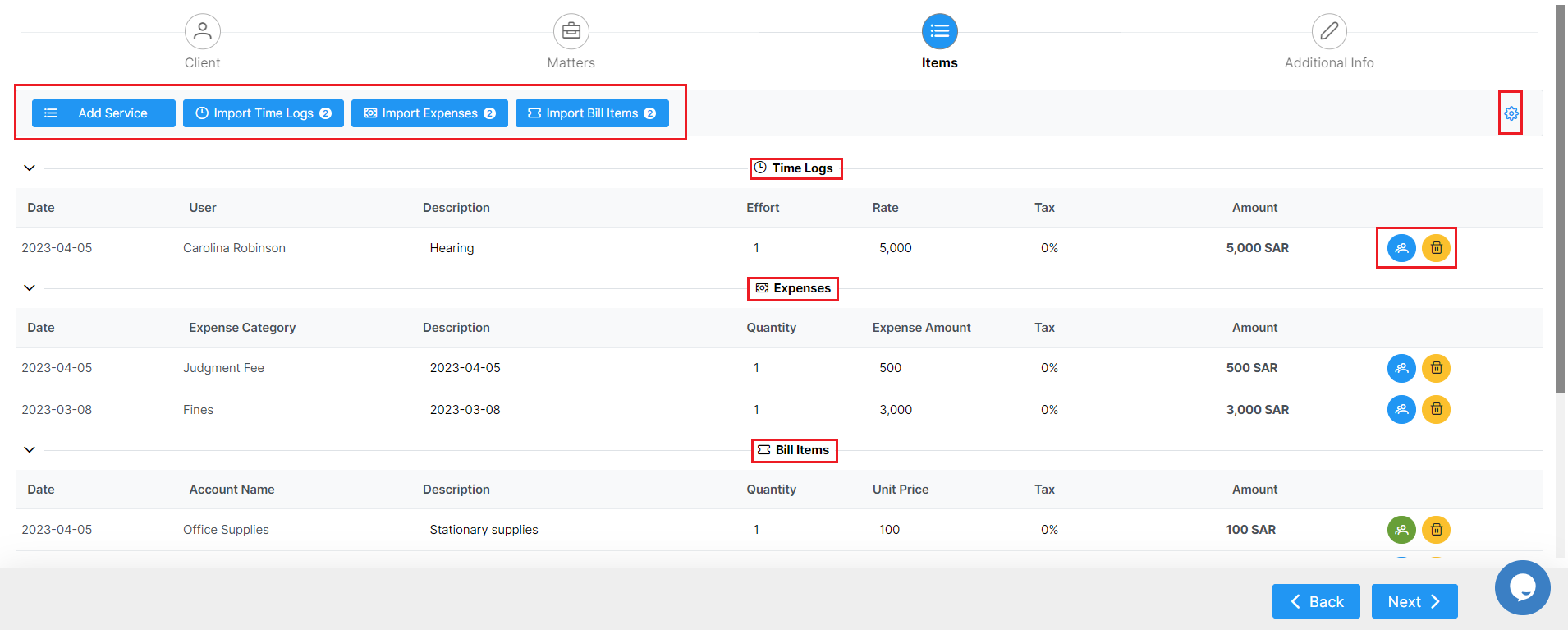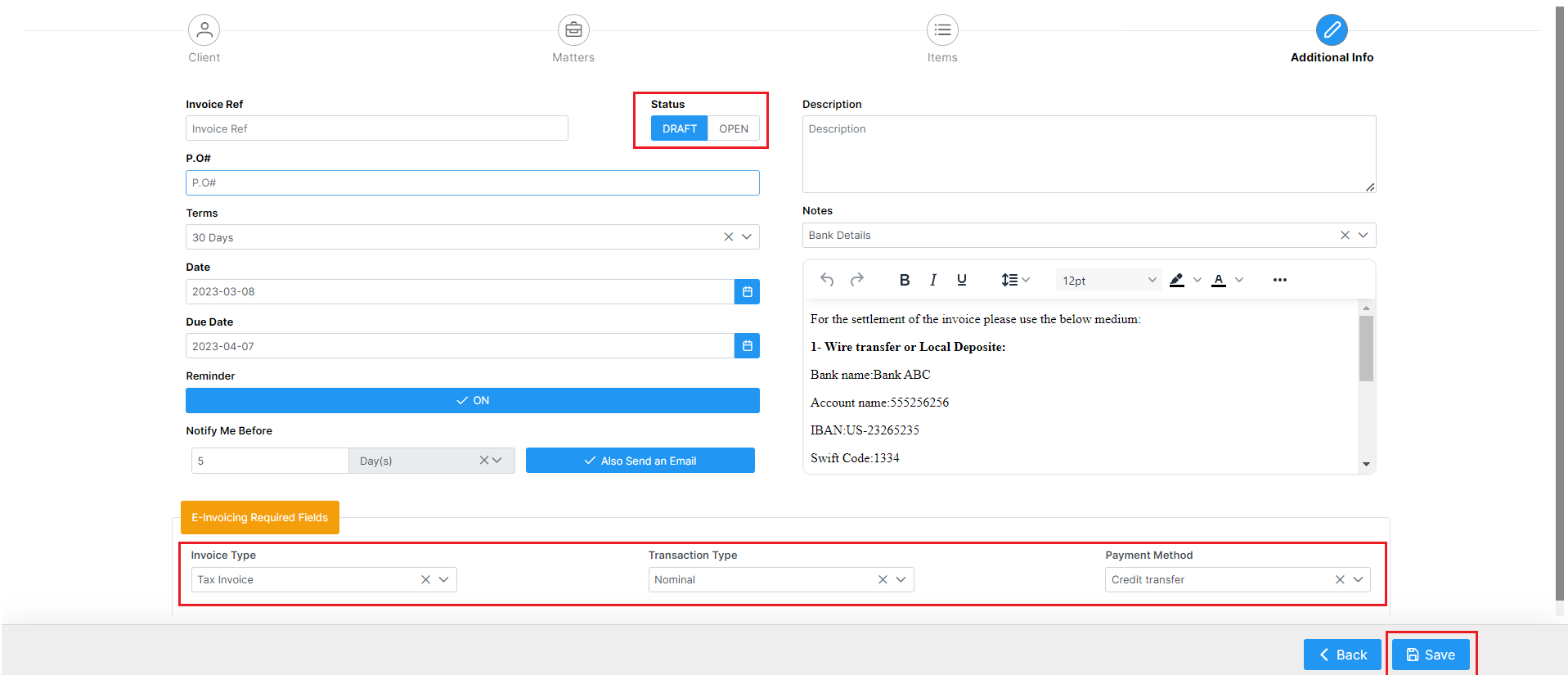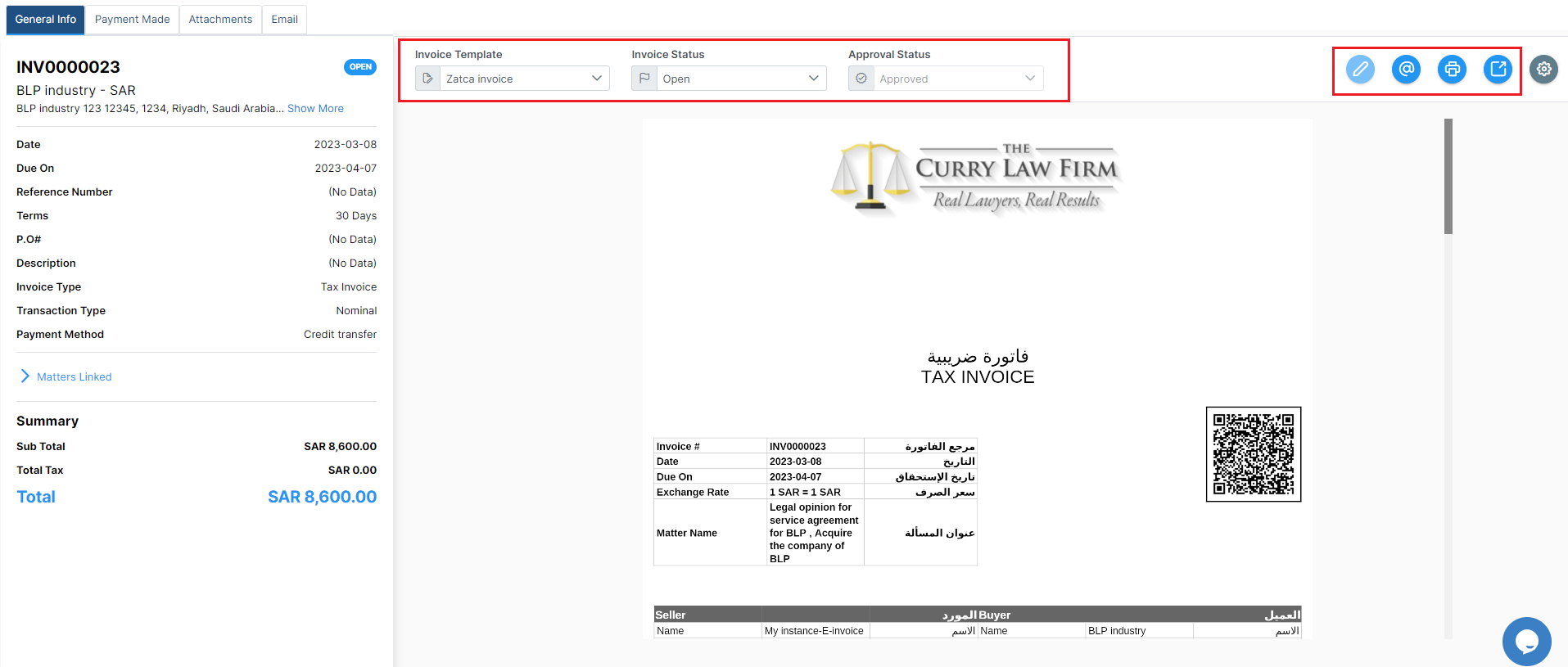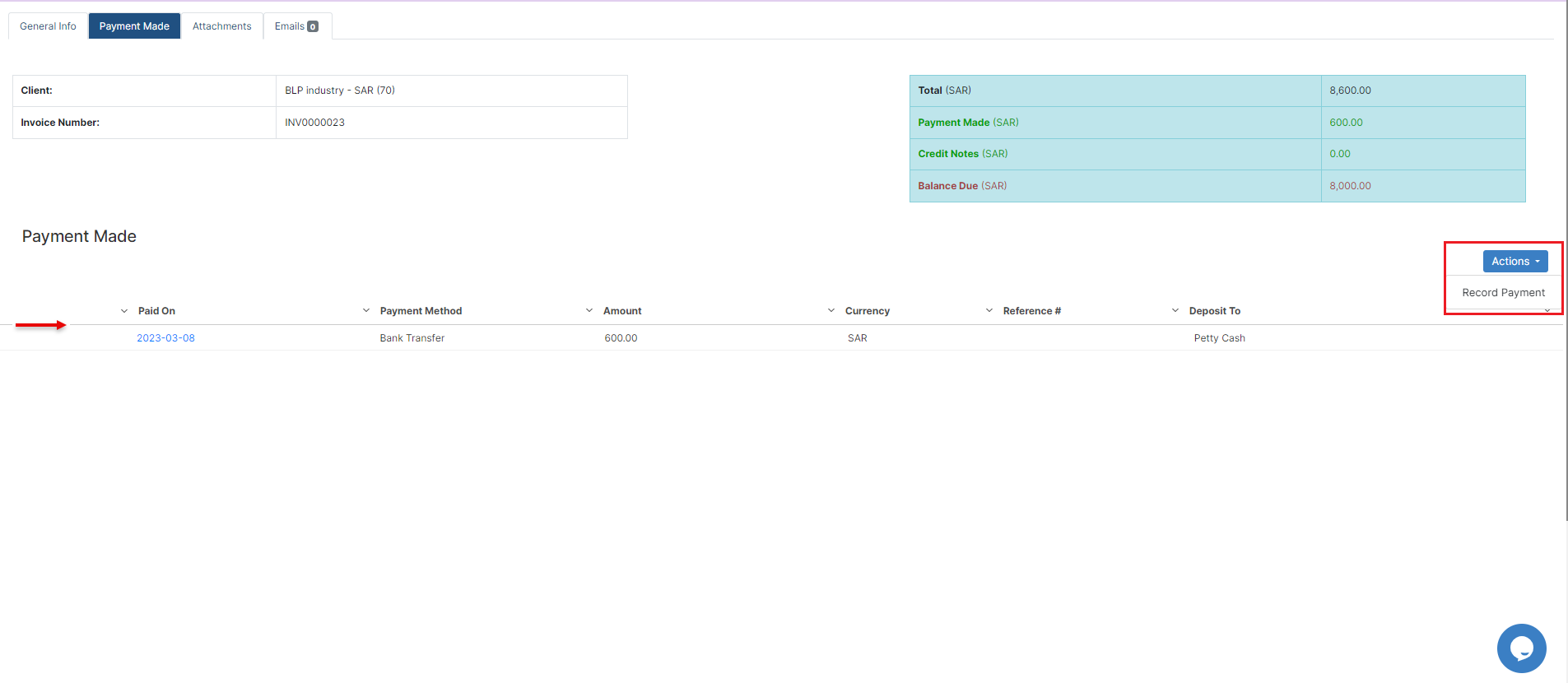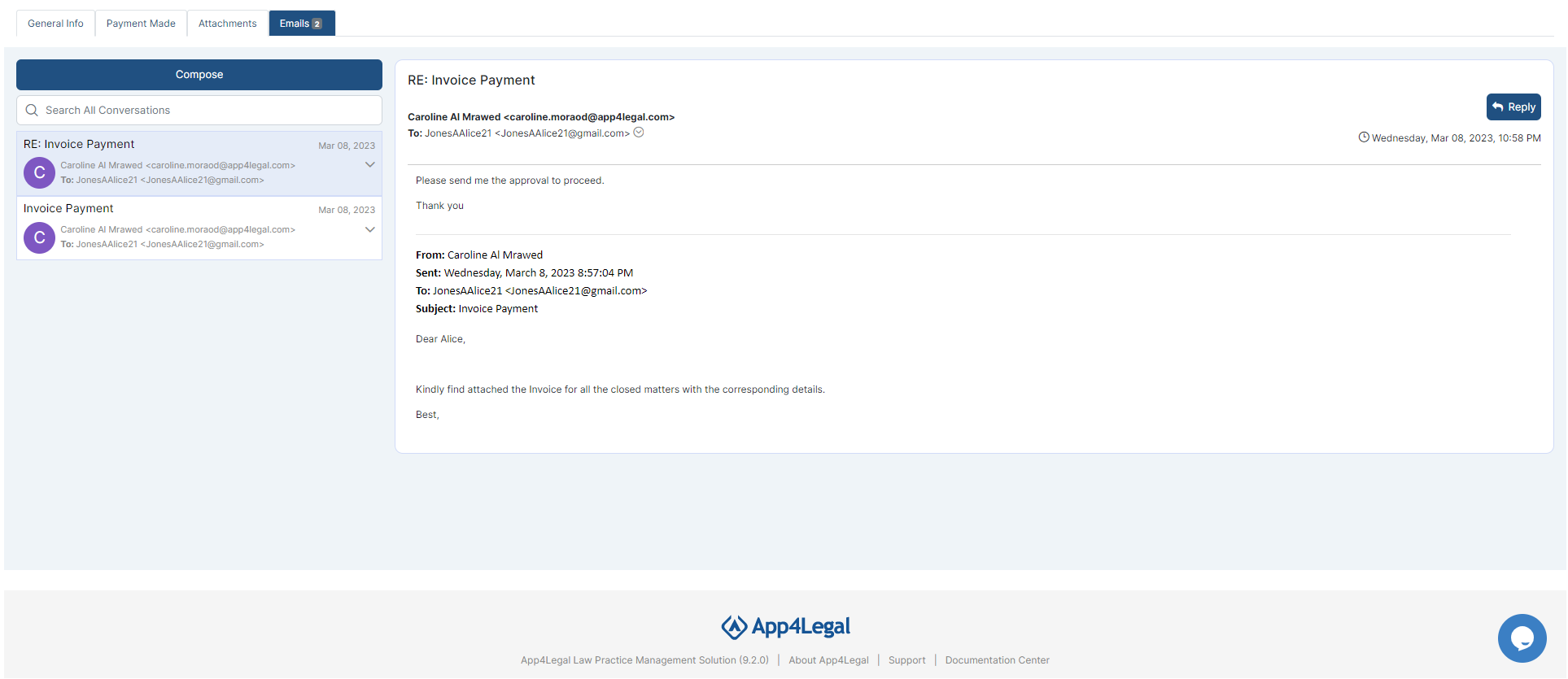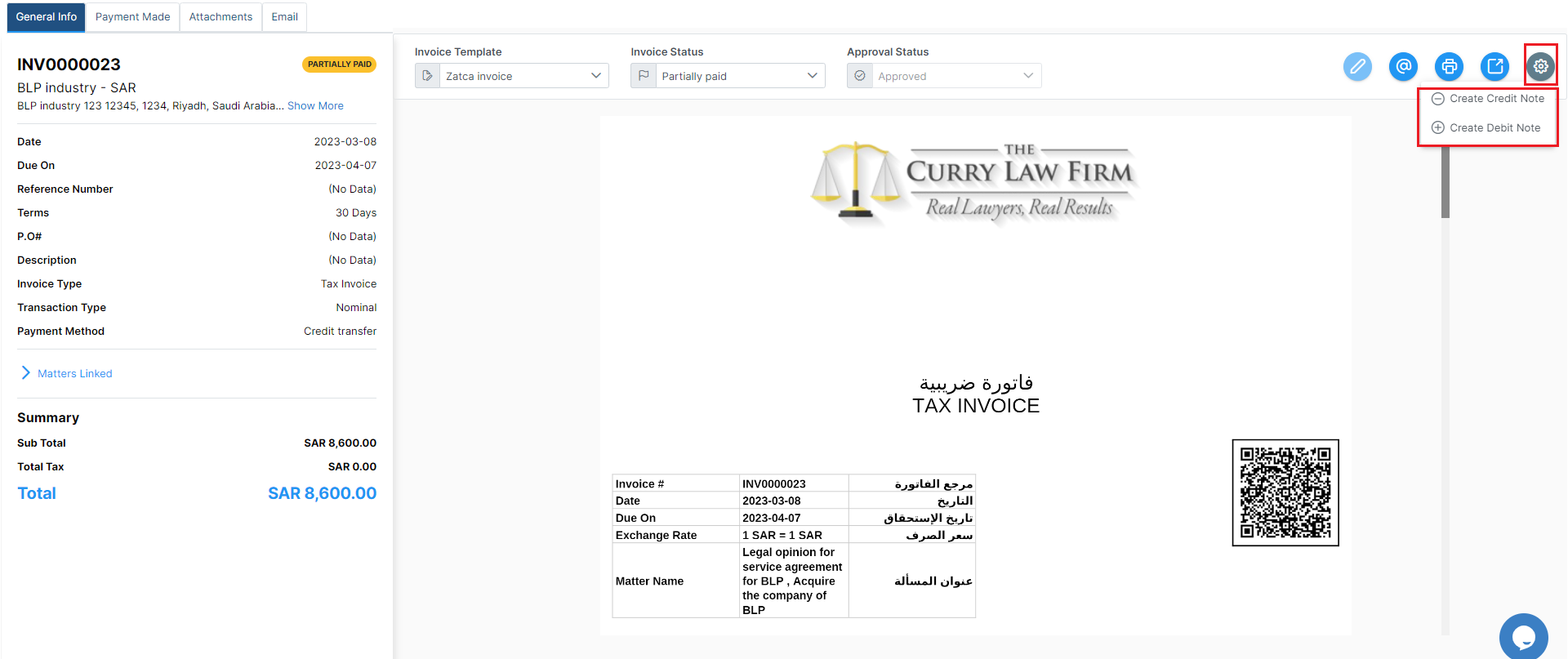...
The import Expenses window will allow you to select from expenses related to matters or miscellaneous expenses.
In the third step, you will view or edit all imported time logs, expenses, and bill items or you can add additional services.
Moreover, the action wheel on the top right, allows you to do further modifications such as changing the discount level, therefore, you can perform discounts on the level of each item in the invoice, on the level of the invoice total amount before tax, and on the level of the invoice total amount after-tax. This advanced option will allow more flexibility when invoicing your clients.
...
Furthermore, you can include payment details and bank account details or any specific details on your invoices via predefined notes.
The remaining fields, such as invoice type, transaction type, and payment method, are E-invoicing Required Fields and must be filled out as well:
...
Once the invoice is created, some restrictions will be applied, such as this invoice cannot be altered or deleted.
You can now preview your invoice using selected templates, view its details, send emails, print, and export it to Word or to PDF based on the predefined templates, from the list of actions on the General Info page.
...
Whenever you receive payments, you can easily record them. The Payment Made page allows you to see all payments made on the invoice, with the option to print a receipt.
| Tip |
|---|
Learn more about how to settle payments on invoices in this guide. |
...
You can also send Invoices automatically from the system by using an embedded Email Engine and track all the related email conversations.
| Tip |
|---|
Learn more about how to send invoices by email in this guide. |
| Tip |
|---|
When the client decides to discard a service that has been invoiced, a credit note should be created. Learn how to create credit notes in this guide. |
...