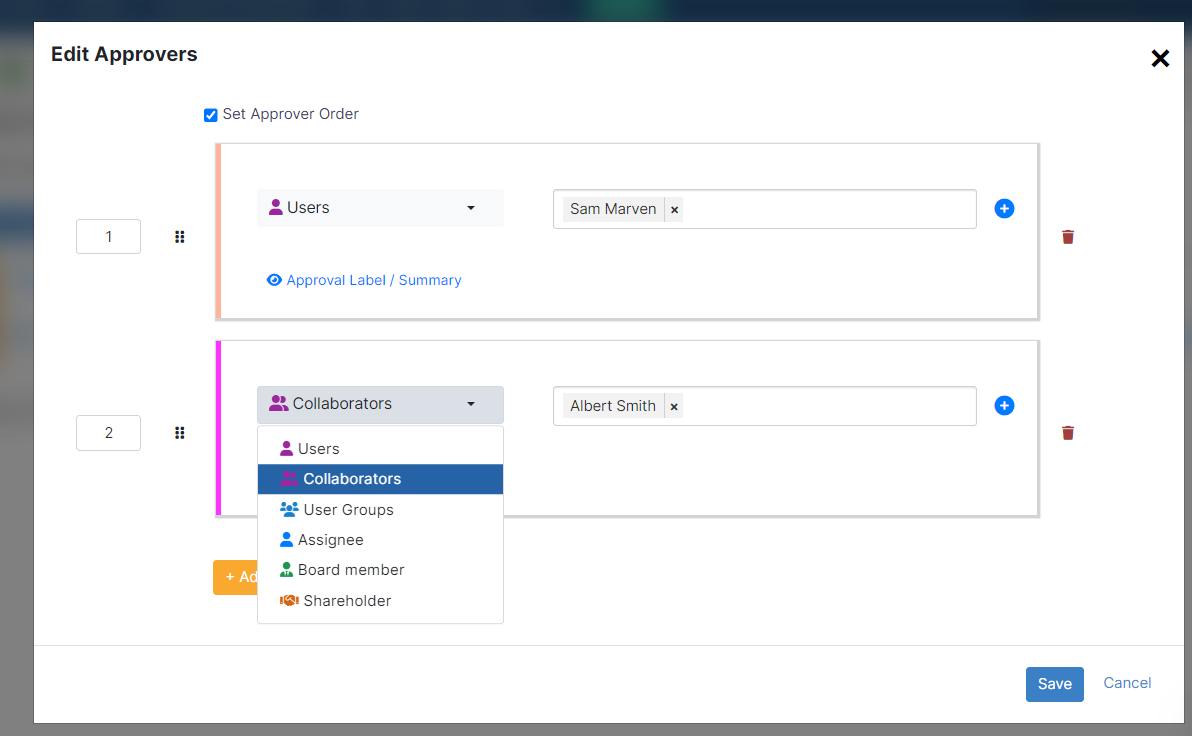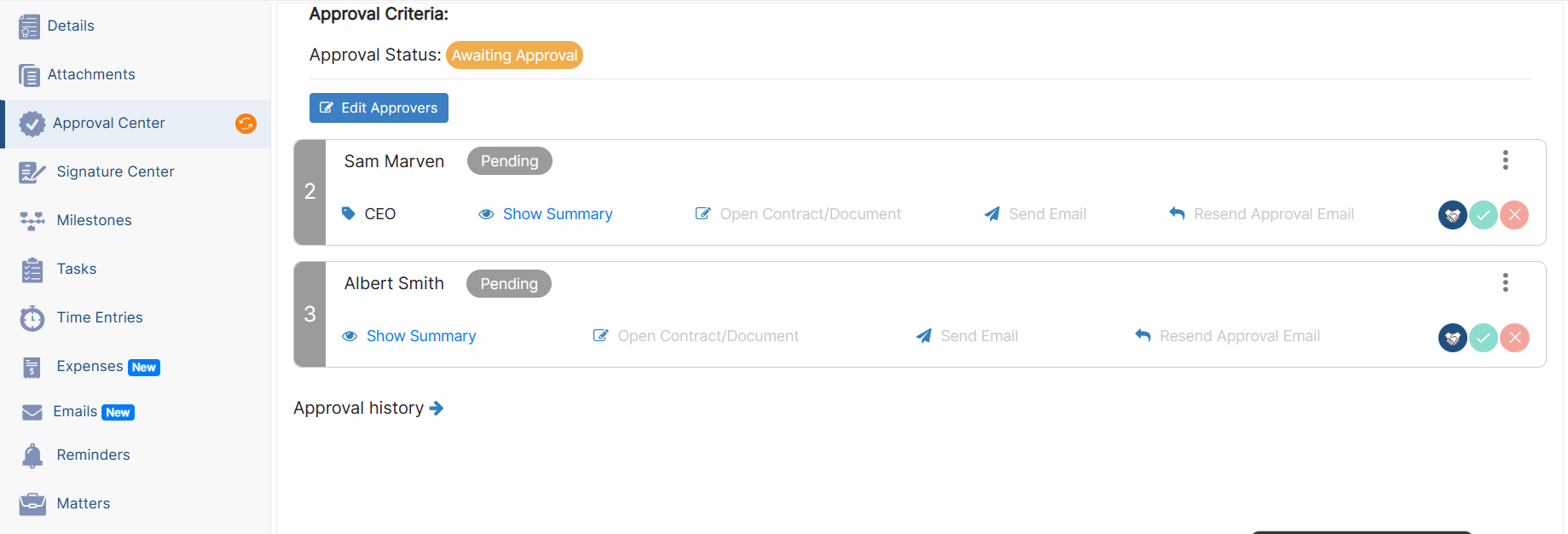...
From the matter page, for example, click on the Actions button, and choose "Show Matter in Client Portal" option.
Specify the client requesting the matter, as well as the watchers if needed.
The client and the watcher (if added) will receive an email that a new matter is shared with them and they can now access the matter from the requested matters page from the Client Portal.
Similarly, contracts can be shown in the client portal. Therefore, the users can choose the "Show in Client Portal" from the contracts page and specify the requester as well.
| Note |
|---|
The green line next to a matter, contract, or document name means that it is visible from the client portal. |
...
Therefore, from the contract's Approval Center and Signature Center, add the approver or signee by specifying the Collaborator type, then add their names respectively.
The Collaborator will then receive the contract from their contract's page in the client portal and they can start collaborating on it.
...